Reinstalling Carbonite Safe (Mac 2x)
Summary:
You can reinstall Carbonite Safe on the same computer to update Carbonite to the latest version.
Alternatively, you can transfer Carbonite to another computer to restore all your files or start a new backup.
This article applies to:
| Carbonite Plans | Products | Platform | Version |
| Basic, Plus, and Prime (Not sure?) | Safe (Not sure?) - View the Webroot SecureAnywhere article | View the Safe Pro article | Mac - View the Windows article | 2.x (Not sure?) - View the 1.x article |
Solution:
- Visit https://account.carbonite.com from the computer you want to back up.
- Select the Backup tab.
- From the backup you want to reinstall, click Options > Reinstall Carbonite.
- In the Reinstall Carbonite Safe window, click Download.
- Depending on your web browser, use the instructions below to open Carbonite.
- Google Chrome: When the download completes, click the arrow in the top right corner of your browser to view your downloads. Double-click the Carbonite file to open it.
- Mozilla Firefox: Click Save in the pop-up message that appears to start the download. When the download completes, click the arrow in the top right corner of your browser to view your downloads. Double-click the Carbonite file to open it.
- Safari: When the download completes, click the arrow in the top right corner of your browser to view your downloads. Double-click the Carbonite file to open it.
- On the Carbonite Terms of Service window, click Continue.
- Enter your Mac password and click Add Helper.
- Select folders for backup and click Install.
- During a trial, Carbonite does not back up Music or Videos automatically. However, you can select them manually.
- From here, configure Full Disk Access to ensure Carbonite can access and backup your files.
Carbonite is now installed on your computer with the latest version and will start backing up any new files within the next few minutes.
If you encounter any issues with installing Carbonite, see Difficulty Installing Carbonite.




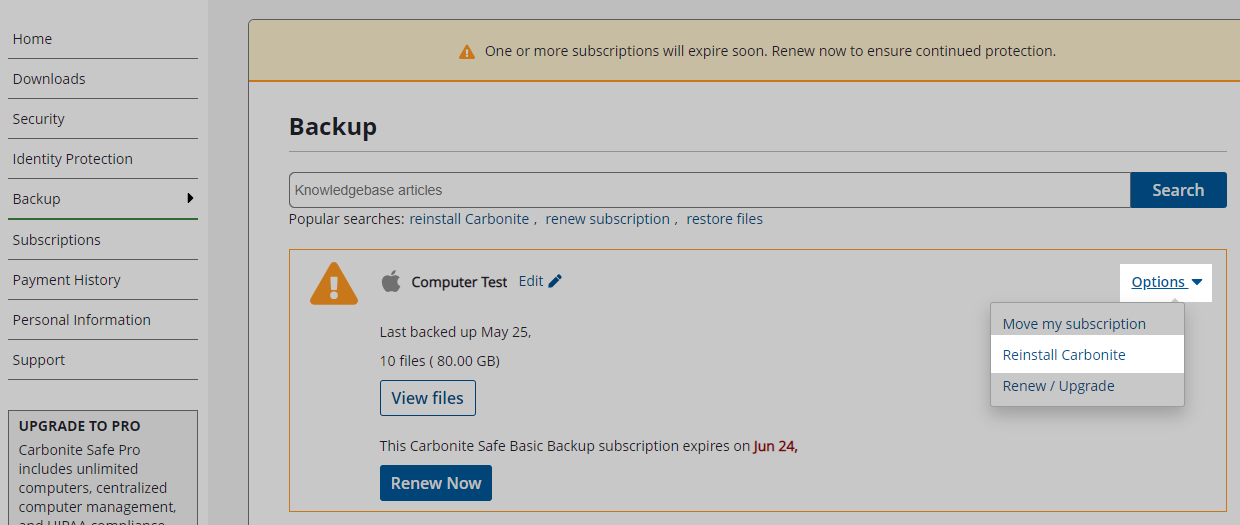
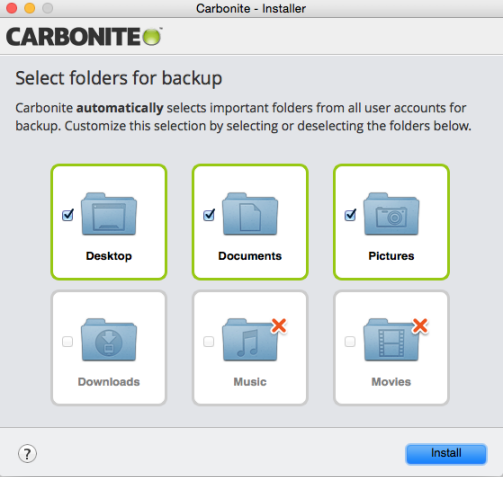
 Feedback
Feedback