Reinstalling Carbonite Safe
Summary:
You can reinstall Carbonite Safe on the same computer to update Carbonite to the latest version.
Alternatively, you can transfer Carbonite to another computer to restore all your files or start a new backup.
This article applies to:
| Carbonite Plans | Products | Platforms |
| Basic, Plus, and Prime (Not sure?) | Safe (Not sure?) - View the Webroot SecureAnywhere article | View the Safe Pro article | Windows - View the Mac article |
Solution:
- Sign into your account at https://myaccount.carbonite.com/backup from the computer you want to back up.
- From the Backup tab, next to the Carbonite backup you want to reinstall, click Options > Reinstall Carbonite.
- In the Reinstall Carbonite Safe window, click Download.
- Depending on your web browser, use the instructions below to open Carbonite.
- Google Chrome: When the download completes, click the arrow in the top right corner of your browser to view your downloads. Double-click the Carbonite file to open it.
- Mozilla Firefox: Click Save in the pop-up message that appears to start the download. When the download completes, click the arrow in the top right corner of your browser to view your downloads. Double-click the Carbonite file to open it.
- Microsoft Edge: The download appears at the bottom of the browser. Click Run to open the Carbonite file.
- Within the User Account Control window that appears, click Yes.
- Click I agree on the Terms of Service to begin installing Carbonite.
After the installation completes, a success window will appear. Carbonite is now installed on your computer with the latest version and will start backing up any new files within the next few minutes.
If you encounter any issues with installing Carbonite, see Difficulty Installing Carbonite.




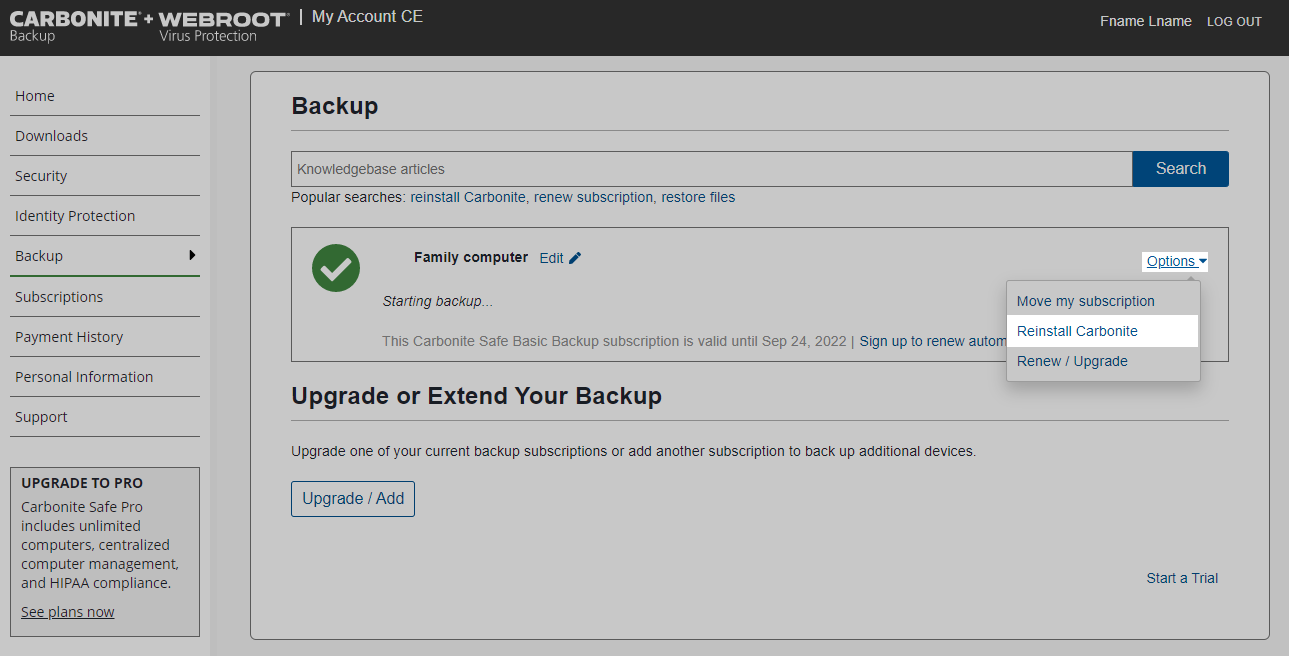
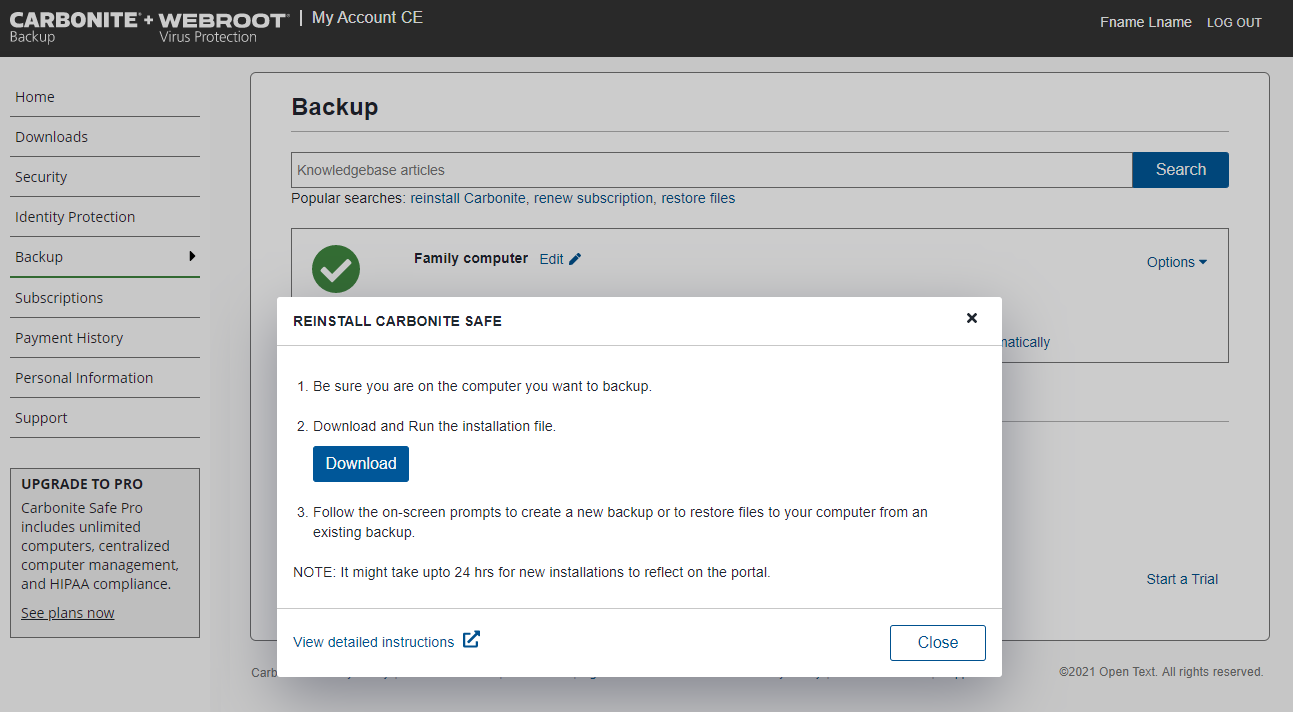
 Feedback
Feedback