FAQ: Which Mac Version of Carbonite Do I Have?
Summary:
Which Mac version of Carbonite do I have?
This article applies to:
| Carbonite Plans | Products | Platforms |
| Basic, Plus, Prime, Core, Power, and Ultimate (Not sure?) | Safe and Safe Pro (Not sure?) | Mac - View the Windows article |
Solution:
Check the Carbonite icon that appears in the Apple menu bar of your Mac computer.
- Carbonite Version 1x: Black padlock icon
- Carbonite Version 2x: Green dot icon
If no icon is present, reinstall Carbonite and check the Apple menu bar again to determine the version.




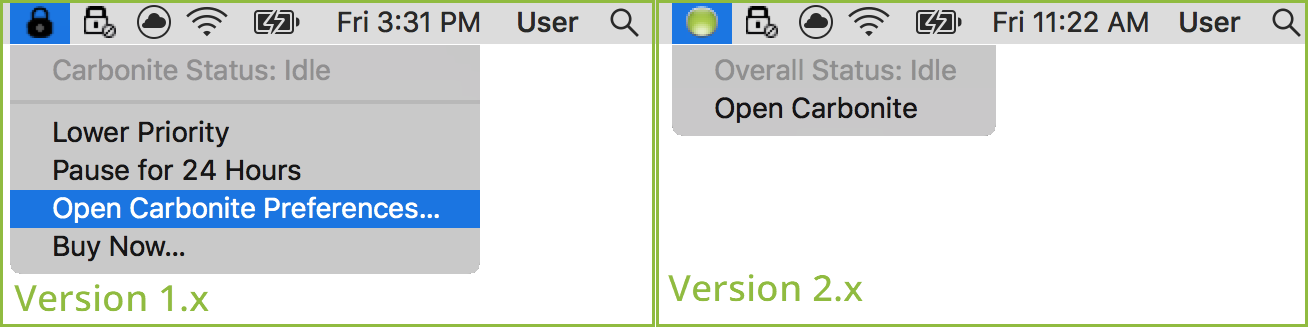
 Feedback
Feedback