Determining Your Software Version
- This article is for Windows - View the Mac article
Summary:
You can determine which version of Carbonite you are running through the Carbonite application or from your Carbonite account.
Solution:
The Carbonite application displays information about your account, including your plan and software version.
Double-click the Carbonite icon in your Windows notification areaThe area next to your system clock that contains the icons of the programs you are running. to open the Carbonite InfoCenter / application.
If the icon isn't visible, click the show hidden icons button ( < ) next to the Windows notification area to display hidden icons. In Windows 7, click the Show hidden icons button ( ^ ) next to the Windows notification area to display the Carbonite icon. To view the desktop and notification area in Windows 8 and Windows 10, press the Windows Key + D on your keyboard.
Within the Carbonite application, click the My account link. Your subscription type and software version will be displayed here.
If you are not running the most recent version, the Carbonite client will prompt you to upgrade to the most recent version.




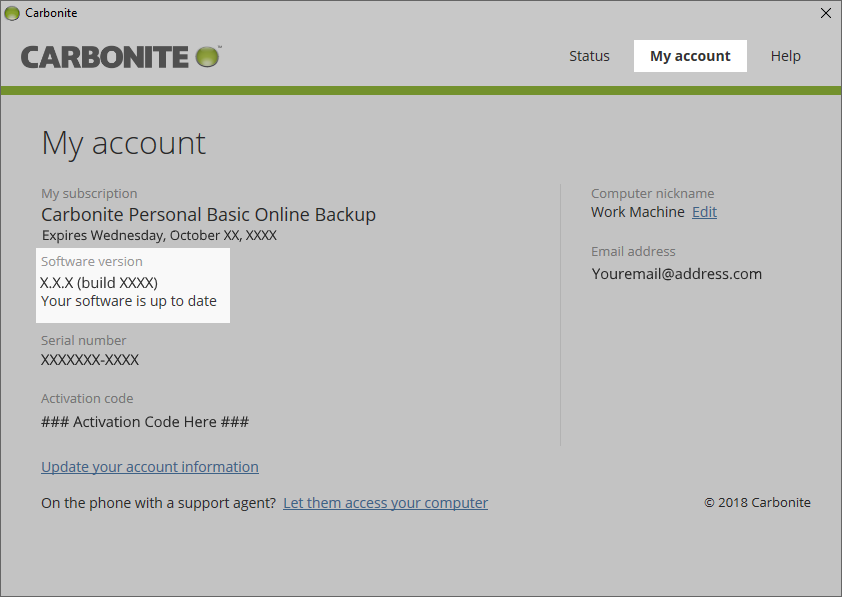
 Feedback
Feedback