Installing Webroot SecureAnywhere Antivirus (Mac)
Summary:
You can install Webroot SecureAnywhere from your account to protect your computer from malware and viruses.
If you purchased Webroot from Webroot.com or from a store, you can Add a Webroot SecureAnywhere Keycode to your account to manage your subscription.
This article applies to:
| Products | Platforms |
| Webroot SecureAnywhere - View the Safe article | Mac - View the Windows article |
Solution:
- Sign into your account at https://account.carbonite.com.
- Under Webroot SecureAnywhere Protection, click Get the App.
- Choose macOS from the dropdown menu and click Download.
- Depending on your web browser, use the instructions below to open Webroot SecureAnywhere.
- Google Chrome: The downloaded file appears at the bottom left of the browser. Double-click the Webroot file to open it.
- Mozilla Firefox: Click Save in the pop-up message that appears to start the download. When the download completes, click the arrow in the top right corner of your browser to view your downloads. Double-click the Webroot file to open it.
- Microsoft Edge: The download appears at the bottom of the browser. Click Run to open the Webroot file.
- Safari: When the download completes, click the arrow in the top right corner of your browser to view your downloads. Double-click the Webroot file to open it.
- Enter your Webroot SecureAnywhere keycode from earlier and click Agree and Install.
- If desired, enter your email address to register for free support, alerts of global security threats, and to be updated on product protection updates and click Continue.
Webroot will start scanning your computer for malware and viruses.




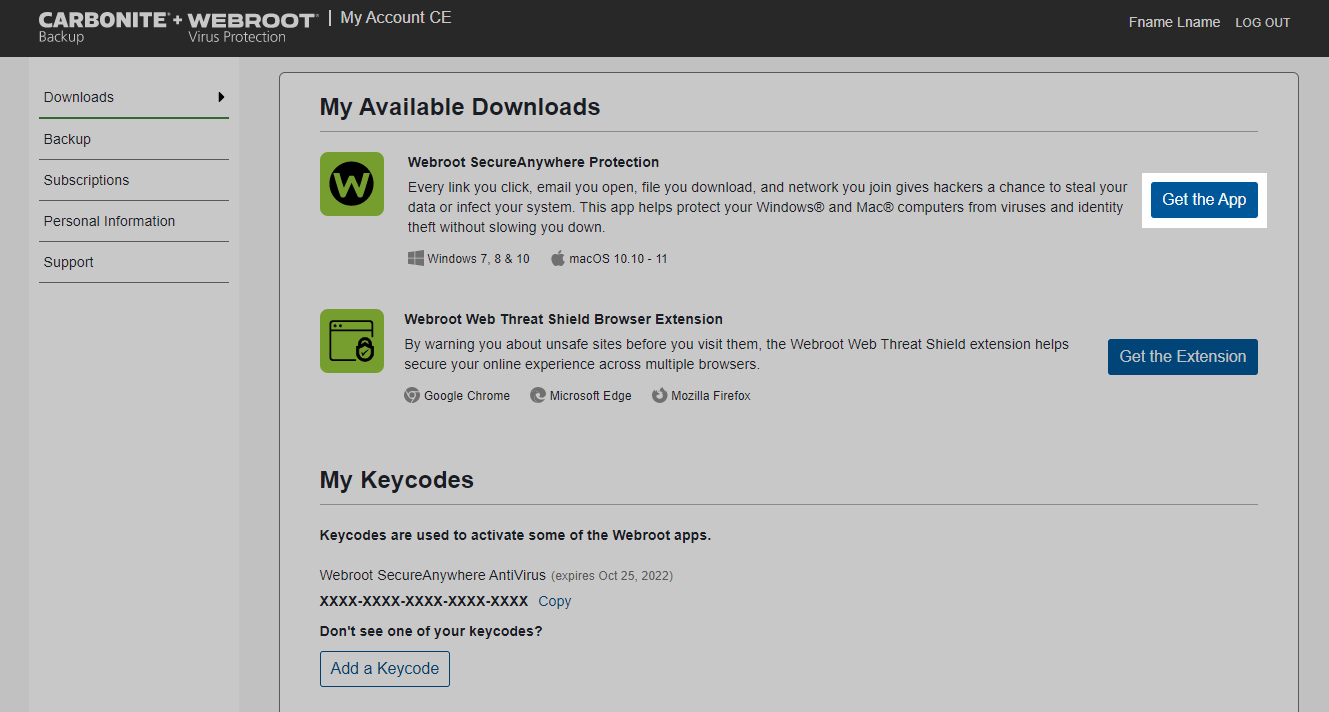
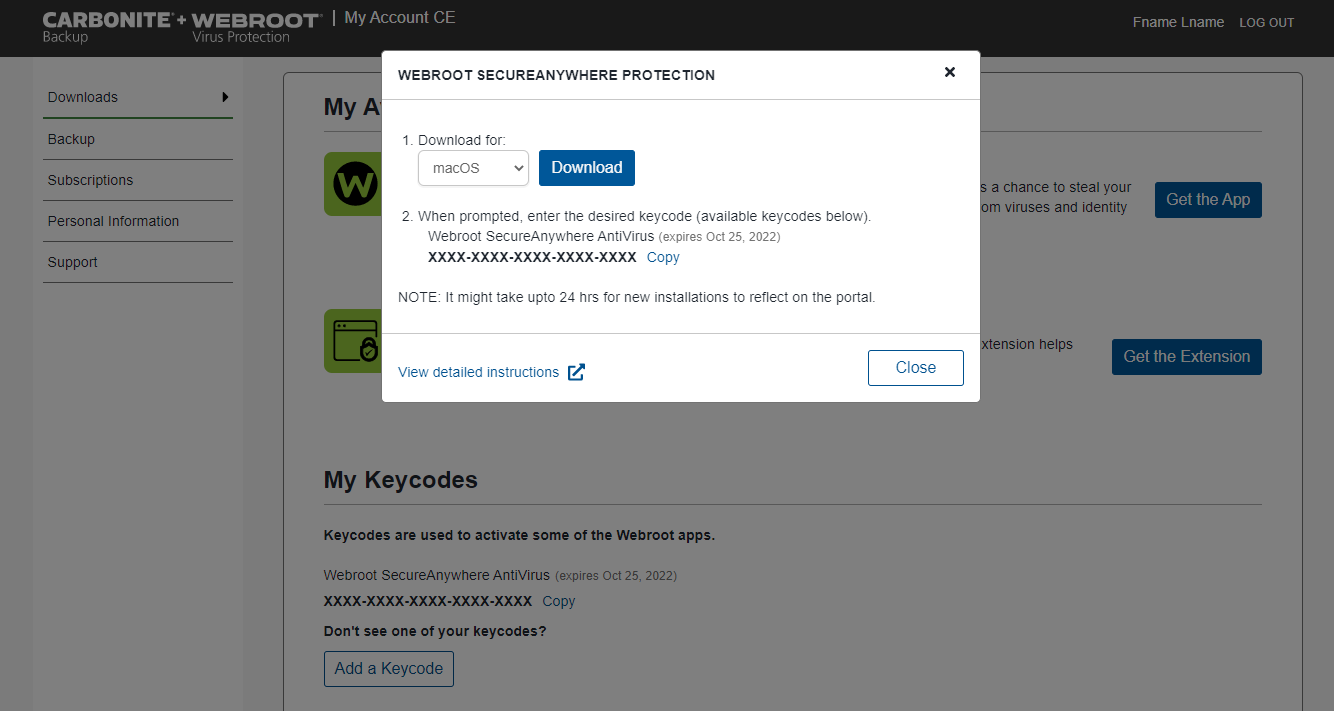
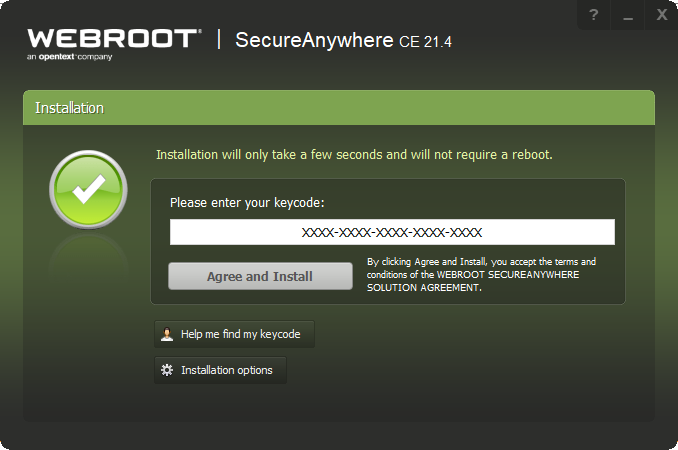
 Feedback
Feedback