Difficulty Installing Carbonite (Mac 1x)
- This article is for Mac 1x - View the Mac 2x article (Not sure?) | View the Windows article
Summary:
There are some cases in which the Carbonite software may not install properly on your Mac computer.
Here are some basic steps that you can take to resolve installation failures:
- Make sure your internet connection is working normally.
- Check if your device is a supported operating system.
- Make sure that your computer’s clock is accurate.
- Make sure the Carbonite installation file was downloaded within the past 24 hours.
- If you have issues opening the file, or encounter 'Installer can't be opened - error 1703':
- Drag and Drop the Installer from the Downloads folder to the Desktop.
- Right-click the Carbonite installer file and click Show Package Contents.
- Click on 'Resources' and then double-click the Carbonite.pkg icon to start the installer.
If these steps were followed and you are still unable to install Carbonite, there may be additional steps that you need to take to install Carbonite successfully.
Solution:
The sections below are collapsed. Please click the section title to open / close a particular section.
If the installation was interrupted, Carbonite may need to be removed before you can install successfully. To resolve this issue, please first uninstall Carbonite from your computer and then reinstall using the steps below.
- Uninstall Carbonite
- If you are unable to uninstall Carbonite through the Carbonite software, manually uninstall Carbonite.
- If Carbonite is not installed, proceed to Step 2.
- Restart your computer
- Reinstall Carbonite
Computer Name is Invalid
If your installation fails at the “Registering…” step, there may be an issue with your computer name.
You will need to verify the following:
- Your computer has a computer name
- Special characters do not exist in the computer name.
- Non-accented alphanumeric characters (A-Z, a-z and 0-9)
- Spaces ( )
- Dashes (-)
- Underscores (_)
Once you have verified that the computer name meets these requirements, you should be able to reinstall Carbonite successfully.
Multiple Languages are not Supported
Carbonite does not support multiple languages for Mac. With multiple languages, the Carbonite installer or interface may fail to open if you have more than one language.
To resolve this, you can remove languages that are not the primary languages you wish to use.
- Click the Apple icon at the top-left corner of the screen.
- Click System Preferences.
- Open Language and Region.
- Highlight the languages you wish to remove.
- Click Minus (–) below the language you wish to remove.
Removing languages will not delete the language from your computer. You can switch back to these languages at any time and Carbonite will continue to work if only one language is selected.
A secure connection to our servers is required for Carbonite to install. If you use security software or have configured your firewall recently, you may need to make exceptions for Carbonite to connect properly.
The following exception may need to be added:
- /Macintosh HD/Library/Application Support/Carbonite/CarboniteDaemon
- /Macintosh HD/Library/Application Support/Carbonite/CarboniteAlerts
- /Macintosh HD/Library/Application Support/Carbonite/CarboniteStatus
Additionally, Carbonite uses the following ports for installation, backup, and restore operations.
- 25 (SMTP)
- 53 (DNS)
- 80 (HTTP)
- 443 (HTTPS)




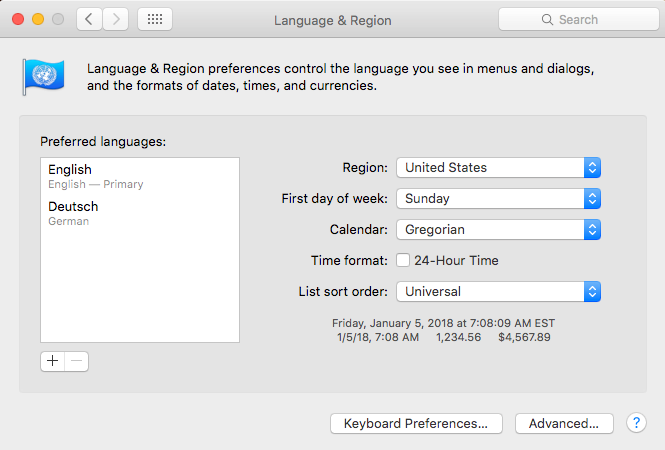
 Feedback
Feedback