Allowing Carbonite or Bomgar Through Gatekeeper
Summary:
If you're having problems installing Carbonite or Bomgar, it could be that Gatekeeper is blocking the Carbonite or Bomgar setup file. When this happens, you might see a similar pop-up message:
- This article is for Mac 1x and Mac 2x (Not sure?)
Solution:
macOS Ventura
- Open System Settings through the Apple Menu.
- Go to Security and Privacy.
- Scroll down to the Security section.
- Under Allow applications downloaded from, select App Store and identified developers.
- Then, click Open Anyway.
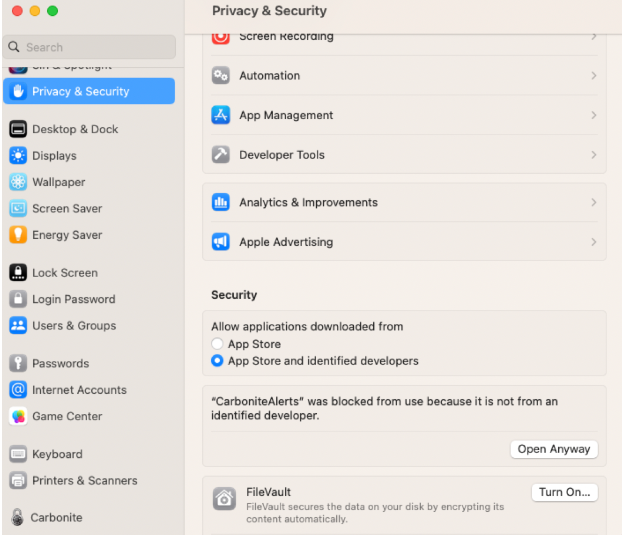
- This will bypass Gatekeeper and let you install Carbonite or Bomgar.
- Click Open and then follow the instructions to continue installing Carbonite or Bomgar.

- Note: If you are asked for your password, enter your Mac password.
- Once opened, you'll see the Carbonite or Bomgar Terms of Service. Proceed with the installation as normal.
macOS Monterey and below
- First, open your System Preferences through the Apple menu.

- Next, click Security & Privacy.
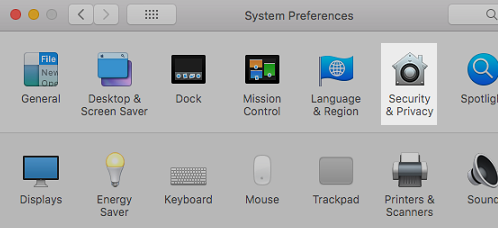
- When the Security & Privacy pane opens, you should see a message at the bottom about Carbonite or Bomgar being blocked. Click Open Anyway to run the installer.
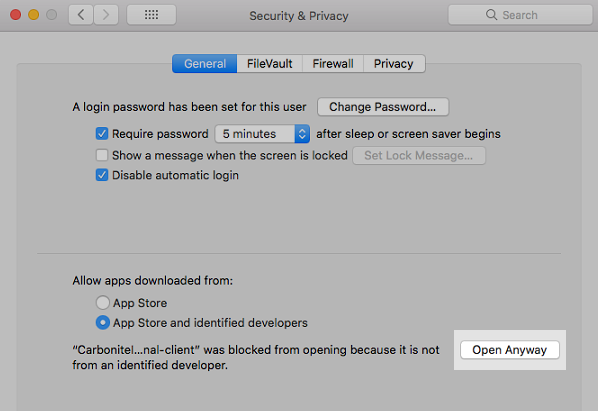
*Bomgar would be shown as the following (or something similar): "Open to st....30 PM.app" was blocked from opening because it is not from an identified developer. - This will bypass Gatekeeper and let you install Carbonite or Bomgar.
- Click Open and then follow the instructions to continue installing Carbonite or Bomgar.

- Note: If you are asked for your password, enter your Mac password.
- Once opened, you'll see the Carbonite or Bomgar Terms of Service. Proceed with the installation as normal.




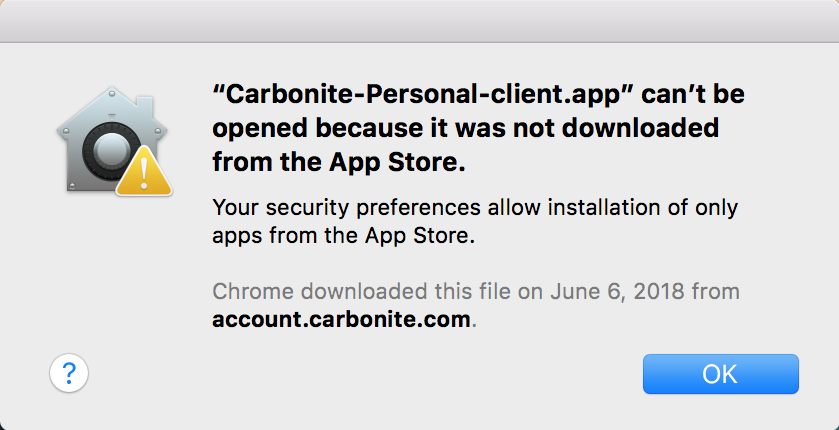
 Feedback
Feedback