Security Certificate Expired
Summary:
- This article is for Windows - View the Mac article
To maintain a secure connection to the Carbonite servers, your system needs to be set to the correct time and date. Carbonite uses a secure connection in order to access your account and back up and restore your data.
Solution:
You can change the time from the system clock in the Windows notification area.
Right-click the system clock in your Windows notification area to view the date and time on the computer.
Click Adjust date/time in menu to open a new window.
In the Date & time window, verify that your time zone is accurate. You should also make sure that Adjust for daylight saving time automatically is set to On if you live in a time zone where daylight savings applies.
If all of these settings are accurate, scroll down and click Additional date, time & regional settings.
Within the control panel window, select Set the time and date.
In the Date and Time Settings window, adjust the time on your computer to the current time and click OK.
After setting the clock to the correct time, please reinstall Carbonite.




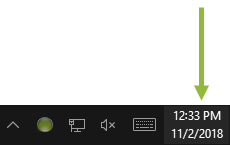
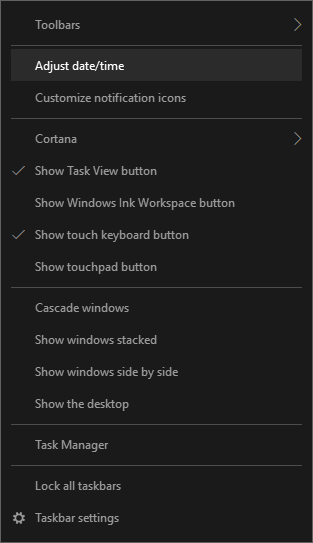
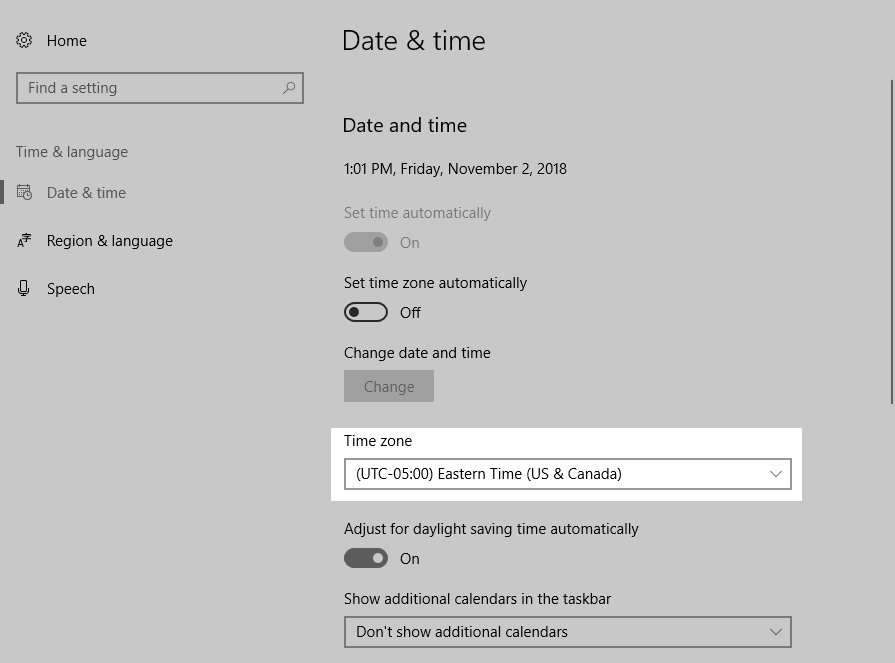
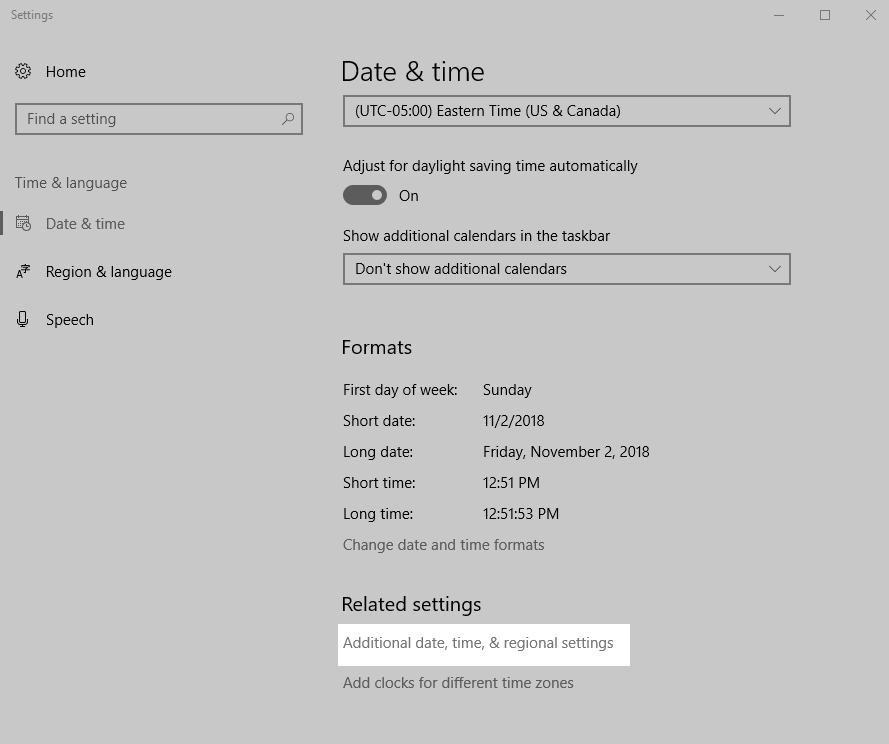
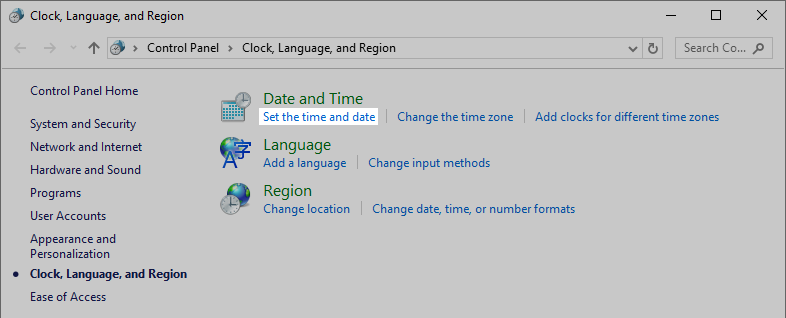
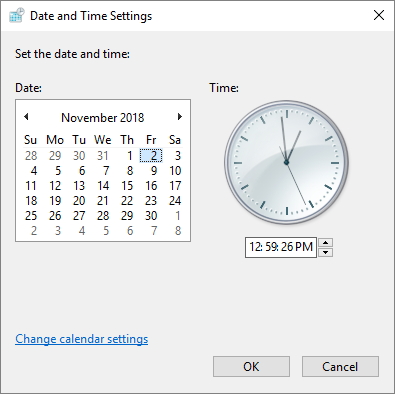
 Feedback
Feedback