Security Certificate Expired
- This article is for Mac - View the Windows article
Summary:
To maintain a secure connection to the Carbonite servers, your system needs to be set to the correct time and date. Carbonite uses a secure connection in order to access your account and back up and restore your data.
Solution:
You can change the date and time on a Mac from System Preferences.
Click the Apple symbol in the menu bar and select System Preferences to open the System Preferences window.
Within System Preferences, click Date & Time.
The date and time will be displayed. Ensure that the Month, Day, Year, and Time are correct for your location. Selecting the Set date and time automatically checkbox helps to ensure that the date and time are always accurate.
To set the date and time manually instead, make sure that Set date and time automatically is deselected and adjust the date and time accordingly. Click Save when complete.
After adjusting the date and time, try installing Carbonite again.





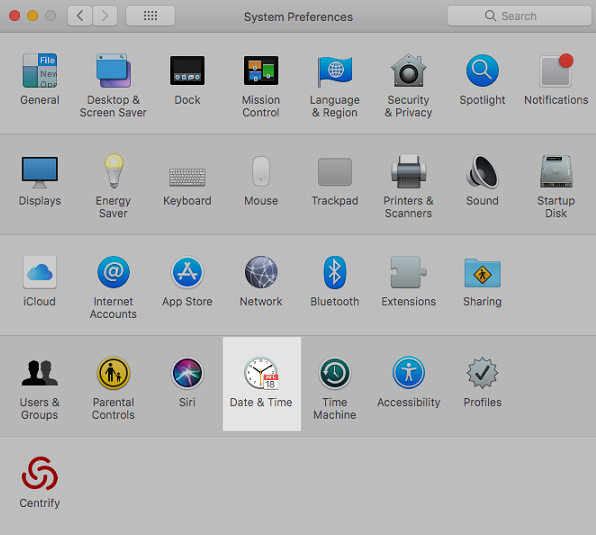
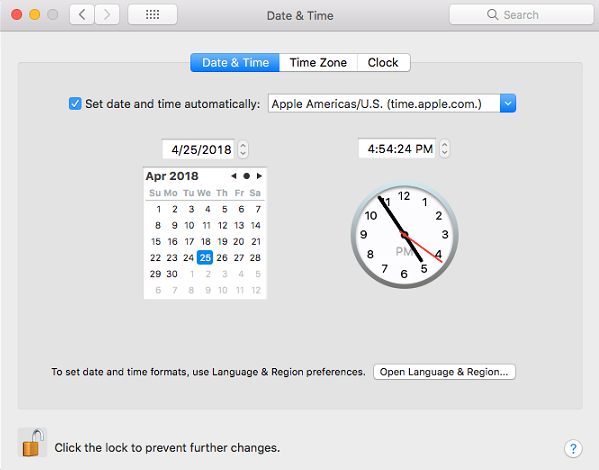
 Feedback
Feedback