File Types Excluded from Backup for Carbonite Safe
Summary:
Certain files, file types, and folders are excluded from your Carbonite backup by default for various reasons:
- System and program files are reserved or used by the system/program and should be reinstalled by the vendor’s website or installation media.
- Temporary files are files that are actively created by programs for them to operate and cannot be restored in a meaningful or useful state.
- Restricted folders are locations that are restricted by the way they are coded and cannot be backed up.
Generally, system and program files do not need to be backed up. After a computer crash, it is best to reinstall the operating system and programs rather than restoring system files from the backup.
The advantages excluding these files are:
- Backups are less likely to fail: A common cause of backup failure is selecting large or problematic system, program, and temporarily files. Carbonite excludes these files by default to reduce this risk.
- Backup/Restore speeds are quicker: By selecting only what is important the time it takes to upload/download the files is reduced.
However, you can manually include many of these files if you're sure they contain important data that cannot be recreated automatically by right-clicking on the files within Windows File Explorer and selecting Carbonite; Back this up.
We exclude files/folders two different ways - hard exclude and soft exclude:
- Hard exclude - These files/locations are system-specific (meaning your system will recreate and manage them automatically as needed) and are not advantageous to back up. Hard excluded files cannot be manually added to the backup: backing them up could cause issues with Carbonite and/or restoring them would cause problems with your system.
- Soft exclude - These are application files, very large files, or certain file types that are excluded for the sake of efficiency. These files are often unnecessary but can be manually added to the backup if you're sure you need to protect them.
This article applies to:
| Carbonite Plans | Products | Platforms |
| Basic, Plus, Prime, Core, Power, and Ultimate (Not sure?) | Safe and Safe Pro (Not sure?) | Windows |
Solution:
The list of hard excluded items is different depending on many factors, including your Carbonite product and tier, your PC's system and environment, and other variables. There is no universal list of hard excluded items. We have provided a list of commonly excluded items (both hard excluded and soft excluded) and a way to check whether any file or folder can be added to your Carbonite Safe backup.
Please click each section below to display the topic's contents:
Files and Folders Commonly Excluded in Carbonite Safe Backup
Some important notes on this list:
- Some of these locations are hidden system folders that can not be browsed to in File Explorer using normal settings. Don't worry; those folders don't contain any of your important files. They contain information that computers generate automatically to help them run, so they shouldn't be restored to another computer anyway.
- Whenever you see *, this is a placeholder for something that doesn't have a set name. For instance, * may represent your username or a folder that could have any name, or where part of a file/folder name is variable. It can also mean multiple things, like all the user folders, or all the files within a folder. It does not mean the file path actually contains a * symbol.
- Some subfolders of "\Users\*\AppData\" are included automatically. Other locations can be manually selected if you have a program that saves its data there. The included locations are as follows:
- C:\Users*\AppData\Local\Google\Chrome\User Data\Default
- C:\Users*\AppData\Local\Packages\Microsoft.MicrosoftEdge*\AC\MicrosoftEdge\User\Default\Favorites*
- C:\Users*\AppData\Roaming\Adobe
- C:\Users*\AppData\Roaming\Apple Computer\MobileSync\Backup
- C:\Users*\AppData\Roaming\Mozilla\Firefox\Profiles*\bookmarkbackups*
- C:\Users*\AppData\Roaming\Skype\My Skype Received Files
- C:\Users*\AppData\Local\Microsoft\Outlook*.pst
- C:\Users*\AppData\Roaming\Microsoft\Outlook*.pst
- C:\Documents and Settings*\Local Settings\Application Data\Microsoft\Outlook*.pst
- For Windows XP users:
- Windows XP is not supported by Carbonite. It is strongly recommended that you upgrade your operating system.
- In Windows XP, the "Users" folder is called "Documents and Settings," and the "AppData" folder is called "Application Data." Keep these substitutions in mind when reviewing the list below.
%WINDIR%\*
%TEMP%\*
%TMP%\*
\Recycler\*
\Recycle Bin\*
\System Volume Information\*
\MSOCache\*
\I386\*
\*\.DS_Store
\AdwCleaner\Quarantine\*
\Users\*\AppData\
\Users\*\Cookies*
\Users\*\Local*\History*
\Users\*\NetHood*
\Users\*\PrintHood*
\Users\*\SendTo*
\Users\*\Start Menu*
\Users\*\Temp*
\Users\*\Temporary Internet Files*
\Users\*\Temporary*
\Users\*Pictures\Lightroom\Lightroom*Catalog Previews.lrdata*
\Users*\NTUSER.DAT.LOG*
\Users*\NTUSER.DAT
\Users\All Users\Application Data*
\Users\All Users\Application Data\Carbonite\Carbonite Backup*
\Users\Default*
\Users\Public\Music\Sample Music*
\Users\Public\Pictures\Sample Pictures*
\Users\Public\Recorded TV\Sample Media*
\Users\Public\Videos\Sample Videos*
\ProgramData*
\Program Files\*\ESET NOD32 Antivirus\em002_32.dat
\Program Files\Alwil Software\Avast*\defs*
\Program Files\Avast Software\Avast*\defs*
\Program Files\Carbonite\Carbonite Backup*
\Program Files\Common Files\McAfee\Engine*\avvscan.dat
\Program Files\Microsoft Office\Clipart*
\Program Files\Trend Micro*
The following file types are excluded from your online backup:
- System; Temporary; dtSearch; Intermediate; VMWare; Virtual PC; Virtual Machine; Exchange Files
- Additionally, music and video files are excluded during free trial subscriptions and files larger than 4GB must be selected manually. After upgrading to a paid subscription, your music files will be automatically included in your backup.
- If you are running Carbonite Safe Plus or Safe Prime, video files under 4GB in size will also automatically be included in your backup as long as they are in a folder that is already selected for back up.
- If you think you may have video files larger than this, it may help to use the File Explorer search bar. For instance, searching for "kind:=video size:gigantic" in the File Explorer search bar will show all recognized video files in the current folder or subfolders that are larger than 4GB. However, Microsoft may change these search criteria at any point. You can always see whether a file is selected for backup by looking for a Carbonite status dot on the file itself.
- Any data that isn't stored locally. This includes data from web-based mail apps like Windows 10 Mail.
- Files beginning with a "~" character.
Note: At any time while using Carbonite you can manually back up most music, video, and files larger than 4 GB.
The following file extensions are also excluded from your online backup:
|
.113; |
.$$$; |
.$DB; |
.ABF; |
.ABK; |
.AFM; |
.ANI; |
.ANN; |
.BAC; |
.BAK; |
.BCK; |
.BCM; |
.BDB; |
|
.BDF; |
.BKF; |
.BKP; |
.BMK; |
.BSC; |
.CAB; |
.CF1; |
.CHM; |
.CHQ; |
.CHW; |
.CNT; |
.COM; |
.CPL; |
|
.FFL; |
.CUR; |
.DEV; |
.DFONT; |
.DLL; |
.DMP; |
.DRV; |
.DRV; |
.DVD; |
.EOT; |
.EVT; |
.EXE; |
.FFA; |
|
.FFO; |
.FFX; |
.FNT; |
.FON; |
.FTG; |
.FTS; |
.FXP; |
.GID; |
.GRP; |
.HLP; |
.HXI; |
.HXQ; |
.HXR; |
|
.HXS; |
.ICO; |
.IDB; |
.IDX; |
.ILK; |
.IMG; |
.INF; |
.INI; |
.INS; |
.IPF; |
.ISO; |
.ISP; |
.ITS; |
|
.JAR; |
.JSE; |
.KBD; |
.KEXT; |
.KEY; |
.LEX; |
.LIB; |
.LNK; |
.LOG; |
.LWFN; |
.MSC; |
.MSI; |
.MSM; |
|
.MSP; |
.MST; |
.NCB; |
.NT; |
.OBJ; |
.OBS; |
.OCX; |
.OLD; |
.OST; |
.OTF; |
.PCH; |
.PF; |
.PFA; |
|
.PFB; |
.PFM; |
.PLIST; |
.PNF; |
.POL; |
.PREF; |
.PRF; |
.PRG; |
.PRN; |
.PWL; |
.RDB; |
.REG; |
.REG; |
|
.RLL; |
.ROX; |
.SBR; |
.SCF; |
.SCR; |
.SDB; |
.SHB; |
.SUIT; |
.SWF; |
.SWP; |
.SYS; |
.THEME; |
.TMP; |
|
.TMS; |
.TTC; |
.TTF; |
.V2I; |
.VBE; |
.VGA; |
.VGD; |
.VHD; |
.VMC; |
.VMDK; |
.VMSD; |
.VMSN; |
.VMX; |
|
.VXD; |
.WIN; |
.WPK; |
To manually select file types that are excluded from backup, please review this Knowledge Base article for additional information.
How to Check if Any File or Folder Can Be Backed Up with Carbonite Safe
- Navigate to the file or folder you would like to back up in File Explorer.
- If it has a status dot, it is already selected for backup by Carbonite. You can stop here.
- If it does not have a status dot, it is currently excluded. Continue to the next steps.
- Right-click it and look for "Carbonite" in the context menu:
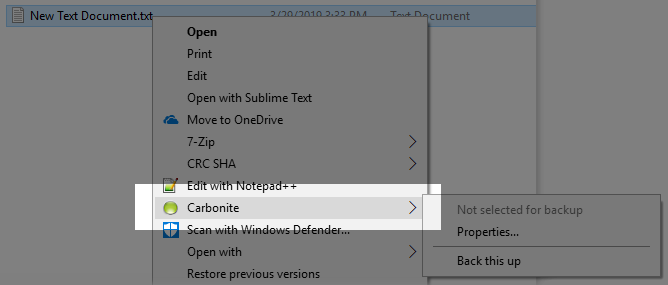
- If the "Carbonite" option appears in the context menu, it can be selected for backup. You can mouse over Carbonite in the menu and click Back this up in the sub-menu to select the file for backup. (More detailed instructions can be found here.)
- If you do not see "Carbonite" in the context menu, it is hard excluded and cannot be added to your backup. To further verify this, you can continue to the next steps.
- Click Properties near the bottom of the menu:
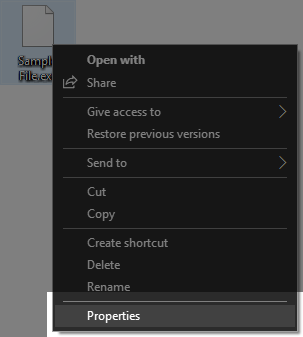
- Then click the Carbonite tab in the Properties window and check the backup options under Details:
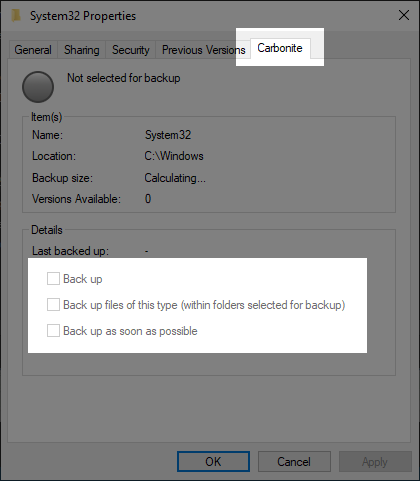
- If the file or folder is hard excluded, you will not be able to click any of the backup checkboxes here. It cannot be selected for backup.
- If there is no "Carbonite" tab in the Properties window, Carbonite may not be installed on your computer. Here are some links for reinstalling Carbonite Safe and Safe Pro.




 Feedback
Feedback