Selecting Excluded File Types for Backup
Summary:
You can select excluded file types for backup in the Carbonite Properties menu.
This article applies to:
| Carbonite Plans | Products | Platforms |
| Basic, Plus, Prime, Core, Power, and Ultimate (Not sure?) | Safe and Safe Pro (Not sure?) | Windows |
Solution:
- Right-click on a file that is not included in your backup and select Carbonite; Properties.
- Within the Carbonite tab, check Back up files of this type (within folders selected for backup) and click Apply.
- If you cannot check the box, Carbonite cannot back up files of that type.
- Click OK to exit the window.
Carbonite will automatically back up files with these file types if they are within folders that are selected for backup.
Files larger than 4 GB (except for Outlook .PST files) will remain excluded from the backup after following the steps above. However, you can still select them for backup.




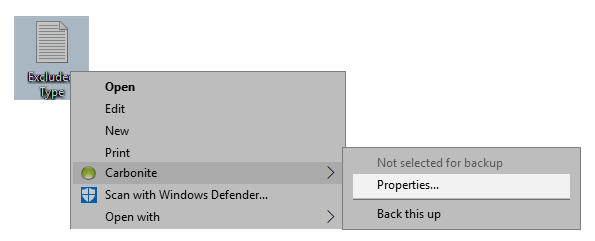

 Feedback
Feedback