Restoring Files (Mac 2x)
Summary:
If you need to restore individual files from your backup, you can easily do that through the Carbonite application that is installed on your computer. Depending on your plan, Carbonite gives you 30 or 60 days to get files back that are deleted from your computer.
This article applies to
| Carbonite Plans | Products | Platforms | Version |
| Basic, Plus, Prime, Core, Power, and Ultimate (Not sure?) | Safe and Safe Pro (Not sure?) | Mac - View the Windows article | 2.x (Not sure?) - View the 1.x article |
Solution:
- Click the Carbonite icon in the menu bar and select Open Carbonite.
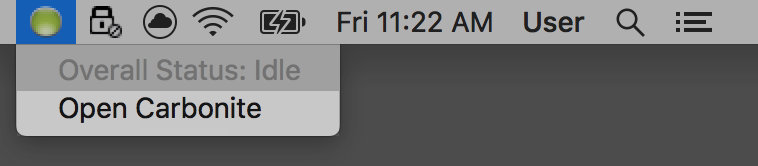
- From the MY FILES or DRIVES sections on the left, navigate to the file or folder you wish to restore.
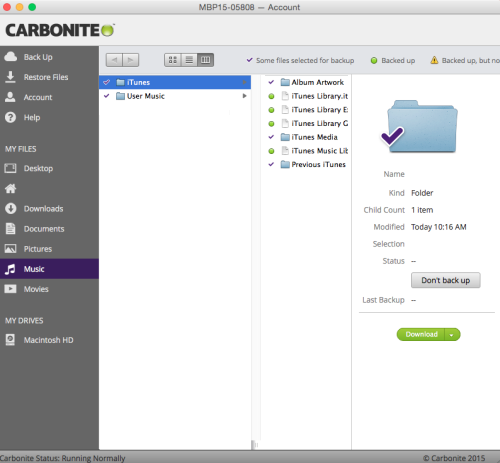
- Choose a restore method:
- Click the Get this back / Download button to restore the file to its original location.
- Click the down arrow and select Choose location to select a custom location to restore the file.
- Please note: This process is what is referred to as a destructive restore process. This means if a file with the same name already exists in the location you are restoring to that file will be overwritten in favor of the file you are trying to restore.
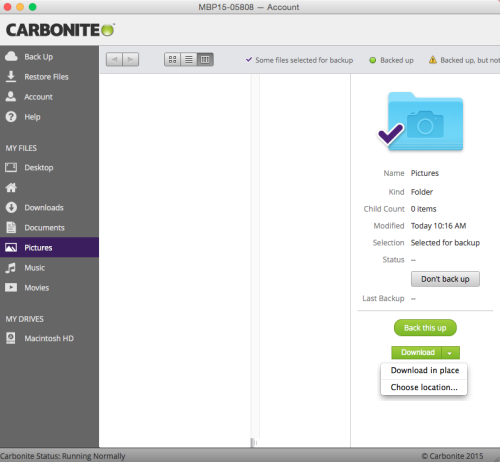
After you select a restore option, Carbonite will restore your files back to your computer. Make sure you leave your computer on, connected to the internet, and ensure it will not go to sleep. You can check the status of your restore in the Carbonite application at any time during the restore process.




 Feedback
Feedback