Message: “Your hard drive has been disconnected”
Summary:
During a backup, a Carbonite alert appears with “Your hard drive has been disconnected”. If Carbonite cannot detect your drive, Carbonite will remove the backup for that drive after 30 or 60 days.
This article applies to:
| Carbonite Plans | Products | Platforms |
| Basic, Plus, Prime, Core, Power, and Ultimate (Not sure?) | Safe and Safe Pro (Not sure?) | Windows - View the Mac article |
Cause:
This alert can appear for several reasons:
- The drive is disconnected from the computer
- The NAS drive is mapped to a different letter
- The drive is associated with a previous computer that selected it for backup
- The user signed into a different Windows user than the user that selected the drive for backup
- Carbonite connects to the drive before Windows recognizes it
- There are hardware/software issues with the drive
- The drive's power saver settings are interfering with the backup
Solution:
Please reference the instructions below based on the cause to resume the backup.
If you no longer want the drive selected for backup, you can remove the drive from your backup.
| Cause | Solution |
| The drive is disconnected from the computer | Ensure the drive is connected directly to the computer. |
| The drive is no longer in use and the data doesn't need to be backed up | Remove the drive from the backup. |
| The NAS drive is mapped to a different letter | Direct your IT person to map the drive back to its original letter. |
| The drive is associated with a previous computer that selected it for backup |
|
| The user signed into a different Windows user than the user that selected the drive for backup | Sign into the Windows account that selected the drive for backup. To narrow your troubleshooting, Carbonite admin users are the only users that can select a NAS for backup if they select it from a Windows administrator user account. |
| Carbonite connects to the drive before Windows recognizes it | As a workaround, delay when Carbonite starts scanning for the drive:
|
| There are hardware/software issues with the drive | Work with your IT person to identify and resolve any bad drive sectors, file system errors, missing or outdated drivers, or mechanical failures so Carbonite can detect the drive again. Alternatively, move the data to a new drive and reselect it for backup. |
|
The drive's power saver settings are interfering with the backup |
You can check this in Device Manager. After expanding the Universal Serial Bus Controllers section, locate the specific USB drive, right click and select Properties, and then click the Power Management tab. Uncheck Allow the computer to turn off this device to save power. |
Carbonite Support is unable to troubleshoot drive issues. If you require assistance, kindly reach out to the vendor or consult a local technician.




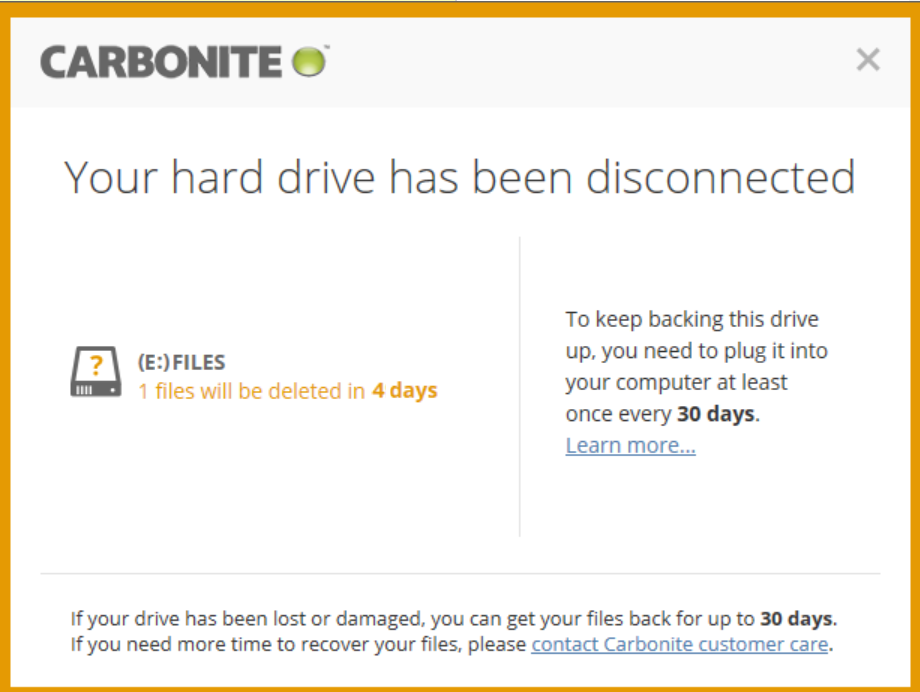
 Feedback
Feedback