Determining the Status of Your Backup (Mac 1x)
- This article is for Mac 1x - View the Mac 2x article (Not sure?) | View the Windows article
Summary:
How can you determine the status of your Backup?
Solution:
You can see a quick status of your backup through the lock icon in your menu bar and some more detailed information in the Carbonite Preference Pane. Click the Carbonite lock icon in your menu bar and select Open Carbonite Preferences... to see the Preference Pane.
The Carbonite Preference pane will be displayed and you'll be able to see the backup status, number of files backed up, amount of data pending backup, and the size of the backup.
Your backup will be in one of the following states:
- Backup in Progress - Carbonite is currently uploading new or changed files to our servers.
- Backup Idle - Your backup is currently up-to-date and Carbonite is scanning your system for any changes to files.
- Initial Backup - Carbonite was recently installed and the first full backup of your data is being performed. You may also back up an external hard drive.
- Scanning for Changed Files - Carbonite is looking for new or changed files on your computer to send to our servers.
- Recover Mode - Your backup is in Recover Mode. No files will be removed from your backup, nor will any changes to files be uploaded to our servers.
- Paused - Carbonite is not actively uploading or downloading files to your computer, but is still scanning your system for new or changed files.
- Temporarily Unavailable - Carbonite is disabled. This means Carbonite is not actively uploading or downloading files to or from your computer, nor is it scanning your system for new or changed files. Carbonite is essentially not running in this state.
- Registering - Carbonite has lost connection to our servers and is trying to reconnect. If you notice that Carbonite does not reconnect within a reasonable amount of time, please ensure that there are no special characters in your computer name and reinstall Carbonite Safe.
- No Internet Connection - The connection to our backup servers was lost. Please check your Internet connection.
- Backup Overdue - You were unable to back up any files within the last 24 hours.
If you are looking for more information on how to tell what is backed up, please review Carbonite's status dots.
Note: The padlock at the bottom of the system preferences pane is a mac feature that controls access to change certain settings. This padlock function is not specific to Carbonite. It is used across System Preferences to control access to administrative settings.




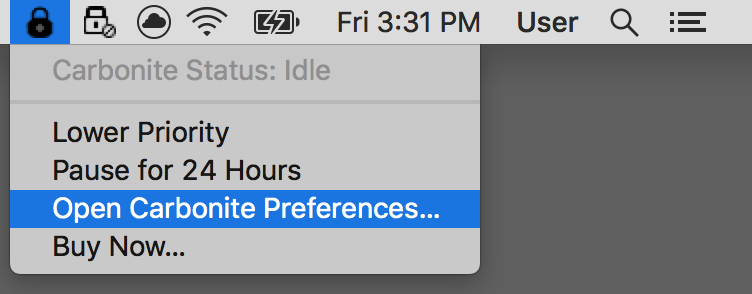
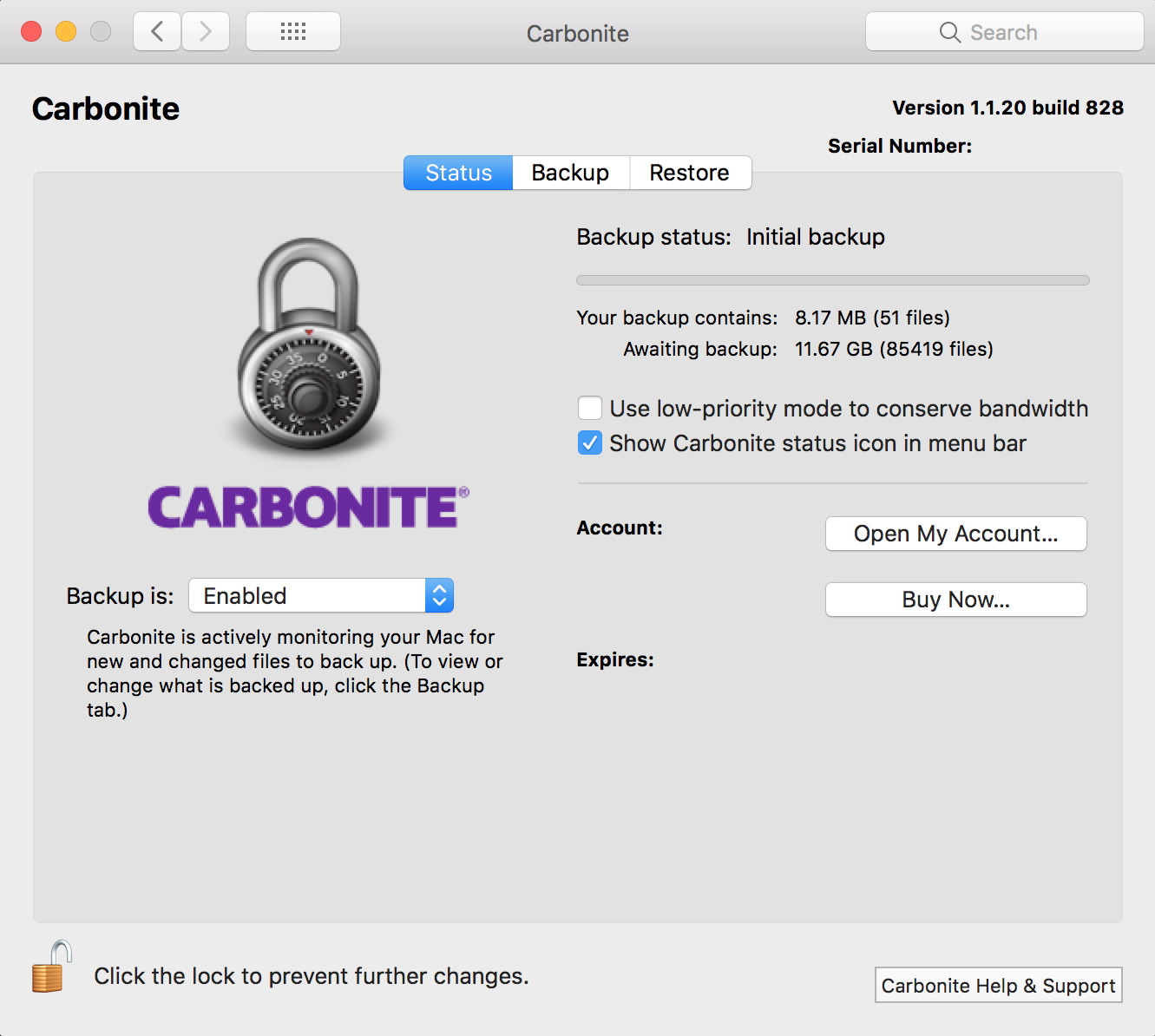
 Feedback
Feedback