Determining the Status of Your Backup (Mac 2x)
- This article is for Mac 2x - View the Mac 1x article (Not sure?) | View the Windows article
Summary:
How can you determine the status of your backup?
Solution:
You can see a quick status of your backup through the Carbonite icon in your menu bar and some more detailed information in the Carbonite User Interface. Click the Carbonite icon in the menu bar and select Open Carbonite.
The Carbonite User Interface will be displayed.
Within the Carbonite User Interface, information about your backup will be displayed.
Carbonite Status
- Your backup is running normally - Carbonite is uploading new or changed files to our servers. You may also back up files on an external hard drive.
- Your backup is connecting - Carbonite is connecting to our servers.
- Your backup is stopped - Carbonite is not performing any operations on the computer. Your backup will be "stopped" whenever you click the Stop Carbonite button.
- Your backup is disconnected - An issue is preventing your computer from connecting to the Carbonite servers. Refresh your connection or restart the computer to re-establish a connection.
Current Activity
- Disconnected - An issue is preventing your computer from connecting to the Carbonite servers. Restart the computer to reestablish a connection.
- Idle - Your backup is up-to-date and Carbonite is not using system resources.
- Scanning - Carbonite is scanning your computer for new or changed files.
- Backing Up/Backup Percentage - Carbonite is uploading new or changed files to our servers.
- Backup Error - An error has occurred while backing up a file. Reinstalling Carbonite may resolve this issue.
- -- - There is no current activity. You will usually see this whenever you stop Carbonite.
Recently Backed Up
Files that have been recently uploaded to Carbonite's servers will be displayed here.
If you are looking for more information on how to tell what is backed up, please review the Carbonite status dots.
If you are looking for the number of files which you have backed up, you can find this information by signing into your account at https://account.carbonite.com. After signing into your account, you will see a list of your computers, the number of files backed up on that computer and the size of your backup.




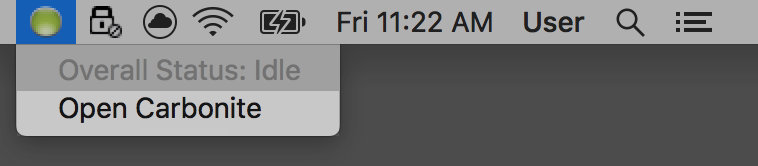
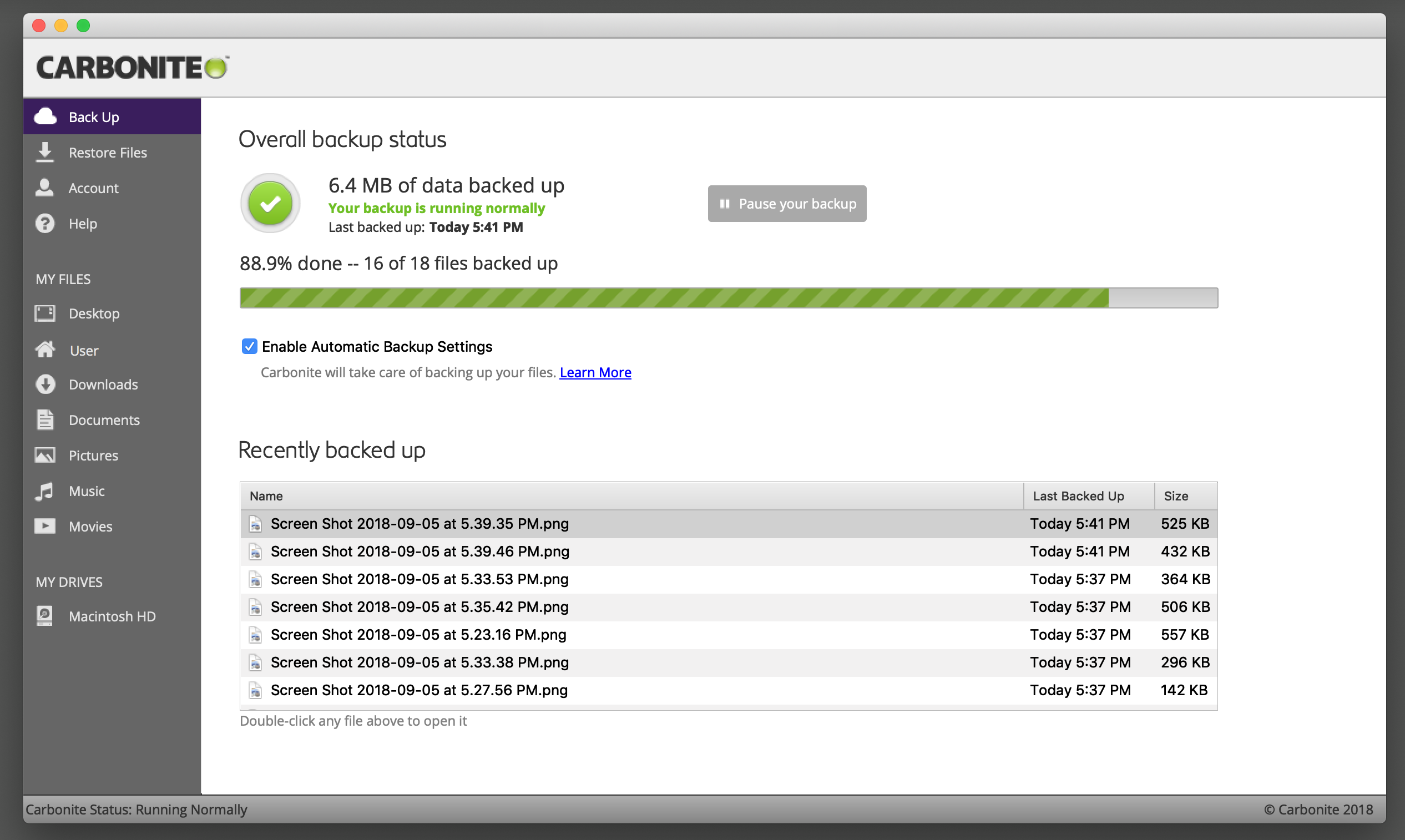
 Feedback
Feedback