How to Tell What Is Backed Up (Mac 2x)
- This article is for Mac 2x - View the Mac 1x article (Not sure?) | View the Windows article
Summary:
You can determine the files that are backed up through the Carbonite user interface, which shows colored status dots for pending and complete backups for each file and folder.
Solution:
Click the Carbonite icon in the menu bar and select Open Carbonite to open the Carbonite User Interface.
Within the Carbonite User Interface, click on a location within the MY FILES or DRIVES sections and you will see a status icon on your files and folders. You will see all the files and folders in your computer with dots on them indicating the status of their backup as well as view some details about the file such as the name, size and last backed up date.
| Icon | Backup Status |
|---|---|
 | A green dot on a file indicates that the file has been backed up. |
 | A yellow/orange dot with 'clock hands' on a file indicates that the file is selected for back up, but back up is pending (has not yet completed). |
 | A purple checkmark on a folder indicates that the folder has been selected for backup. |
| A yellow caution icon with an exclamation point on a file indicates that the file was deleted from the computer, but is still recoverable by Carbonite. |




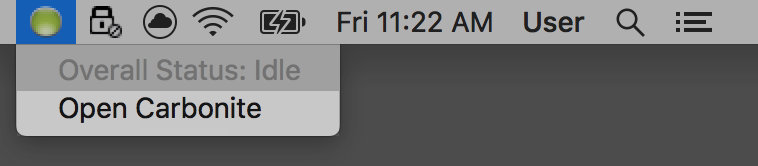
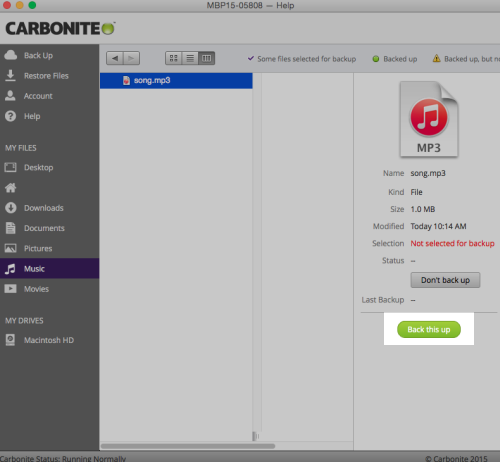
 Feedback
Feedback