How to Tell What Is Backed Up (Mac 1x)
- This article is for Mac 1x - View the Mac 2x article (Not sure?) | View the Windows article
Summary:
You can determine the files that are backed up through the Carbonite Preference pane, which shows colored status dots for pending and complete backups for each file and folder.
Solution:
Click the Apple symbol in the menu bar and select System Preferences to open the System Preferences window.
Within the System Preferences window, click on the Carbonite icon.
You will see the Carbonite Preferences pane displayed. Click the BackupA set of copies of your files on our servers. button to view your backed up files.
If you do not see a screen similar to the one below, click the Manually Manage My Backup button within the Carbonite Preferences pane to view your backed up files.
Here, you will see all the files and folders in your computer with dots on them indicating the status of their backup.
| Icon | Backup Status |
|---|---|
 | A green dot on a file indicates that the file has been backed up. |
 | A yellow dot on a file indicates that the file is selected for back up, but back up is pending (has not yet completed). |
 | A green dot on a folder indicates that all of the folder's contents have been backed up. |
 | A green donut on a folder indicates that some of the folder's contents have been backed up, but some files and/or sub-folders are not selected for back up. |
 | A yellow dot on a folder indicates that the folder contains files or sub-folders that have been selected for back up, but back up is pending (has not yet completed). |
 | A red dot on a file or folder indicates that it is not selected for back up. |





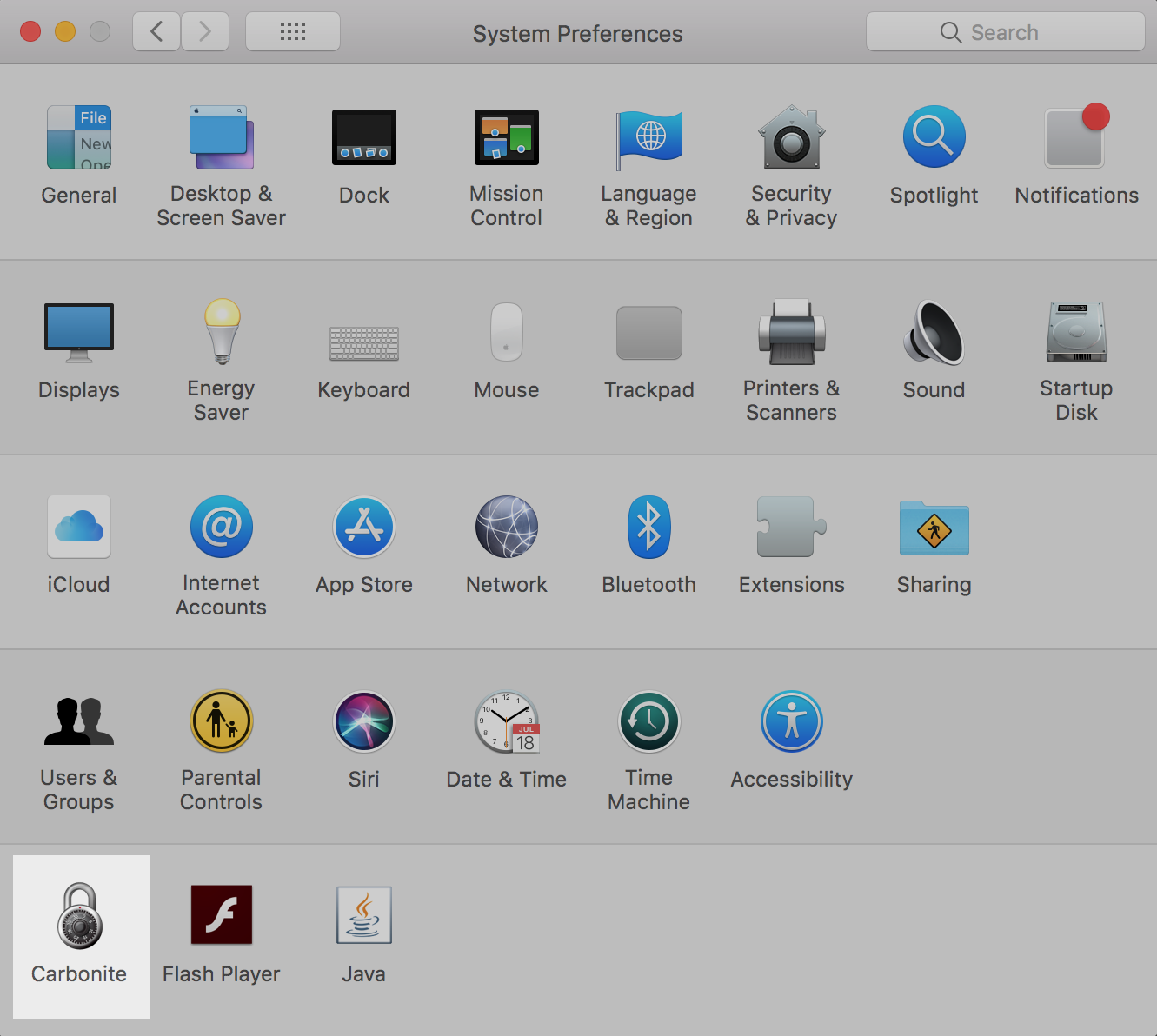
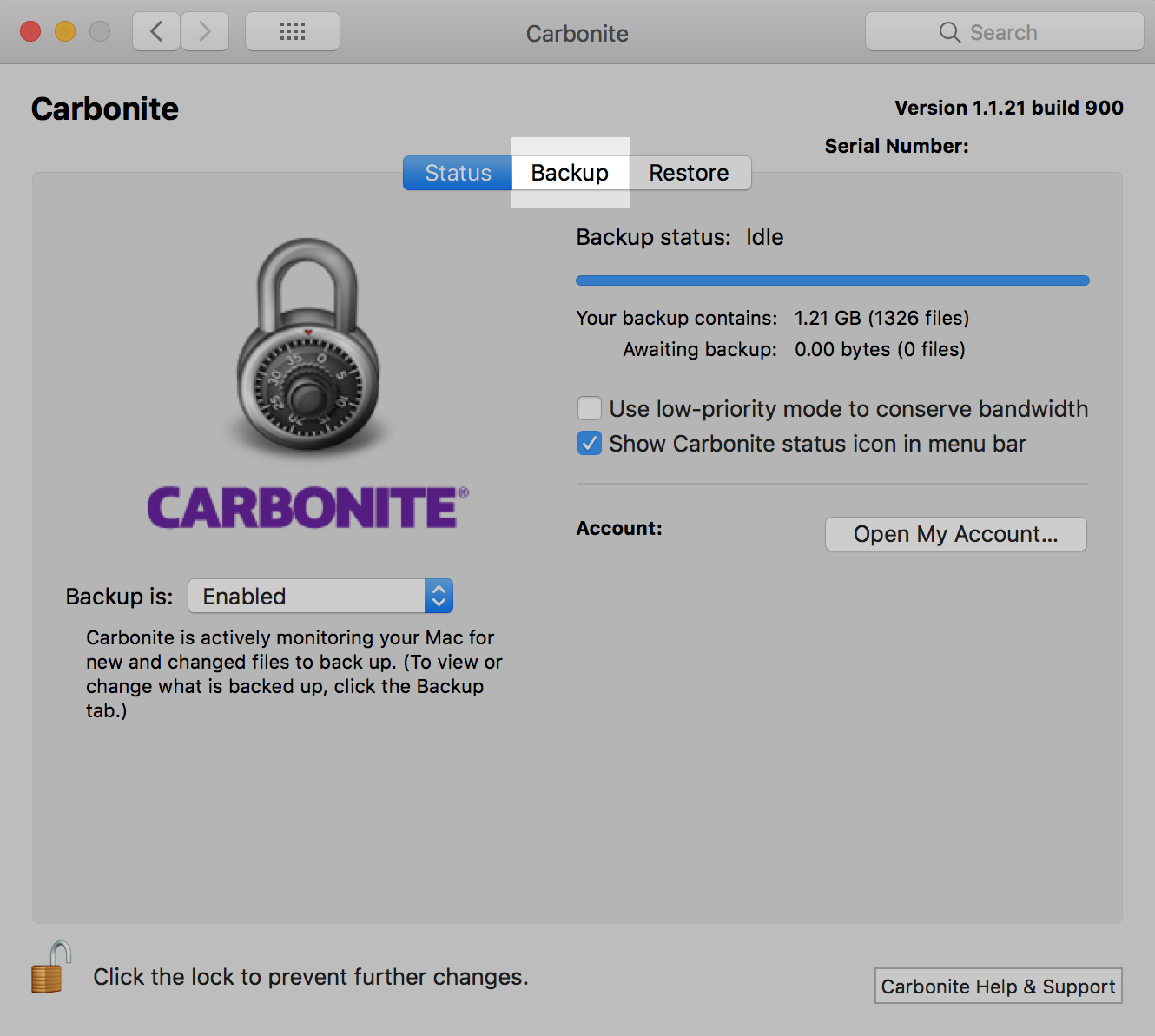
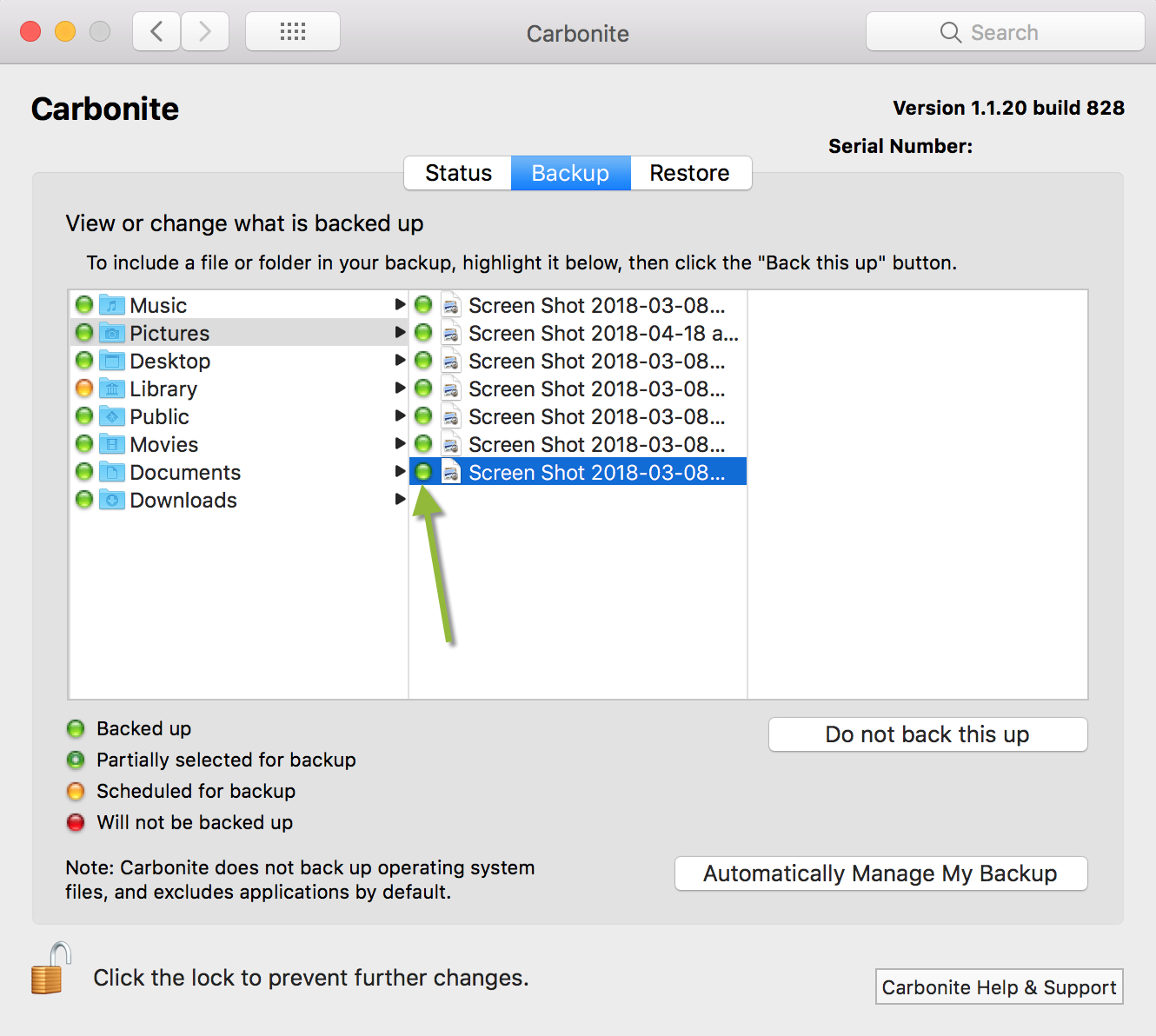
 Feedback
Feedback