Stopping a Restore
Summary:
- This article is for Windows - View the Mac article
Ongoing restores can be cancelled through the Restore Manager.
Note: Your backup must be in Recover Mode when restoring files to ensure that no files are removed from your backup before they are restored.
Solution:
Double-click the Carbonite icon in your Windows notification area to open the Carbonite application.
Once open, click the View status of files being restored link to open the Restore Manager.
Within the Restore Manager, click Stop.
In the pop-up window that is displayed, click Stop to stop the restore.
You can restart your restore or restore individual files or folders at a later time. Unrestored files will be removed from your backup within 30 days (or 60 days for Carbonite Safe Pro) of exiting Recover Mode if they are otherwise not present on your computer in a location that is selected for backup.




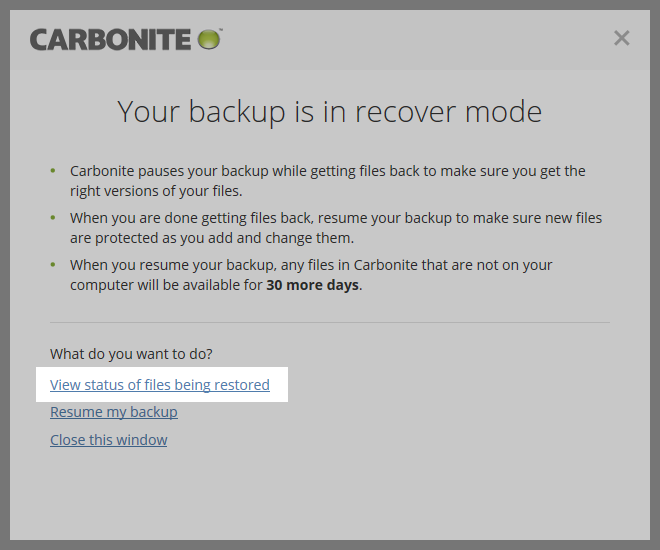
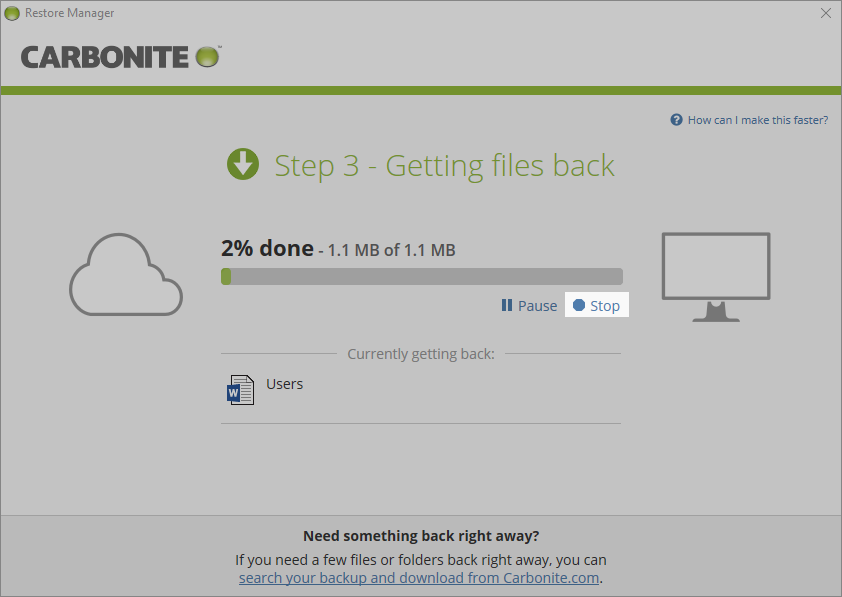
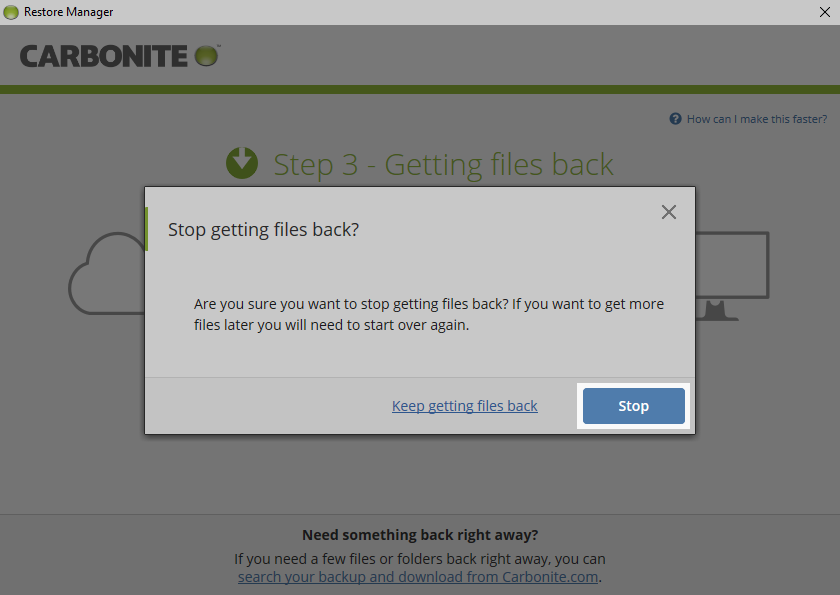
 Feedback
Feedback