Removing Backed Up Files from Carbonite (Mac 2x)
Summary:
You can remove files and folders through the Carbonite interface and the data will be removed from Carbonite within 72 hours.
This article applies to
| Carbonite Plans | Products | Platforms | Version |
| Basic, Plus, Prime, Core, Power, and Ultimate (Not sure?) | Safe and Safe Pro (Not sure?) | Mac - View the Windows article | 2.x (Not sure?) - View the 1.x article |
Solution:
- From the Apple navigation bar, click the Carbonite Dot and select Open Carbonite.
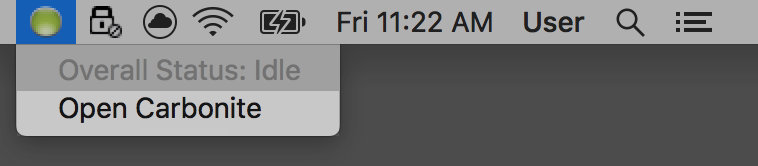
- Within the Carbonite interface, navigate to the file, folder, or hard drive you wish to remove from your backup from within the MY FILES or DRIVES sections.
- After locating, highlight the file and click the Don't back up button to remove it from your backup.
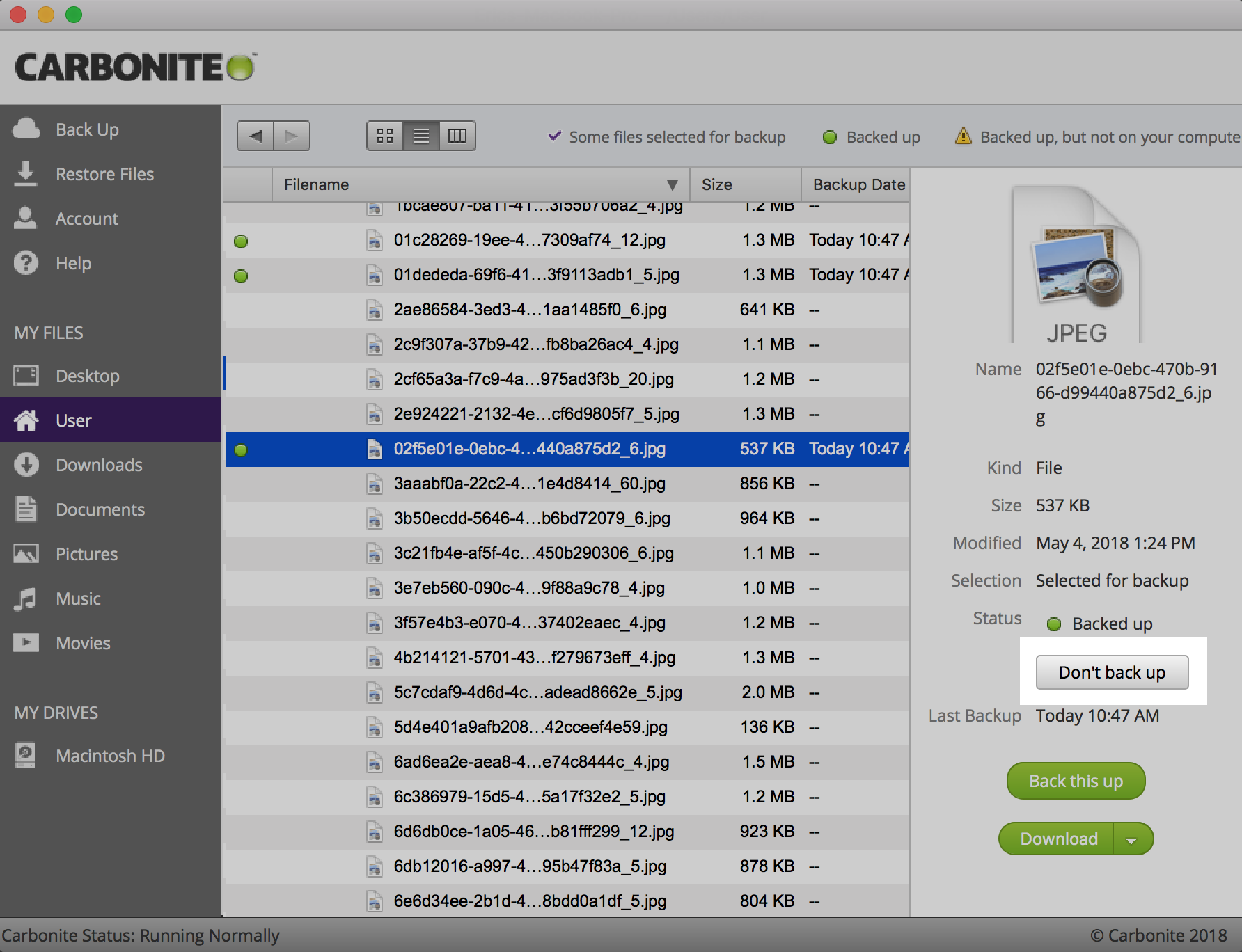
The status icon will be removed from the file and it will no longer be selected for backup.




 Feedback
Feedback