Removing Files From Your Backup (Mac 1x)
- This article is for Mac 1x - View the Mac 2x article (Not sure?) | View the Windows article
Summary:
You can remove files and folders through the Carbonite System Preferences pane and the data will be removed from Carbonite within 72 hours.
Solution:
Click the Apple symbol in the menu bar and select System Preferences to open the System Preferences window.
Within the System Preferences window, click on the Carbonite icon.
The Carbonite Preference pane will be displayed. Click the Backup tab to manage your backup.
Note: If you don't immediately see the screen displayed below, click the Manually Manage My Backup button within the Backup tab to view your backed up files.
Locate a backed up file and click the Do not back this up button.
The status dot will change to red, indicating that the file is no longer backed up with Carbonite. The file will be removed from the Carbonite servers within 72 hours.
The status icon will be removed from the file and it will no longer be selected for backup.





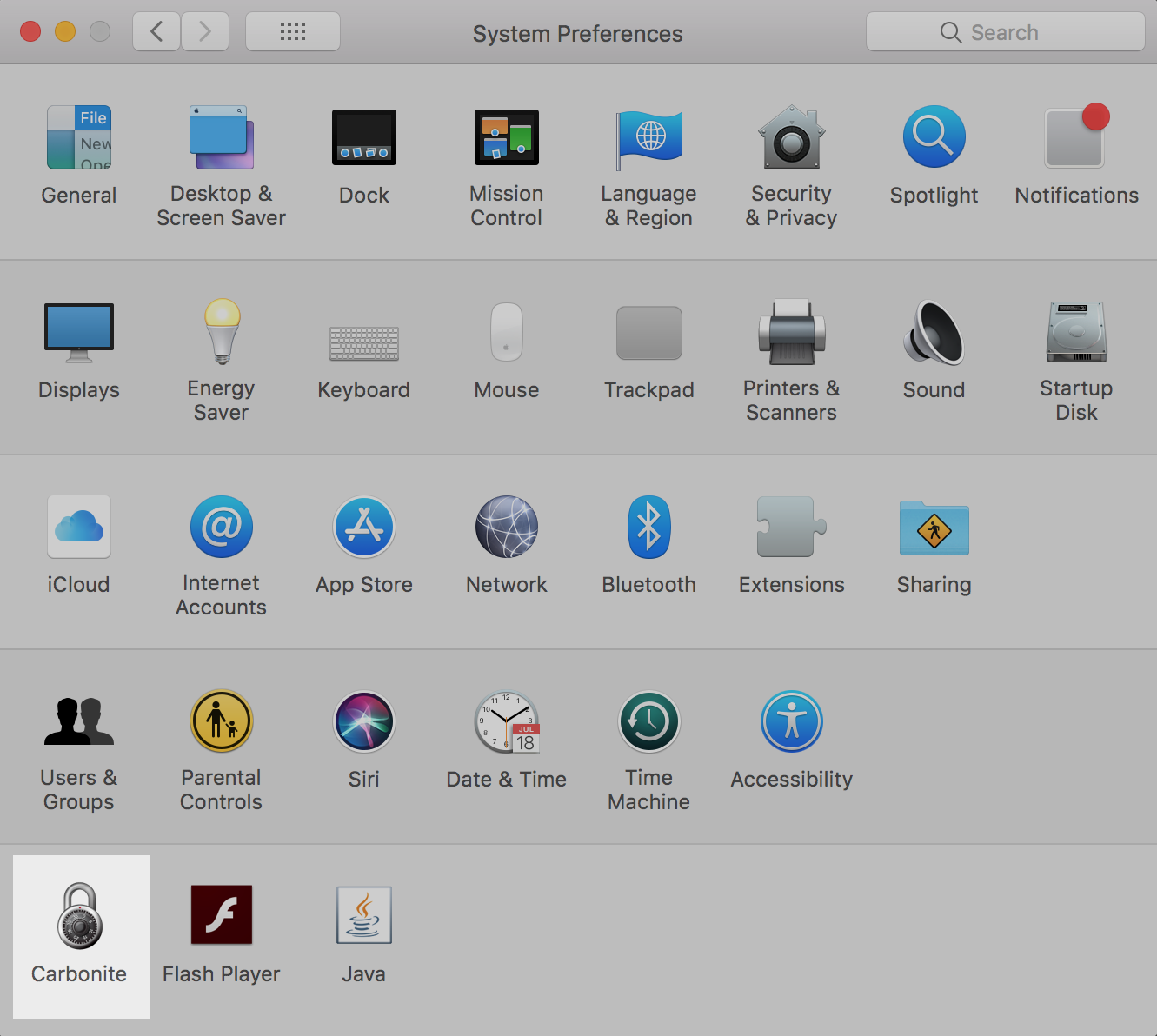
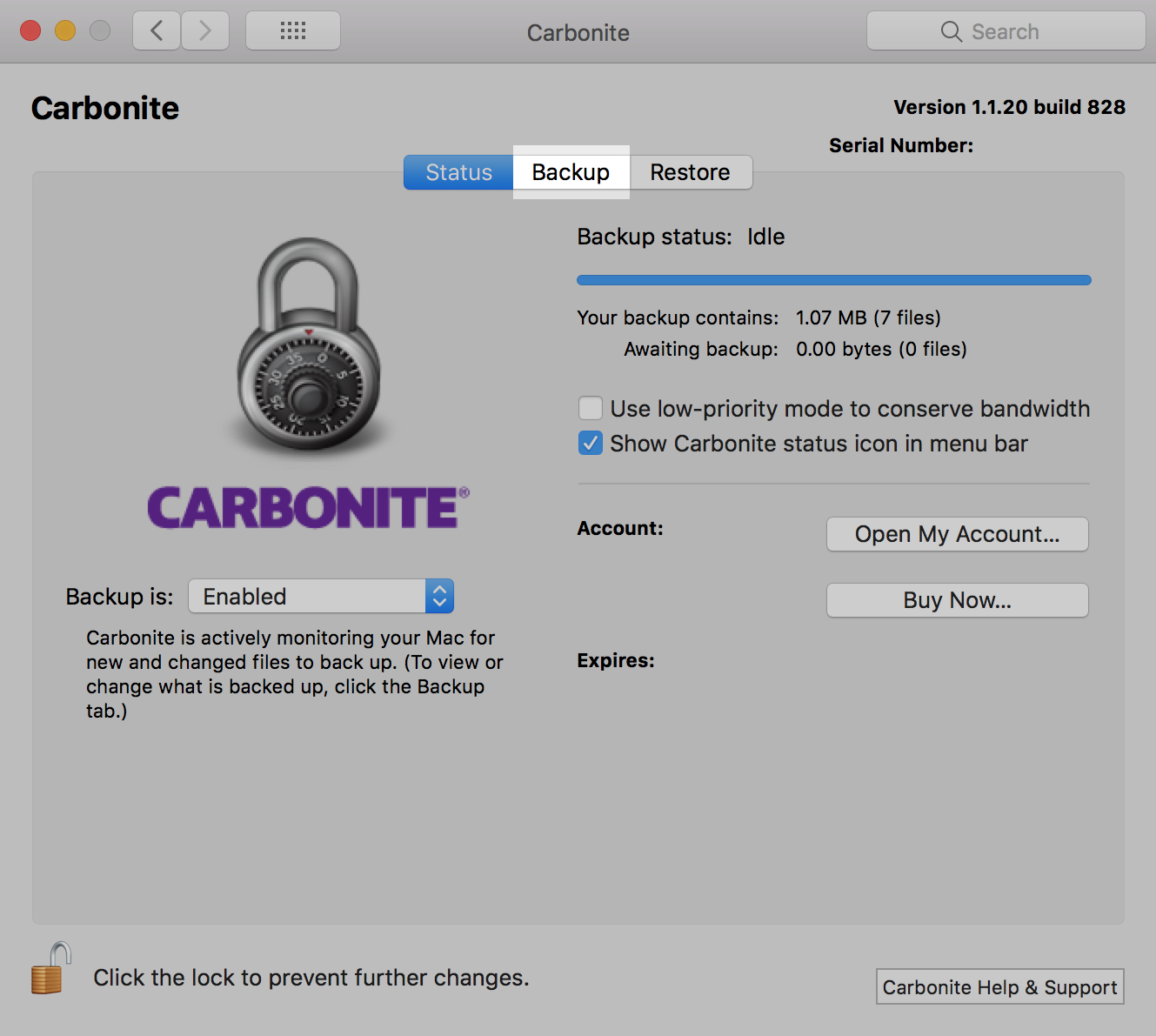
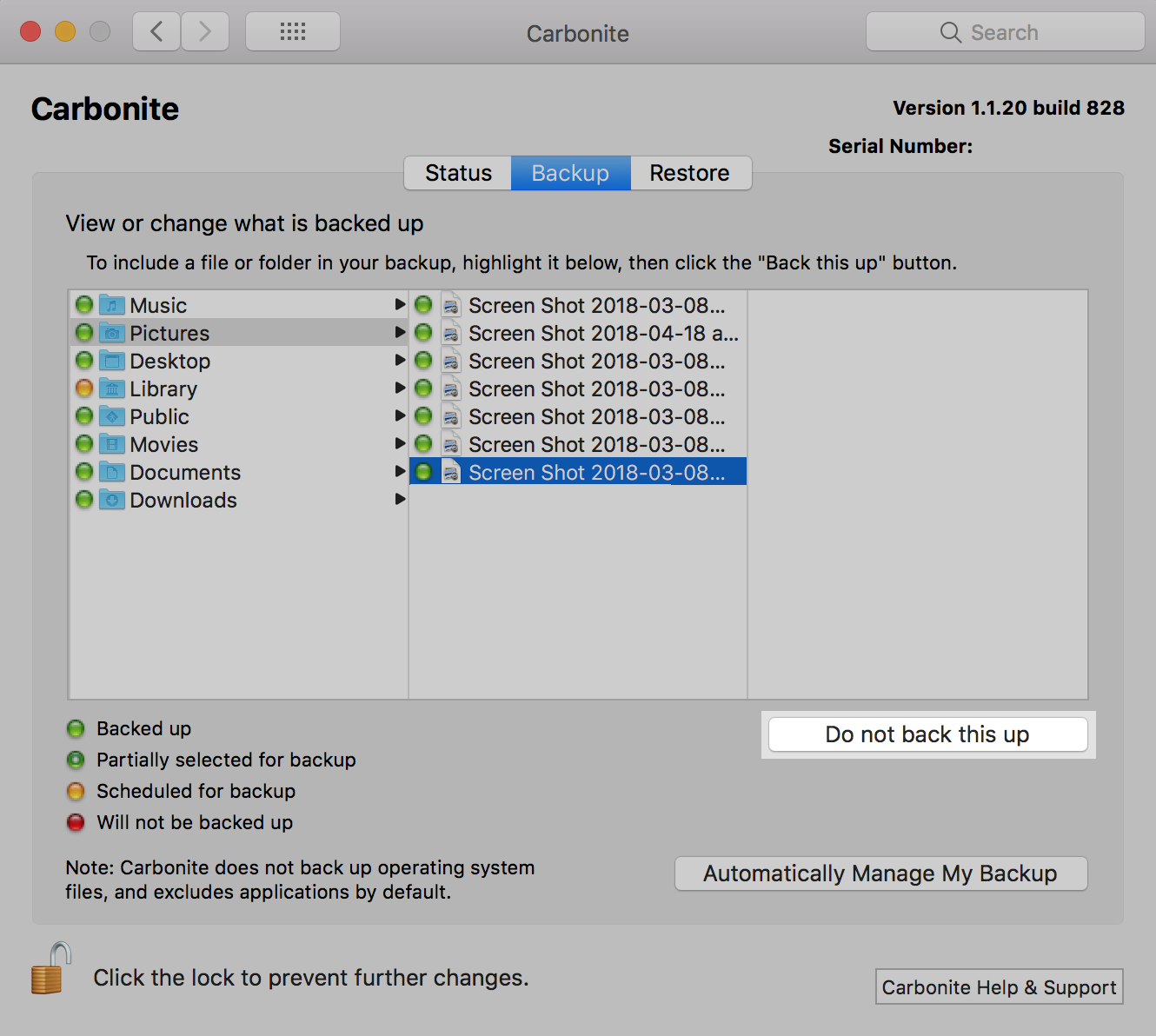
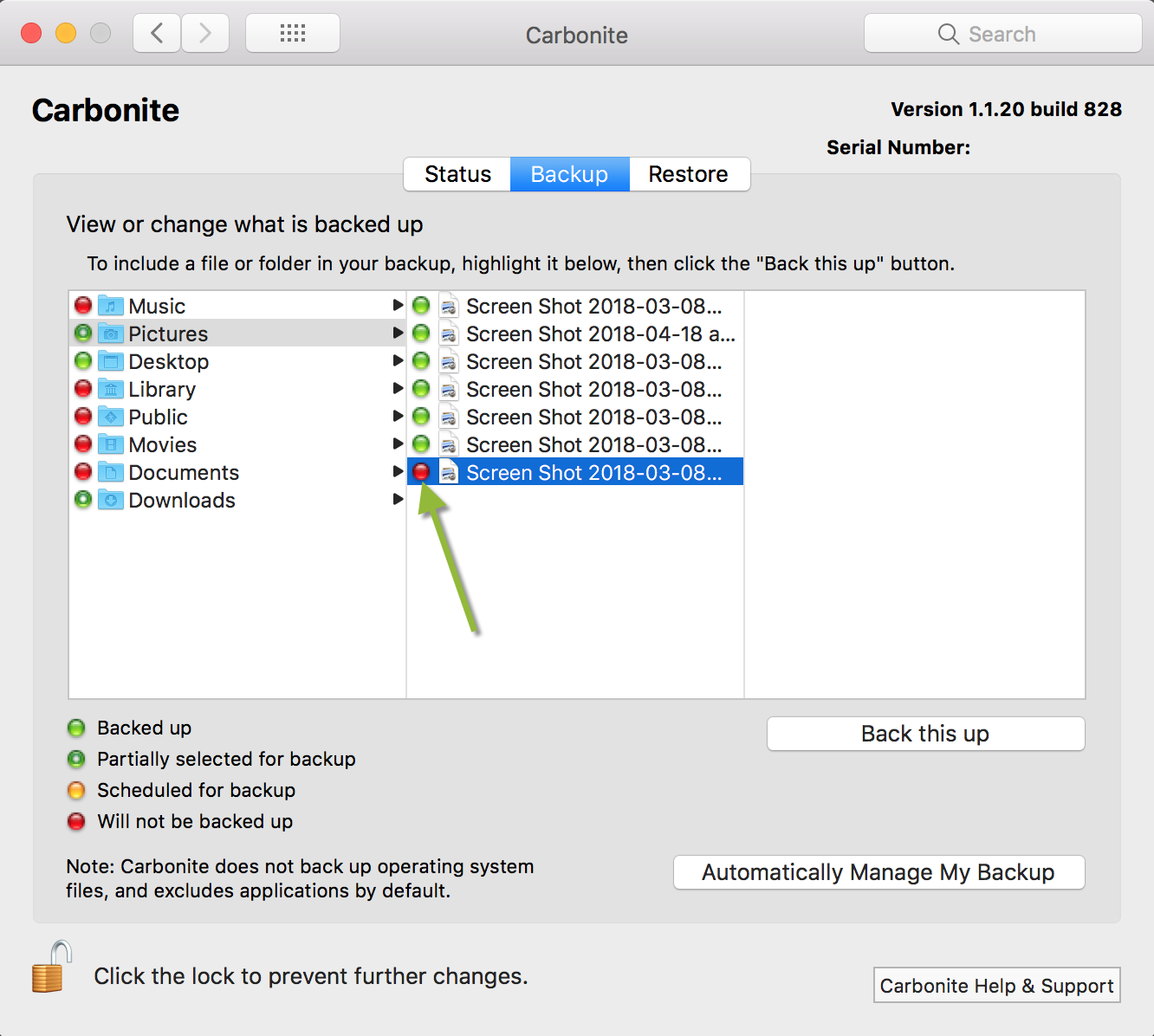
 Feedback
Feedback