Viewing Duplicate Folders in the Carbonite Backup Drive
Summary:
Carbonite backs up your selected files and folders as they exist on your computer. If you have a folder that contains a folder with the same name, the files in the nested folder can be viewed with the Carbonite Backup Drive by manually typing the file path.
Example of a nested folder: C:\Users\User\Documents\Documents
This article applies to:
| Carbonite Plans | Products | Platforms |
| Basic, Plus, Prime, Core, Power, and Ultimate (Not sure?) | Safe and Safe Pro (Not sure?) | Windows |
Solution:
Folders that are nested with the same name are still protected by Carbonite if they are selected for back up. However, you may want to view nested folders to restore files. Additionally, you can update your folder structure to make navigation of your backed up files with the Carbonite Backup Drive easier.
The sections below are collapsed. Please click the section title to open / close a particular section.
If you recognize that you have nested folders, you can update the file path in the Carbonite Backup Drive to view the files. The instructions below use the nested subfolder Documents as in the example from above, C:\Users\User\Documents\Documents.
- Open the Carbonite Backup Drive.
- Within Backed up Files, navigate to the folder that contains the nested folder.
- Press the key combo Ctrl + L or click to the right of the file path, This PC\Carbonite Backup Drive\Backed up Files\C\Users\User\Documents in this example, so the file path highlights.
- Type “\Documents” after Documents and click Enter.
You are now able to view your files. From here, you can restore individual files or restore previous versions.
If you have nested folders like the example above and you do not want to manually type the path of the folder, you have two options:
- Move the files to a new folder or location with the following steps in File Explorer
- Open the nested folder
- Move all the files from within the nested folder to a folder with a different name
- Delete the empty nested folder.
- Rename the second folder to something different
- Navigate to the nested folder
- Right click and select rename
- Rename the folder to something different
After you have successfully completed either option above, Carbonite will back up the files in the new location and the changes will reflect in the Carbonite Backup Drive and Anywhere Anytime Access after a few hours. Please note that either option changes the file path and any programs that were using the previous path may give you an error of file not found when you go to open them from a quick access menu.
After you have successfully completed the steps above, Carbonite will back up the files in the non-nested location and the changes will reflect in the Carbonite Backup Drive.




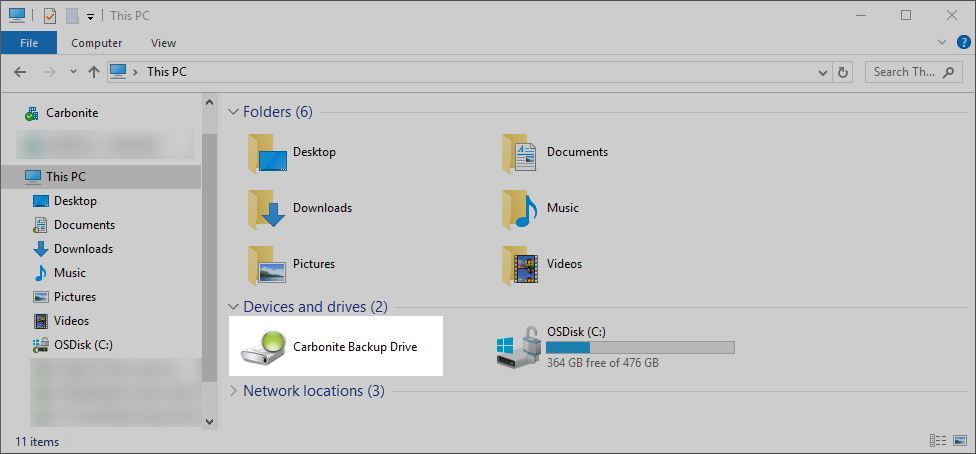
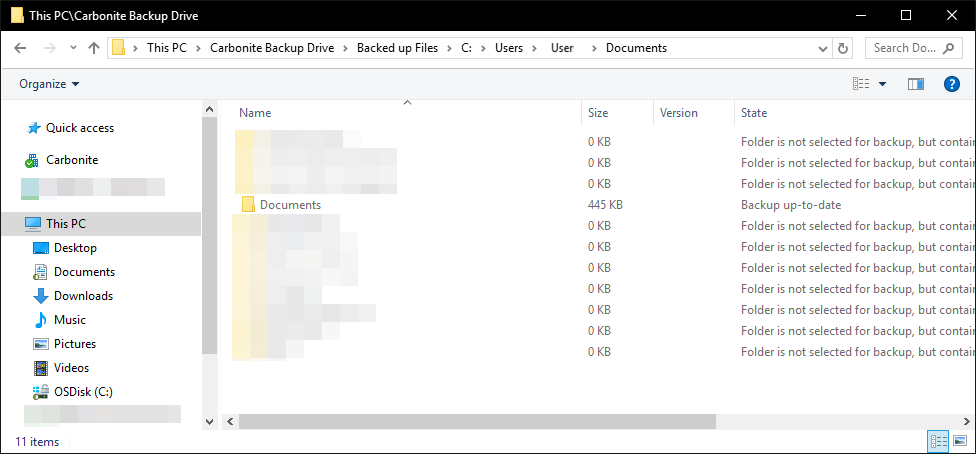
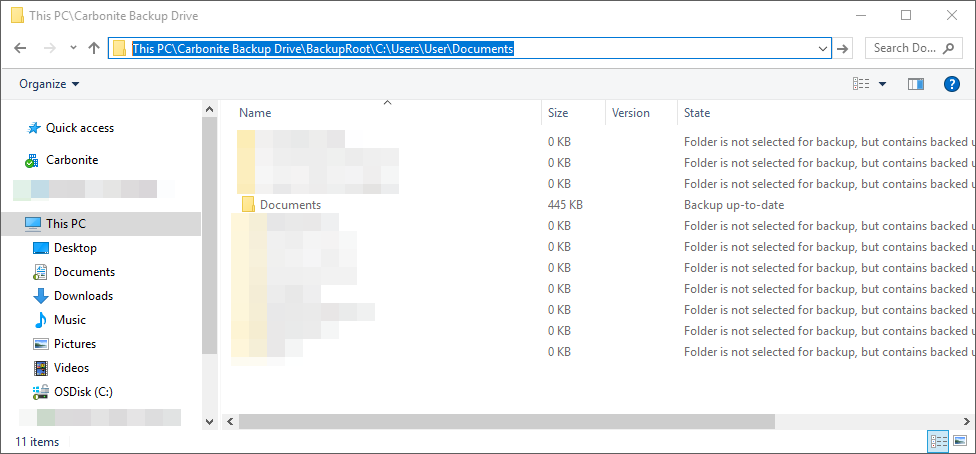
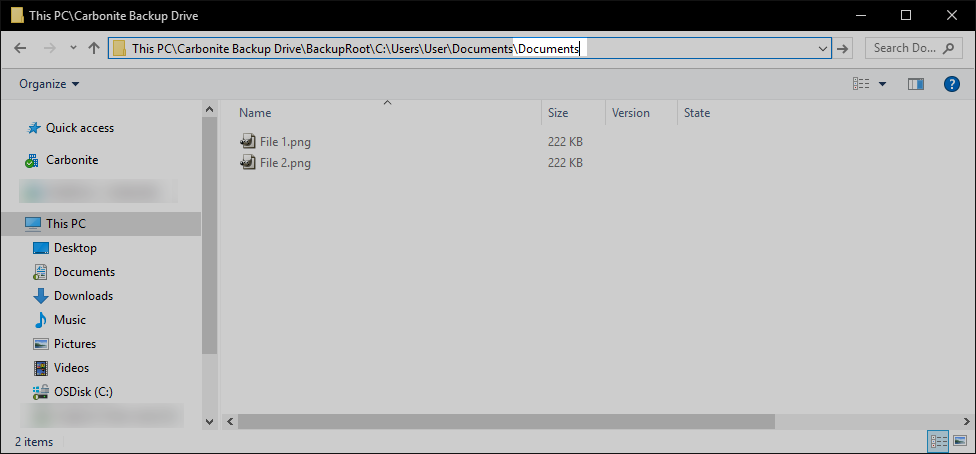
 Feedback
Feedback