The Backup Settings Page / Settings Tab for Carbonite Safe
Summary:
- This article is for Windows only
You can manage Carbonite's settings through the Carbonite application. These settings allow you to toggle Carbonite's default backup selections, control how Carbonite uses Internet bandwidth, toggle Carbonite's colored status dots on or off, and set a backup schedule.
Solution:
-
Open the Carbonite application by double-clicking the Carbonite icon in your Windows notification area.

-
Note: If the Carbonite icon isn't visible, click the Show hidden icons button ( ^ ) next to the Windows notification area to display any hidden notification icons.
-
-
Click the Settings & controls link.
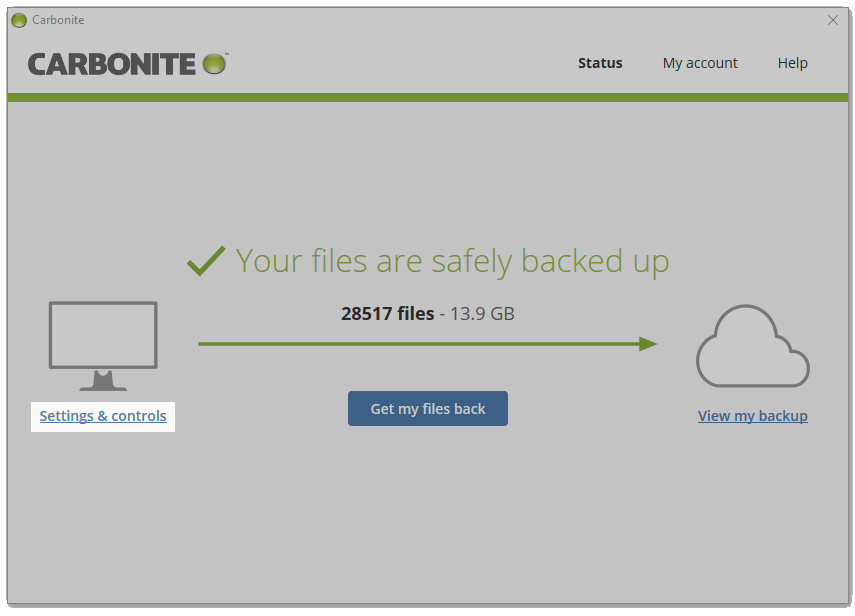
- After you change a setting, click Save settings to apply your changes.
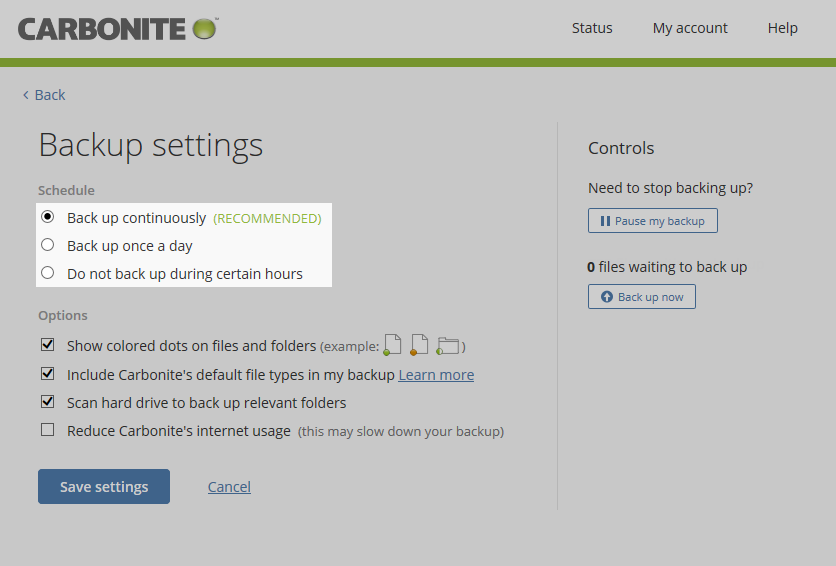
On the Backup settings page, you can change the following settings:
- Schedule - Controls when Carbonite performs online back ups.
- Files will be backed up continuously by default.
- You can schedule your backup to run once a day or not to run during certain hours.
- Show colored dots on files and folders - Status dots will display on backed up and pending files when selected.
- Include Carbonite's default file types in my backup - Selects the C:\Users folder for backup when enabled.
- Deselecting this option won't change your existing backup selections, but it will prevent Carbonite from automatically backing up your users folder(s) when files are added or changed.
- Reduce Carbonite's Internet usage - Causes Carbonite to use less bandwidth when selected.
- Most useful when running Vonage, Skype or other VoIP (Voice over Internet Protocol) services in a low-bandwidth environment.
- Backup speed will be reduced, preventing Carbonite from interfering with voice quality.
Note: You can include a file or folder to your backup by right-clicking it and selecting Carbonite; Back this up.




 Feedback
Feedback