Carbonite Icon Notification Area Meanings
- This article is for Windows only
Summary:
The Carbonite Icon is located in your Windows notification area, in the bottom right of your screen and displays information at a glance about your Carbonite backup status.
Solution:
Carbonite Icon Meanings
| Logo | Meaning | |
|
Your backup is currently up-to-date and Carbonite is waiting for new or changed files to scan for backup. This is normal behavior and does not require any user action. |
||
|
Carbonite is in the process of scanning the backup, or, actively backing up files. |
||
|
Carbonite has been manually disabled by a user. Enable the Carbonite Service to resume backup operations. |
||
|
There is a problem with your backup that requires your attention. Carbonite may need to be reinstalled on the same computer or uninstalled if your Carbonite subscription was moved to another computer. Click the icon to view additional alert messages and instructions. |
||
|
Carbonite is paused. Whenever you pause Carbonite, you can choose how long it will remain paused. While paused, Carbonite will not back up or restore. any files until you manually unpause, or until the selected time limit elapses. |
||
|
Your backup is in recover mode or files are being restored. While in Recover mode, backup operations are paused and your backup is safeguarded so that nothing is removed. This setting gives you as much time as you need to restore your files. |
Carbonite Status Dots Meanings
| Icon | Backup Status |
|---|---|
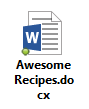 |
Green dot on file: file has been backed up |
 |
Yellow dot on file: file is selected for back up: backup is pending. |
 |
Green dot on folder: folder is selected for backup and files within folder are backed up |
 |
Green half circle or green donut on folder: folder contains at least one file or sub-folder not selected for backup; all selected contents are backed up. |
 |
Yellow dot on folder: files or subfolders within folder have been selected for back up: backup is pending |




 Feedback
Feedback