Changing Your Carbonite Backup Nickname
Summary:
You can change the nickname of your Carbonite backup to make it easier to distinguish from other backups on your account.
Depending on your Carbonite plan and operating system, you can change the computer’s nicknames in various ways.
| Method | Safe Windows | Safe Mac | Safe Pro Windows | Safe Pro Mac |
| In Carbonite Account | ||||
| In Carbonite Application | ||||
| Reinstalling Carbonite* |
*When you reinstall Carbonite on a Mac, Carbonite will automatically change the nickname to the .local name of the Mac.
This article applies to:
| Carbonite Plans | Products | Platforms |
| Basic, Plus, Prime, Core, Power, and Ultimate (Not sure?) | Safe and Safe Pro (Not sure?) | Windows, Mac, and Portal |
Solution:
The sections below are collapsed. Please click the section title to open / close a particular section.
Changing Your Nickname in Your Carbonite Account (Carbonite Safe only)
- Sign into your account at https://account.carbonite.com.
- Click Backup.
- On the computer backup you wish to rename, click Edit.
- Enter your desired nickname and click Save.
Your account will update immediately with the new nickname. The Carbonite application will reflect the new nickname within an hour or upon your next reboot.
Changing Your Nickname in the Carbonite Application (Windows only)
- Open Carbonite.
- Within the Carbonite application, click My account.
- Click Edit next to your computer nickname.
- Enter a nickname for your backup and click Save.
Your Carbonite application will update immediately with the new nickname. Your account will reflect the new nickname within an hour.
Notes: The maximum number of characters allowed for each computer nickname is 128. However, it is generally good practice to keep the nickname concise. This helps with readability and makes it easier to identify your devices within your Carbonite account.
Reinstalling Carbonite (Mac only)
We have other knowledge base articles with full reinstall/transfer instructions at the links below:
- Reinstalling Carbonite Safe (Mac 1x)
- Reinstalling Carbonite Safe (Mac 2x)
- Reinstalling Carbonite Safe Backup Pro





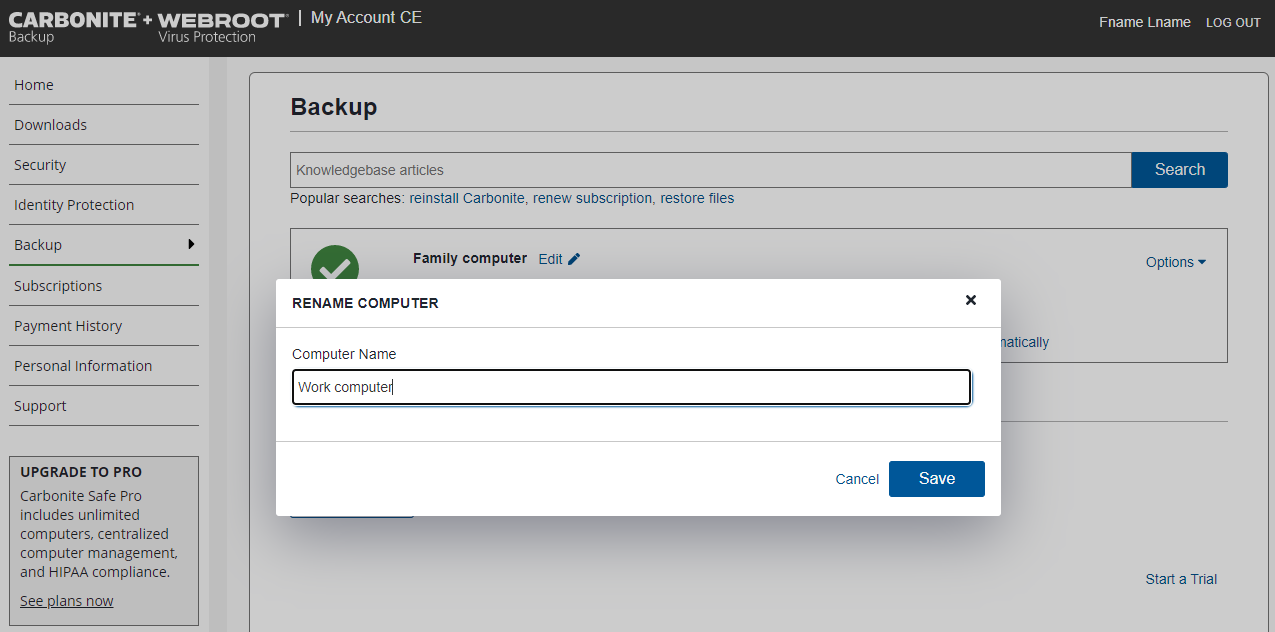
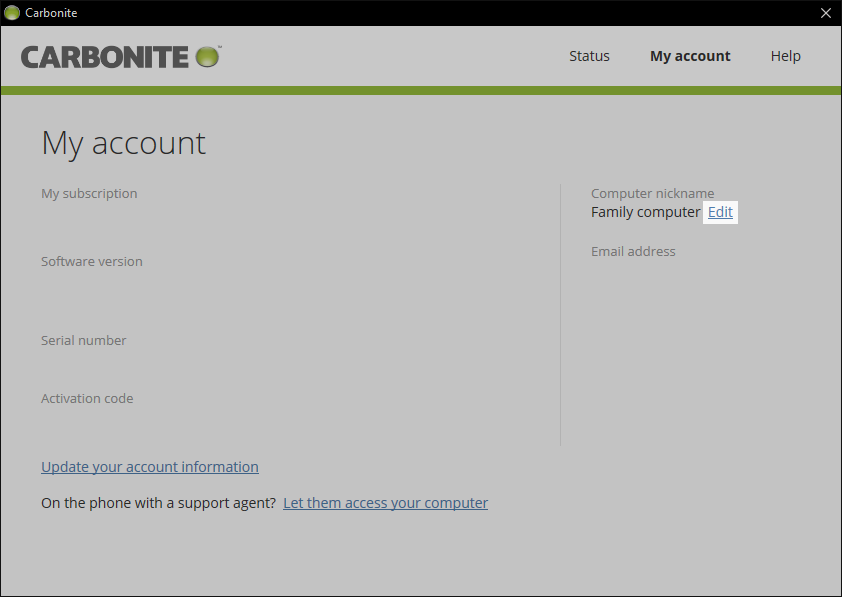
 Feedback
Feedback