Managing Carbonite Safe Server Backup Settings Through the Partner Portal
- This article is for Windows only
Summary:
As a Carbonite Partner, you are able to manage and view certain backup settings for your Carbonite Safe Server Backup (CSSB) users through the Portal. These backup settings include deleting a backup run, deleting a server, and modifying cloud or local retention settings. You are also able to view backup notifications and detailed information about a backup set. For these backup settings to be visible within your Partner Portal, the Carbonite Remote Management Service must be running on your client's sytem. This service requires version 5.2 or higher of the Carbonite software and Java 8. You can determine your CSSB version through the CSSB user interface. You can update your client's software to the latest version from the portal.
Solution:
The sections below are collapsed. Please click the section title to open / close a particular section.
Deleting a Backup Run
To delete a backup run, sign into your account at https://portal.carbonite.com.
Once signed in, click Manage my accounts within the Quick Links section for Carbonite Safe.
Then, click the Accounts tab to view a list of your customer's subscriptions, expiration dates and notifications. Select the Server account associated with the backup run you wish to delete.
You will see the details for your client's account on this page. Click the account name or click View server details to view a detailed list of all servers being backed up.
The Server Overview page will display a list of all the servers, their associated cloud and local storage usage and the status of their backup sets. You can search for a server in the search window or locate it from the list.
Select the Server whose backup run(s) you wish to delete.
Detailed information about each backup set will be displayed. Select the backup set whose backup run you wish to delete from the cloud.
Navigate to a complete backup cycle and click Delete cloud backup.
You will receive a pop-up message to confirm your actions. Click Delete Cloud Backup to proceed.
Once that backup cycle has been removed from the cloud, it will no longer be displayed under ALL CYCLES. The cloud storage usage will be updated to reflect this change.
Modifying Cloud and Local Retention Settings
To modify cloud storage and retention settings for a backup set, sign into your account at https://portal.carbonite.com.
Once signed in, click Manage my accounts within the Quick Links section for Carbonite Safe.
Then, click the Accounts tab to view a list of your customer's subscriptions, expiration dates and notifications. Select the Server account whose settings you wish to change.
You will see the details for your client's account on this page. Click the account name or click View server details to view a detailed list of all servers being backed up.
The Server Overview page will display a list of all the servers, their associated cloud and local storage usage and the status of their backup sets. You can search for a server in the search window or locate it from the list.
Select the Server whose backup settings you wish to change.
Detailed information about each backup set will be displayed. Select the backup set whose retention settings you wish to modify.
Click Edit retention within the Storage Usage & Retention section to modify the retention settings for that backup set.
On this screen, you will be able to modify both cloud and local retention settings. You can choose a preset number of complete cycles or opt for a custom retention setting. After making your selection, click Save to register your changes.
Deleting Server Data from the Cloud
To delete the cloud data associated with a server, sign into your account at https://portal.carbonite.com.
Once signed in, click Manage my accounts within the Quick Links section for Carbonite Safe.
Then, click the Accounts tab to view a list of your customer's subscriptions, expiration dates and notifications. Select the Server account associated with the server whose cloud data you wish to delete.
You will see the details for your client's account on this page. Click the account name or click View server details to view a detailed list of all servers being backed up.
The Server Overview page will display a list of all the servers, their associated cloud and local storage usage and the status of their backup sets. You can search for a server in the search window or locate it from the list.
Select the Server whose cloud data you wish to delete.
On this page, select Manage Server then click Delete Server Data.
You will receive a pop-up message to confirm your actions. Place a checkmark next to Yes, I want to delete this server's data from the cloud. and click Delete Server Now to proceed.
We recommend directing your customer to delete/disable all backup sets for that server locally from the Carbonite client installed on that server or uninstall the client altogether. If no action is taken, that server will back up to the cloud on its next scheduled run and will appear in the portal again.






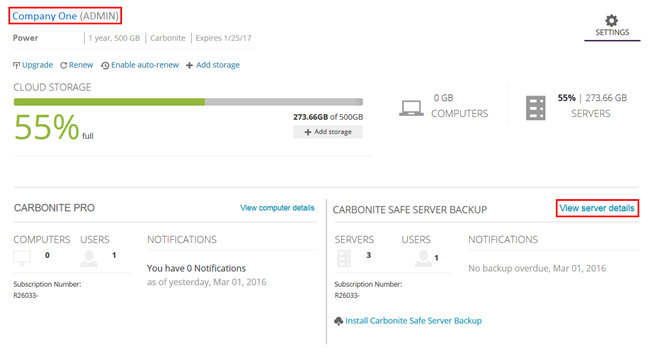
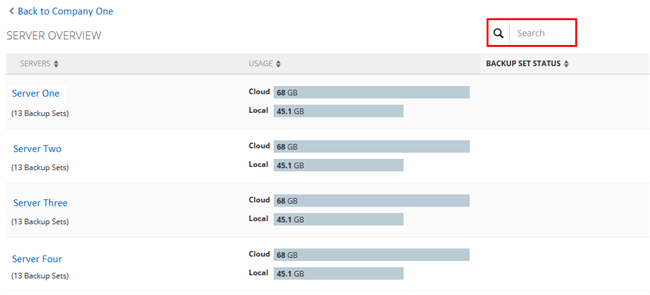
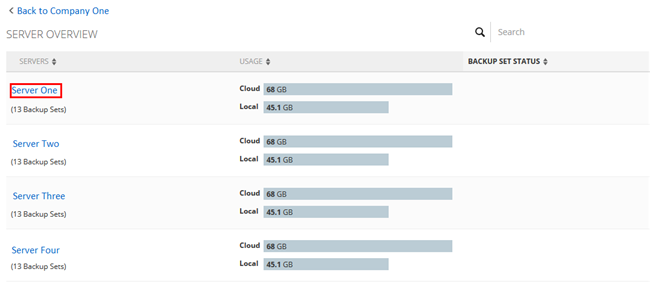
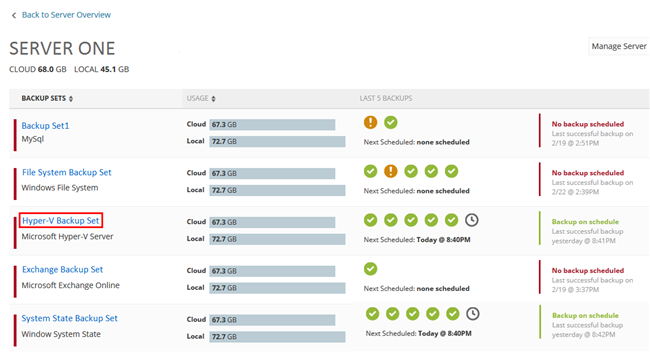
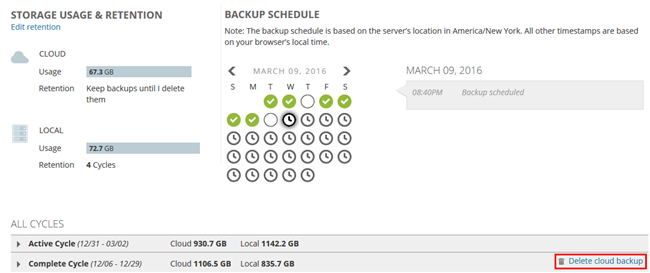
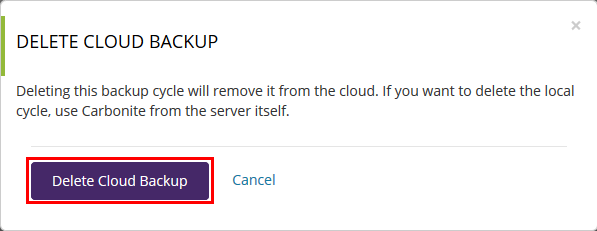
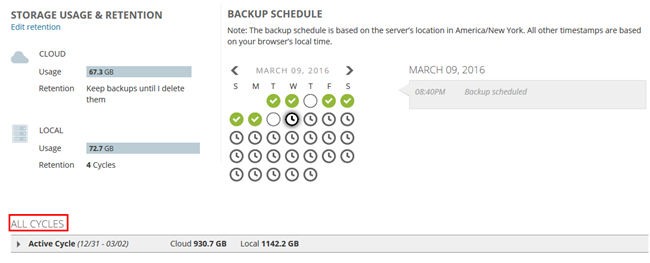
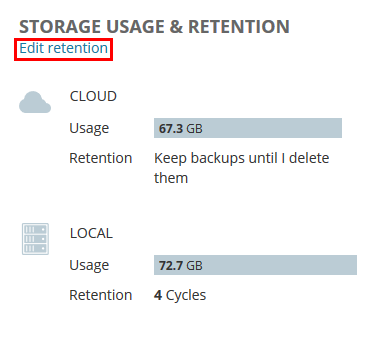
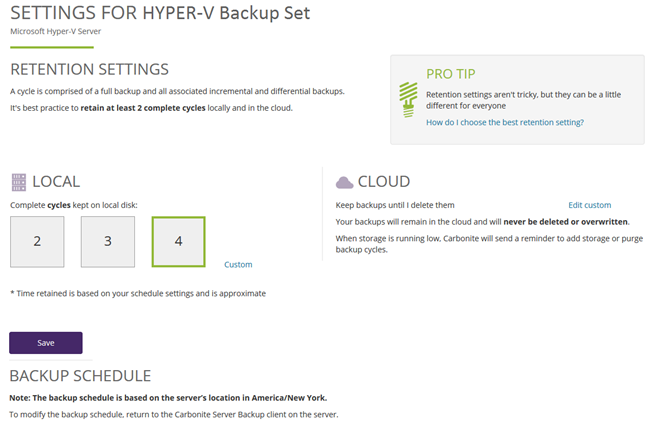
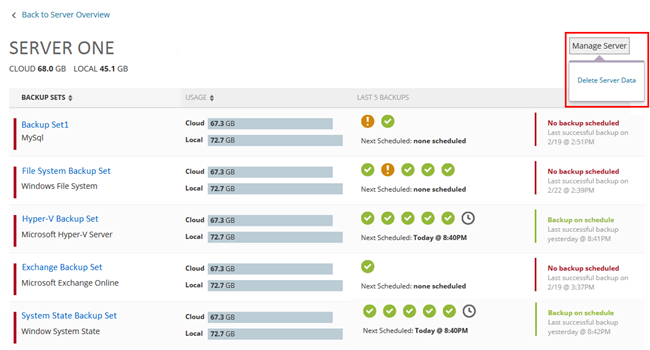
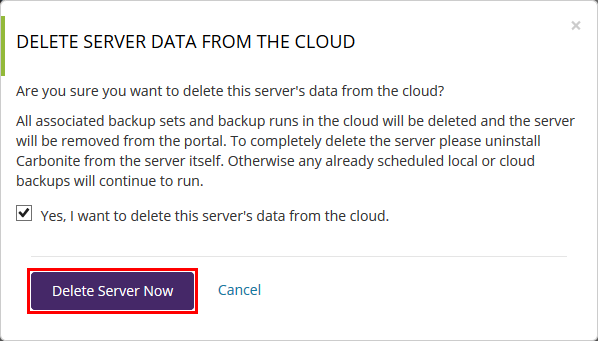
 Feedback
Feedback