Determining Your Version of Carbonite Safe Server Backup
- This article is for Windows only
Summary:
You can determine which version of Carbonite Safe Server Backup you are running through the User Interface (UI).
Solution:
The CSSB User Interface displays information about your account, including your software version.
Double-click the Carbonite Safe Server Backup shortcut icon on your Desktop.
The screenshot on the left is for CSSB version 6.x and above (Enhanced Interface). The screenshot on the right is for CSSB version 5.x and below (Classic Interface). Click the image below to enlarge.
The sections below are collapsed. Please click the section title to open / close a particular section.
Finding the Version and Build Number on CSSB 6.x and above




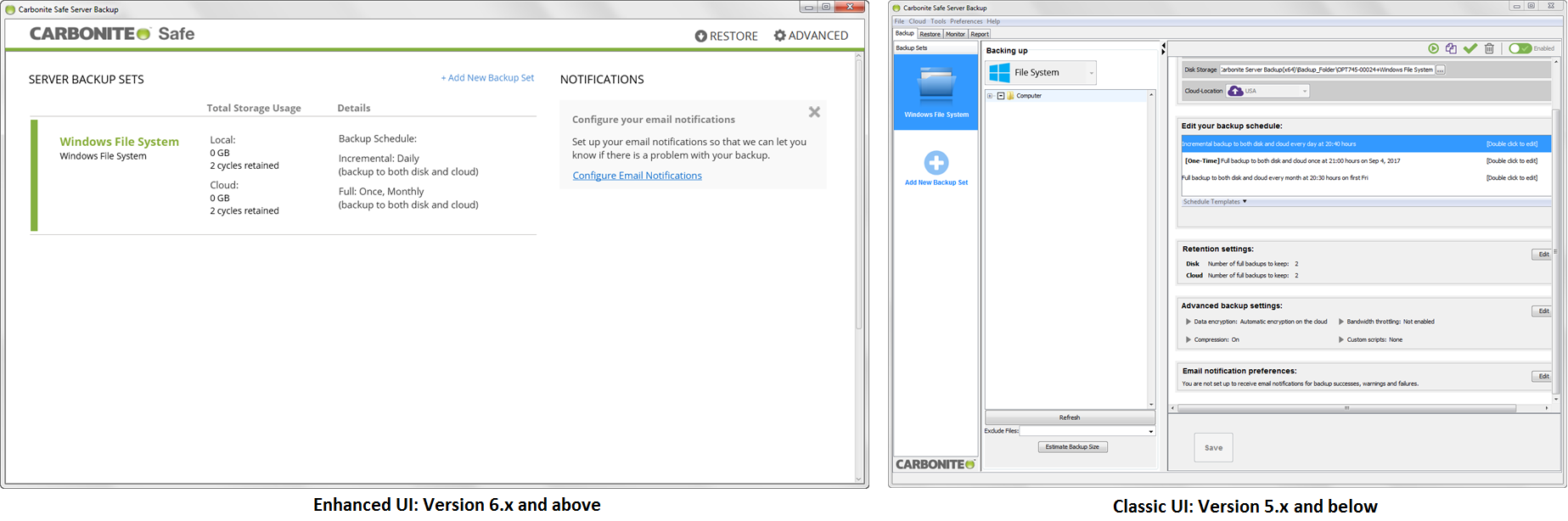
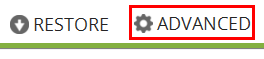
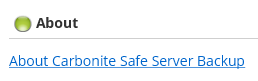
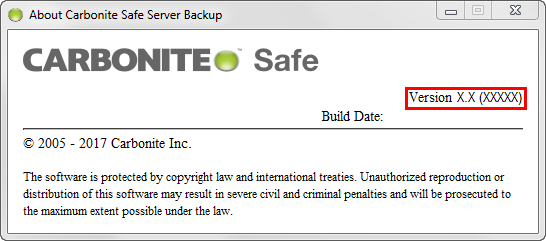
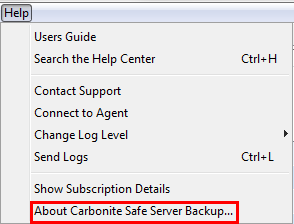
 Feedback
Feedback