Using Advanced Filtering with Carbonite Safe Server Backup
Summary:
You can use advanced filtering to locate files or folders to restore.
This option is available on the Restore page of the Carbonite Safe Server Backup user interface.
To filter items, you may specify patterns within the Filter input box, including wildcards. You may also combine them with and or or, or apply negation to the whole pattern.
This article applies to:
| Carbonite Plans | Products | Platforms |
| Power and Ultimate (Not sure?) | Carbonite Safe Server Backup (Not sure?) | Windows |
If you do not know your version of Carbonite Safe Server Backup, you can locate the version number by following the instructions in the following article: Determining Your Version.
Solution:
The sections below are collapsed. Please click the section title to open / close a particular section.
CSSB 6.0 or higher
In Carbonite Safe Server Backup version 6.0 or higher, advanced filtering can be performed using the Search function.
- Navigate to the Restore page.
- Select a backup run then Select items in the backup set. Click Continue to proceed.
- You will be presented with options to either browse or search for items to restore.
- Clicking the Search tab will display a Search items box. Advanced filtering syntax can be entered into the input box to show the locations/files that match the filter. If multiple versions of an item exist, you will be able to select how many versions to show based on age from the from dropdown menu.
CSSB 5.2 to 5.3
In Carbonite Safe Server Backup version 5.2 to 5.3, advanced filtering can be performed in the Restore Select and Search functions.
- Navigate to the Restore page.
- Select a backup run in the top section, then select a restore point from the dropdown directly below it.
- In the middle section, click either the Restore Select or Search button.
- Clicking Restore Select opens a folder tree window with an input box at the top. Advanced filtering syntax can be entered into the input box to show the locations/files that match the filter.
-
- Clicking Search opens a file list window with a File/Folder Name text box at the top. Advanced filtering syntax can be entered into the text box to show the locations/files that match the filter. If multiple versions of an item exist, you will be able to select how many versions to show based on age from the Show versions from dropdown menu.
CSSB 4.12 to 5.1
In Carbonite Safe Server Backup version 4.12 to 5.1, advanced filtering can be performed in the Restore Select and Search functions.
- Navigate to the Restore page.
- Select a backup run in the top section, then select a restore point from the dropdown directly below it.
- In the middle section, click either the Restore Select or Search button.
- Clicking Restore Select opens a folder tree window with an input box at the top. Advanced filtering syntax can be entered into the input box to show the locations/files that match the filter.
-
- Clicking Search opens a file list window with a File Name Pattern text box at the top. Advanced filtering syntax can be entered into the text box to show the locations/files that match the filter.
CSSB 4.11 or Earlier
In Carbonite Safe Server Backup versions 4.11 or earlier, advanced filtering can be performed in the Restore page itself.
- Navigate to the Restore page.
- Select a backup run in the top section, then a restore point from the dropdown directly below it.
- In the middle section, there is a checkbox and input field next to a Filter button. Advanced filtering syntax can be entered into that input box:
Advanced Filtering Syntax
Regardless of your version of CSSB, the syntax for advanced filtering is the same. See below for different types of filters and how to use them:
- Or Filtering - pattern||pattern
- And Filtering - pattern&&pattern
- Not Filtering - !pattern
- Exact Filtering - "pattern"
Note: The pattern may contain any alphanumeric characters, path separators (only backward slashes), or any characters that are valid in a file path name. - Carbonite Safe Server Backup automatically searches for any result that includes the submitted string.
- For example, if the word test is submitted, all files and directories that contain test will be returned.
- If the submitted string contains an asterisk *, the asterisk will be used as a wildcard.
- If no wildcards are used, any result that matches the string will be returned.
- Absolute paths can be specified as follows: C:\Users\FileServer*.txt or C:\Users\FileServer.
Examples of Or Filtering
- jpg||txt||docx to show either jpg, txt, or docx files.
- C:\Users\FileServer*.txt||.docx to show any .txt files in C:\Users\FileServer or any .docx files in any directory.
Examples of And Filtering
- C:\Users&&jpg to show all jpg files in the C:\Users directory.
- Products&&TestData to show all files that are both in the Products directory and the TestData directory
Examples of Not Filtering
- !pdf to show all files that are not pdf.
- !Users to show all files that are not in the Users directory.
Examples of Exact Filtering
- "C:\Users\" to show the C:\Users\ directory.
- "MSSQL-2005:\WINDEV-REPLACE\MSSQLSERVER\A1" to show the MSSQL-2005:\WINDEV-REPLACE\MSSQLSERVER\A1 database.




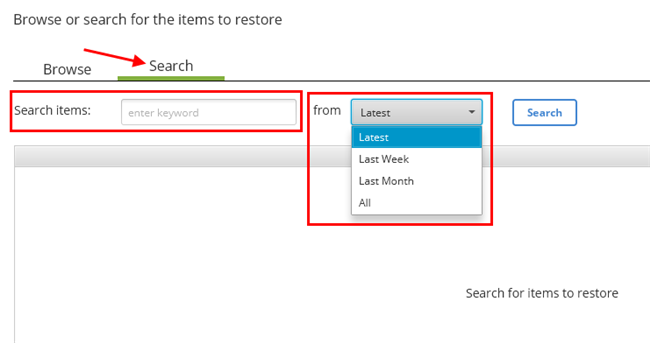

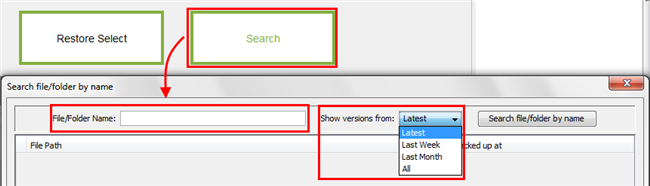
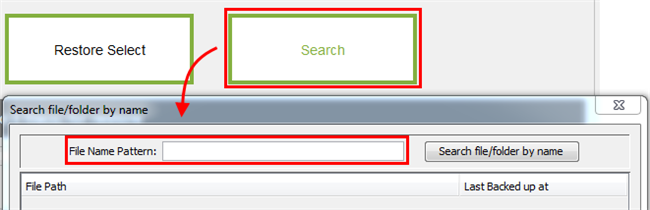
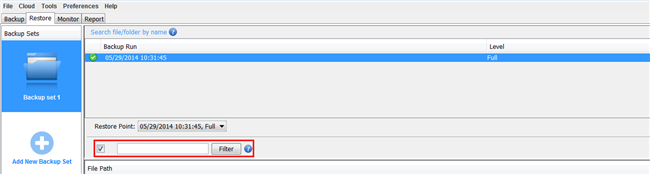
 Feedback
Feedback