Starting Your Backup Over (Mac 1x)
- This article is for Mac 1x article - View the Mac 2x article (Not sure?) | View the Windows article
Summary:
To start your backup over from scratch, use the Carbonite Preference Pane to deselect all of your files for backup and reselect just the locations you wish to include in your backup.
Solution:
Click the Apple symbol in the menu bar and select System Preferences.
Within the System Preferences window, click on the Carbonite icon.
The Carbonite Preference pane will be displayed. Click the Backup tab.
If your Backup tab doesn't look like the one in image below, click Manually Manage My Backup.
Select Macintosh HD (your hard drive; it may be named something different on your system) and click the Do not back this up button. Your backed up files will be removed from our servers within 72 hours.
After the hard drive has been deselected, you can add files/folders to your backup by locating them within the Backup tab of the Carbonite Preference pane and selecting Back this up.
Any file not selected for back up again would be removed from our servers within 72 hours.





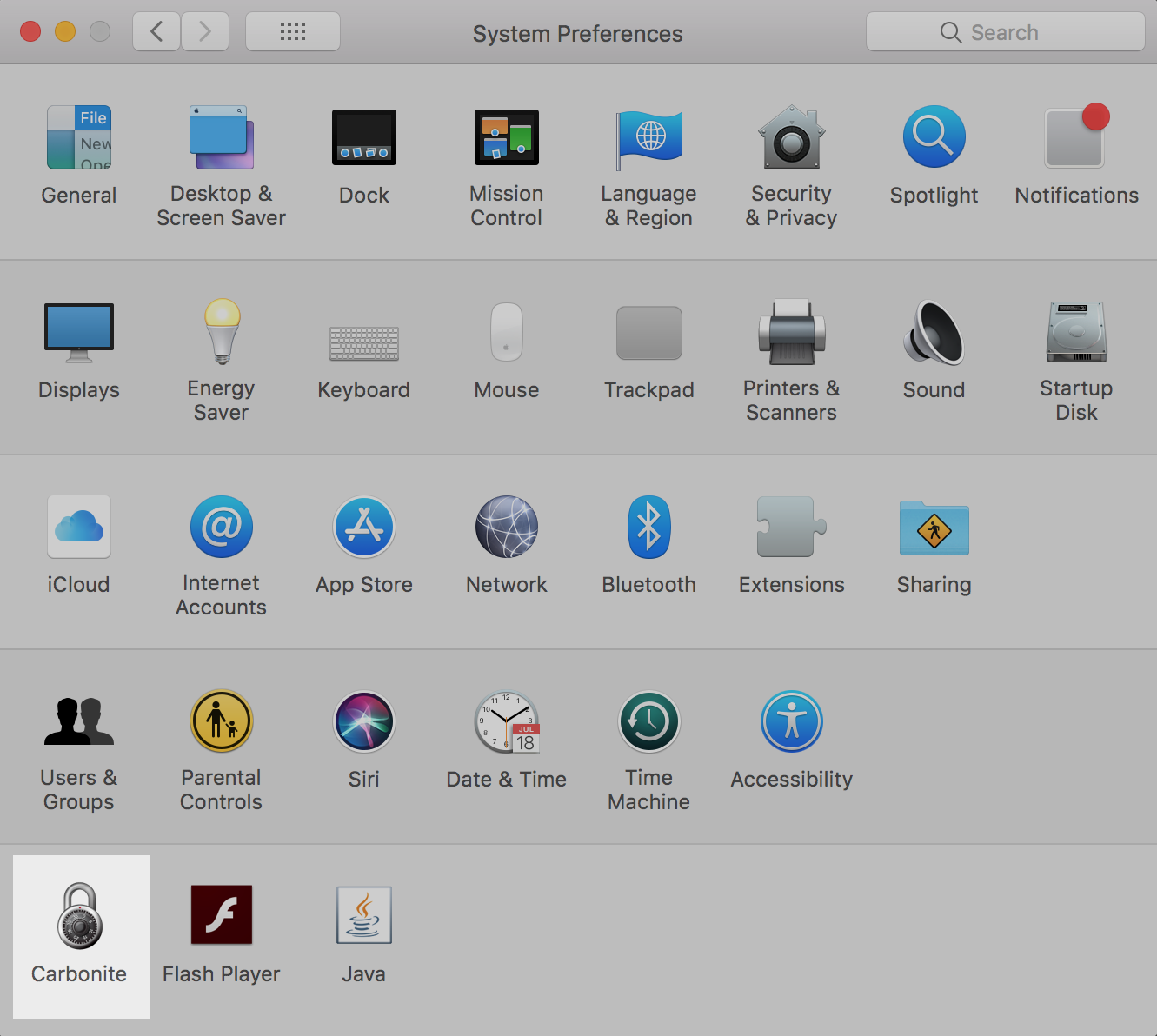
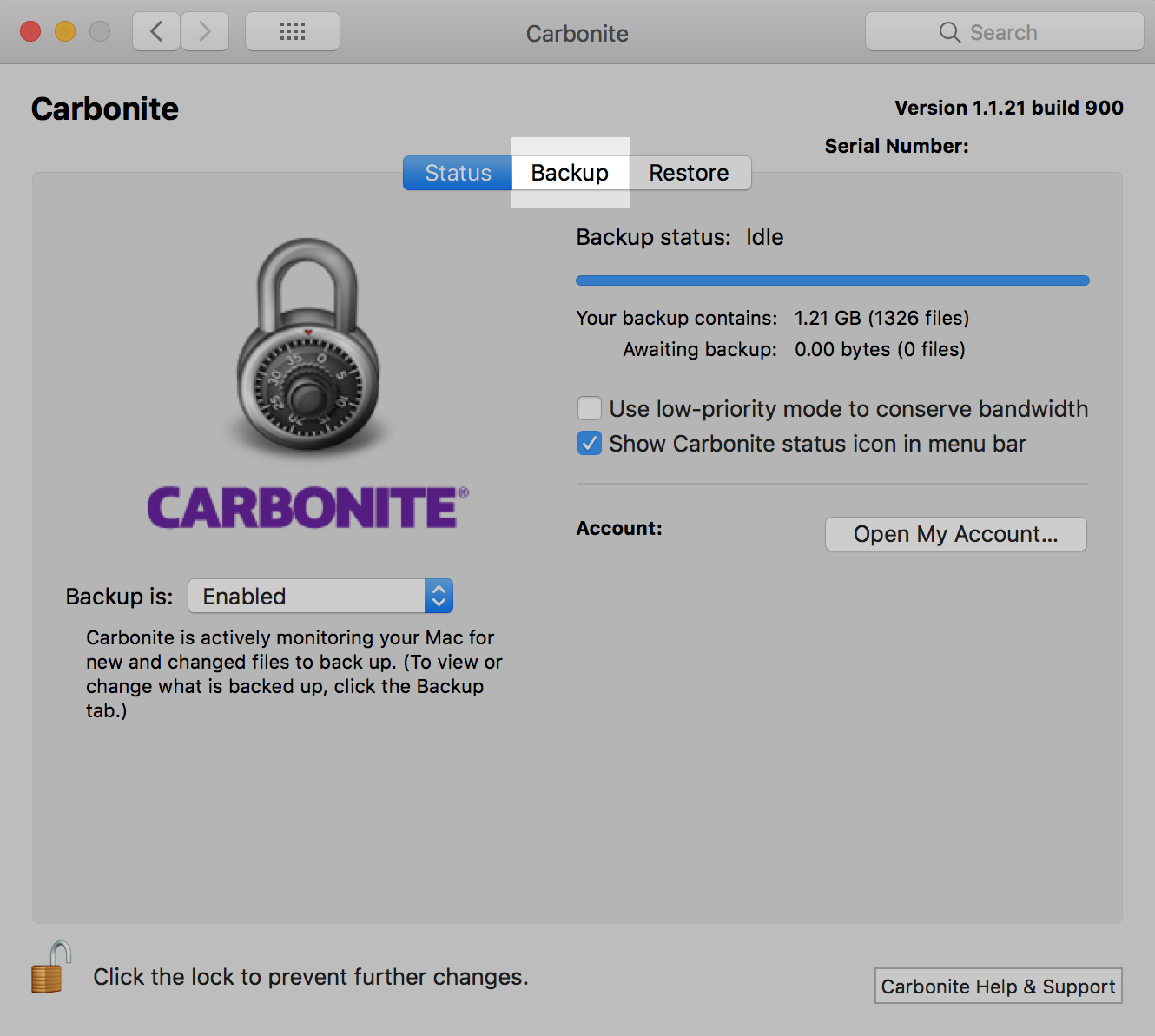
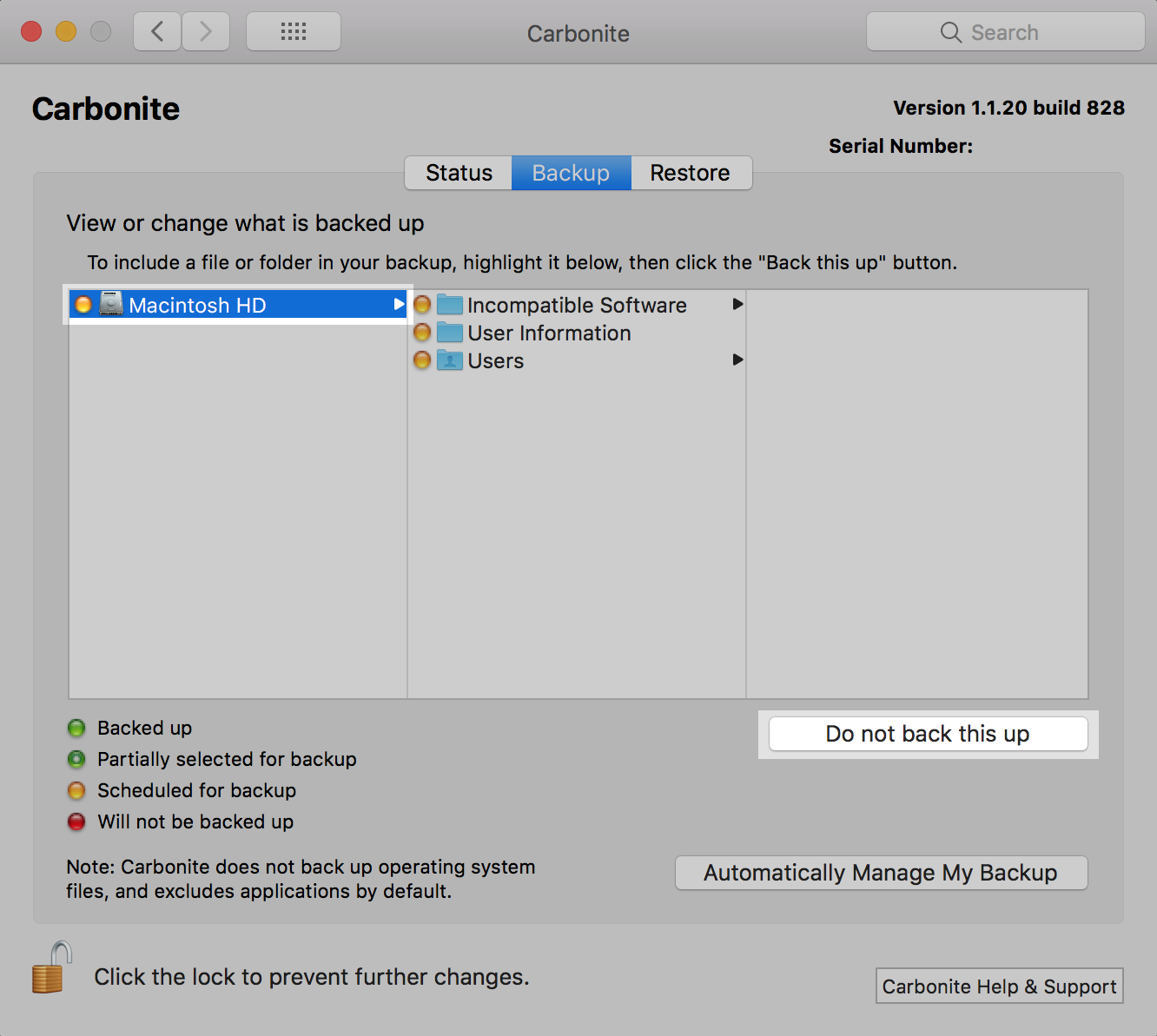
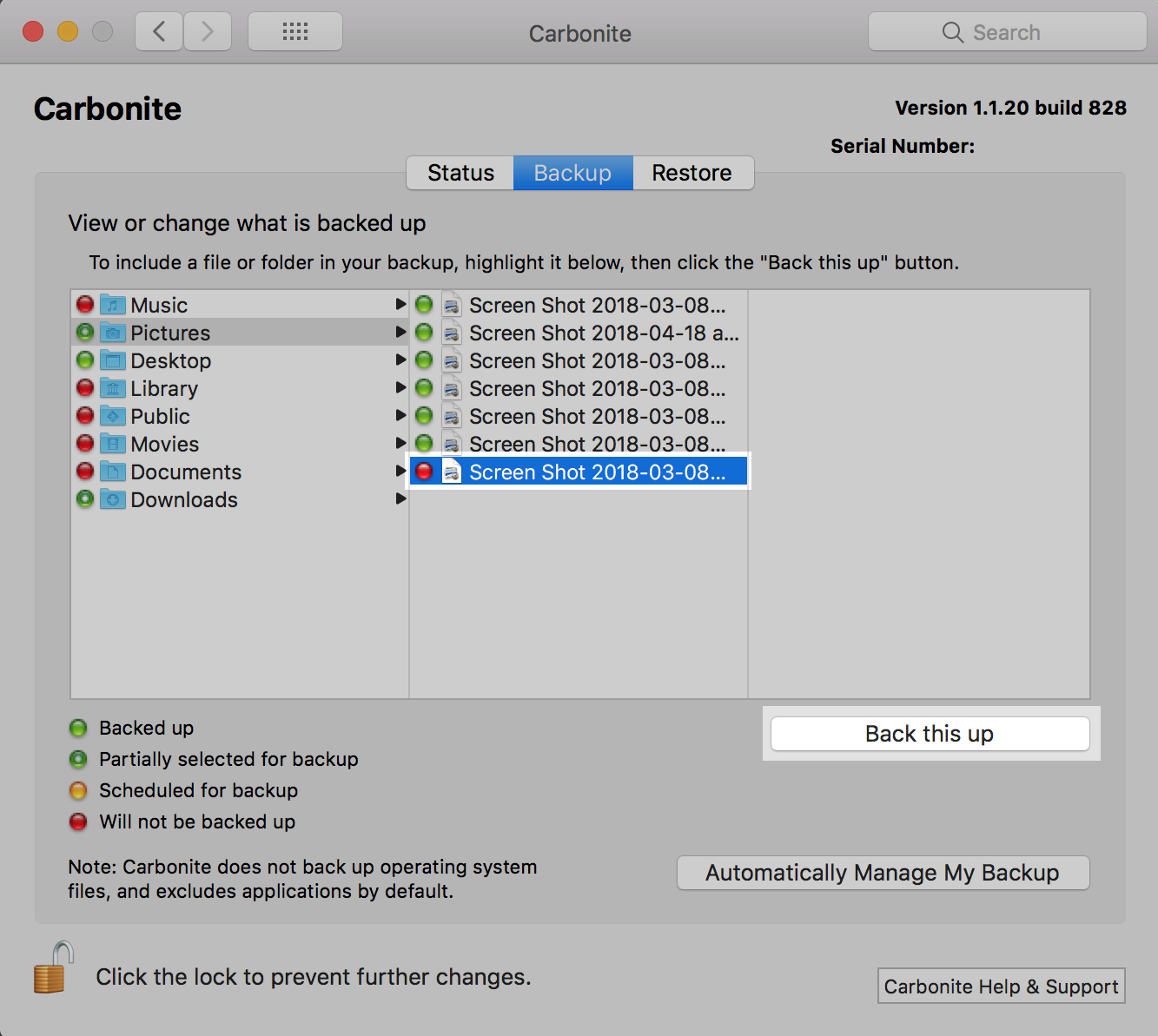
 Feedback
Feedback