Starting Your Backup Over
- This article is for Windows - View the Mac article
Summary:
While you cannot delete Carbonite Safe computer backups from your account, you can start the backup from scratch by deselecting all of your files and reselecting only the locations you wish to back up.
Solution:
To start your backup over, open the Carbonite Backup Drive through the File Explorer window.
Double-click the Carbonite Backup Drive icon.
The Carbonite Backup Drive will open. Double-click the Backed Up Files icon.
The Carbonite Backup Drive window will display your backed up files and folders starting with top-level drives.
Right-click the C:\ icon and select Do not back up from the menu (if there is more than one drive selected for back up, you can repeat this process with each drive).
Click Yes to remove the files from our servers within 72 hours. Click No to keep the files selected for back up.
After your files have been deselected (removed from the backup), you can go through your system and select any files you wish to add to your backup.
To add any file or folder to your backup, navigate to their location on your machine, right-click the file/folder, and select Carbonite; Back this up.





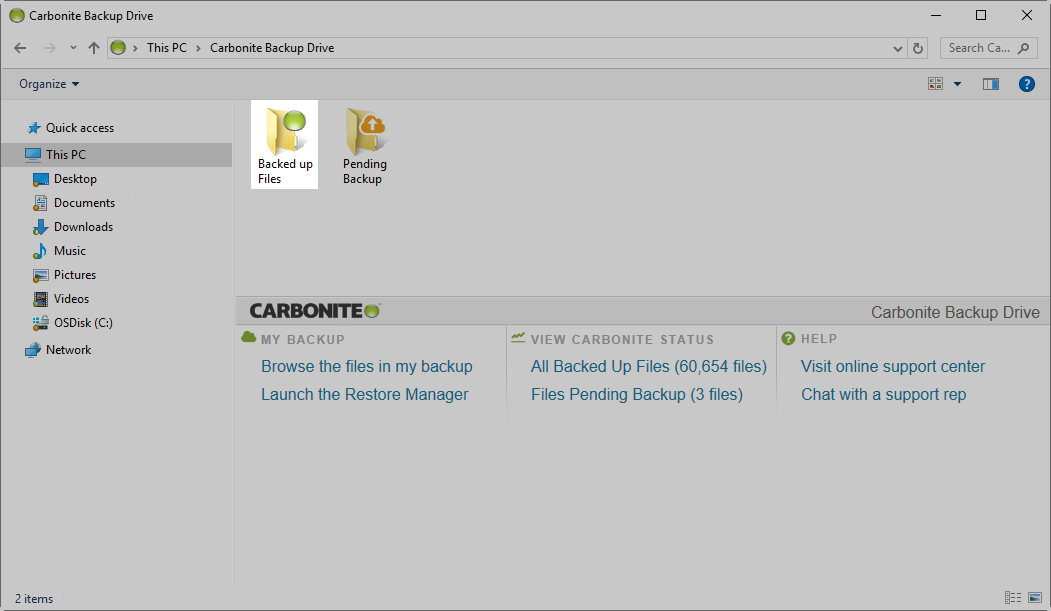
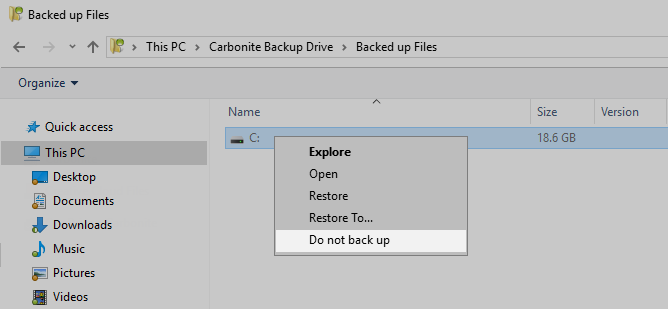
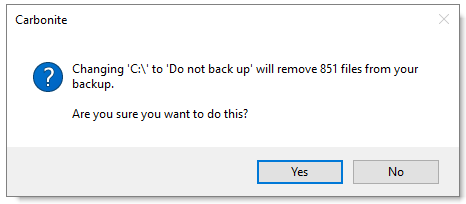
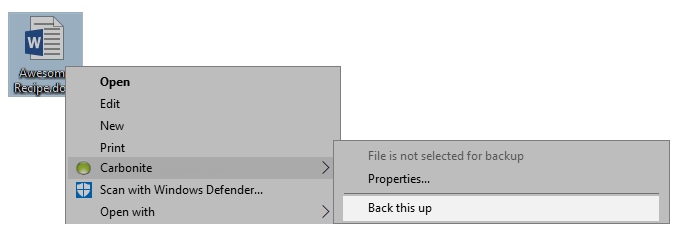
 Feedback
Feedback