Starting Your Backup Over (Mac 2x)
- This article is for Mac 2x - View the Mac 1x article (Not sure?) | View the Windows article
Summary:
To start your backup over from scratch, use the Carbonite User Interface to deselect all of your files for backup and reselect just the locations you wish to include in your backup.
Solution:
Click the Carbonite icon in the menu bar and select Open Carbonite.
Within the Carbonite User Interface, your hard drive(s) and user libraries will be displayed in the panel on the left. Select Macintosh HD (your hard drive; it may be named something different on your system) and click the Don't back up button. Your backed up files will be removed from our servers within 72 hours.
After the hard drive has been deselected, you can add the files/folders to your backup by locating them within Carbonite and selecting Back this up.
Any files that you don't reselect will be removed from our servers within 72 hours.




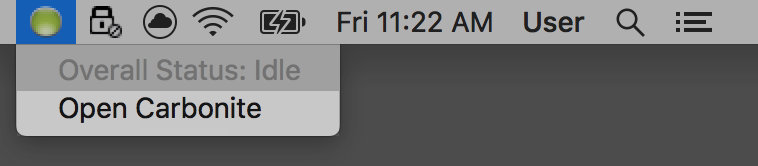
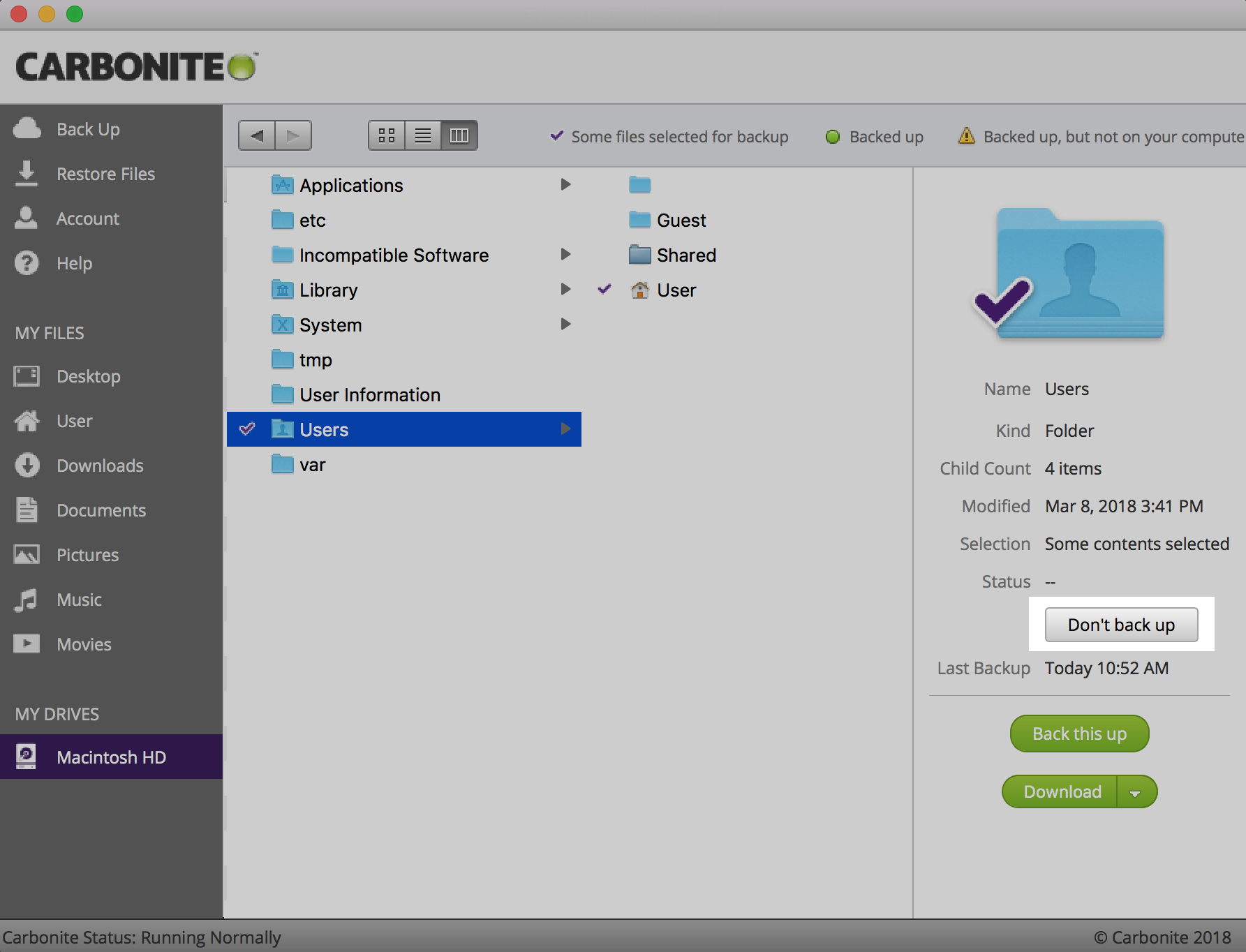
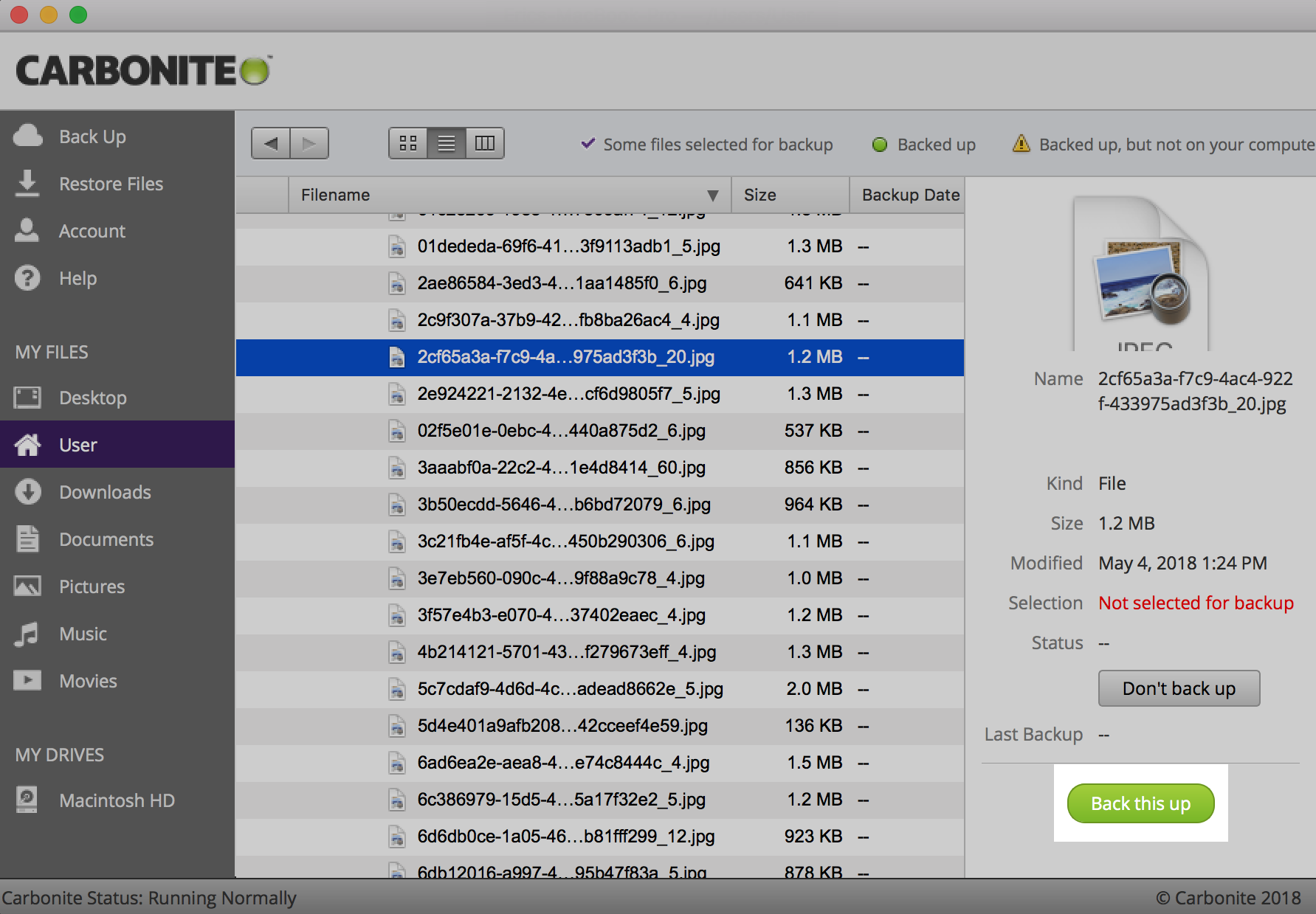
 Feedback
Feedback