The Carbonite Preference Pane (Mac 1x)
- This article is for Mac 1x - View the Mac 2x article (Not sure?) | View the Windows article
Summary:
The Carbonite Preference pane is useful for checking your backup status, adding files and folders to your backup, restoring files, and setting options. You can open the Carbonite Preference pane through System Preferences.
Solution:
Click the Apple symbol in the menu bar and select System Preferences to open the System Preferences window.
Within the System Preferences window, click on the Carbonite icon.
You will see the Carbonite Preference pane displayed.
Within the Status tab of the Carbonite Preference pane, there are various options that you can use, as well as informational sections that tell you about your Carbonite Account:
- Account - Shows the email address associated with this subscription. This can be used to correctly sign in to your Carbonite account.
- Use Low-Priority Mode to Conserve Bandwidth - Places Carbonite into Low Priority mode, causing Carbonite to use even less of your Internet bandwidth and enabling you to complete any important tasks.
- Show Carbonite Status Icon in Menu Bar - Displays the Carbonite lock icon in your menu bar in the top right of your screen, next to the date and time.
- Open My Account - Takes you to the sign in page of the Carbonite website, https://account.carbonite.com. Here you can add new computers, reinstall Carbonite Safe Backup Pro, manage your account billing activities, restore files, and update security information.
- Backup Is - Lets you change Carbonite's status.
- Enabled - Sets Carbonite to normal backup functions, uploading your selected files to the backup servers.
- Paused - Pauses Carbonite for 24 hours. While paused, no backups or restores take place. After 24 hours pass (or if you enable it again) Carbonite returns to the Enabled state and resumes normal backup procedures.
- Recover Mode - Places Carbonite into Recover Mode until you enable it again. While in this state, no back ups take place and you are given time to restoreTo download files from Carbonite’s servers to your computer. your files.
- Disabled - This option stops Carbonite completely until you enable it again. While Disabled, Carbonite uses virtually none of your resources.
Carbonite Help & Support
Within the Carbonite Preference pane you can open a support page to assist you with troubleshooting your issue.
Clicking Carbonite Help & Support will open a web page where you may have to sign into your Carbonite account to view FAQ's and contact customer care.
Managing Your Backup and Restore
With the Carbonite Preference pane you can add and remove files from your backup. Once a file has been backed up with Carbonite, you can use the Restore tab to restore any of your files to your computer.
Click the Backup tab at the top of the Carbonite Preference pane to view your backed up files.
You can also restore your files through the Carbonite Preference pane.
Click the Restore tab to be brought to the Restore page of the Carbonite Preference pane.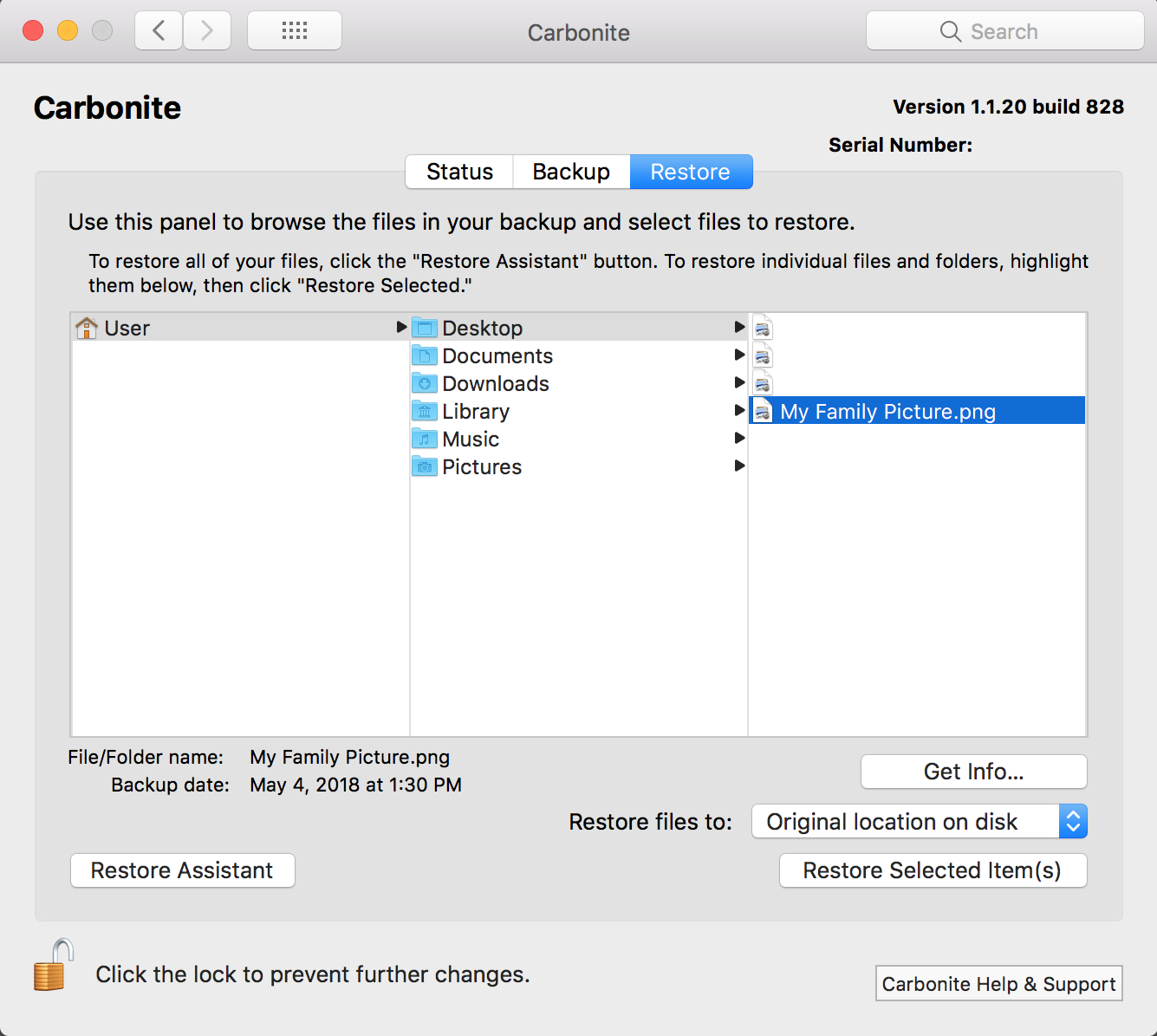





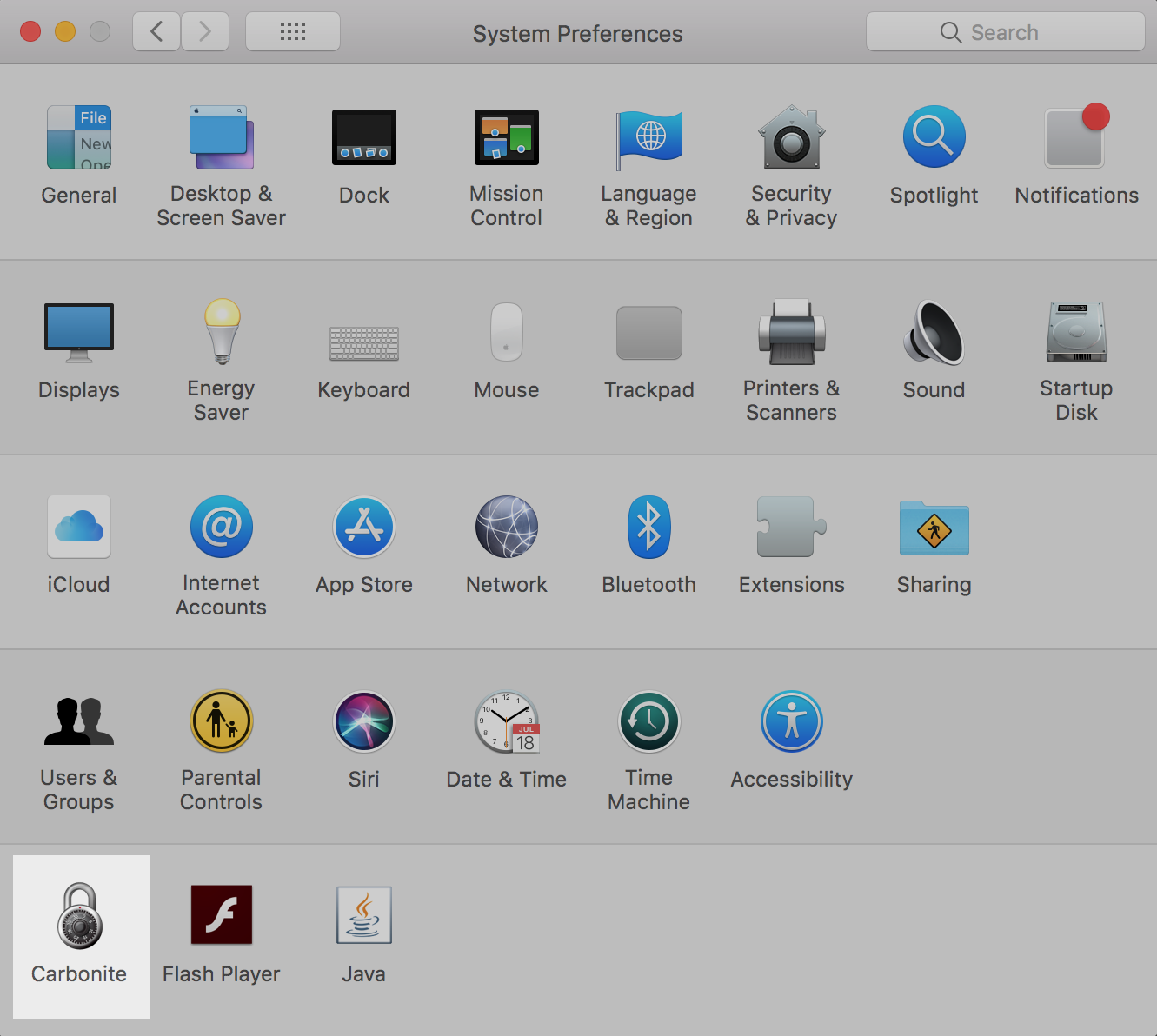
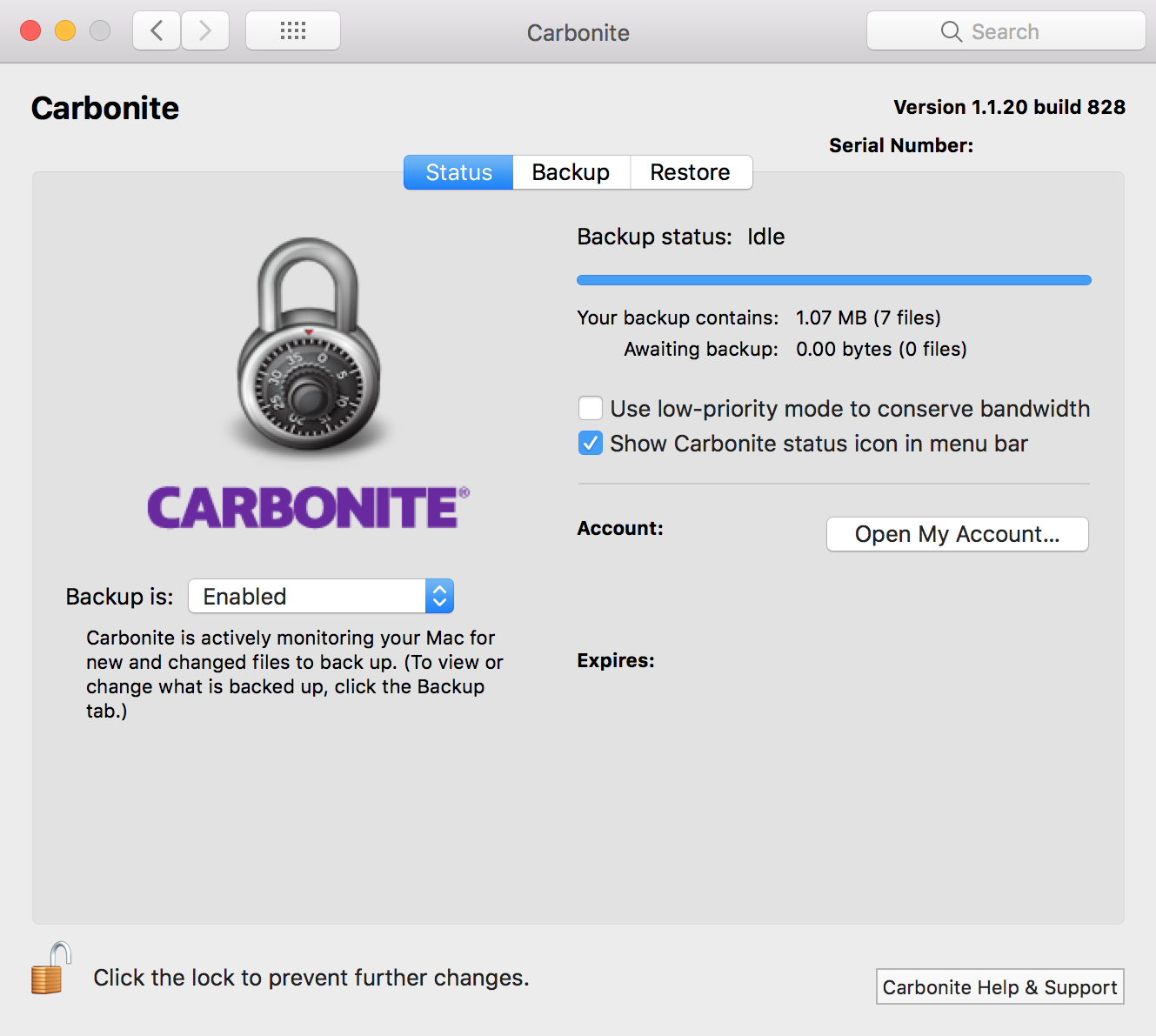
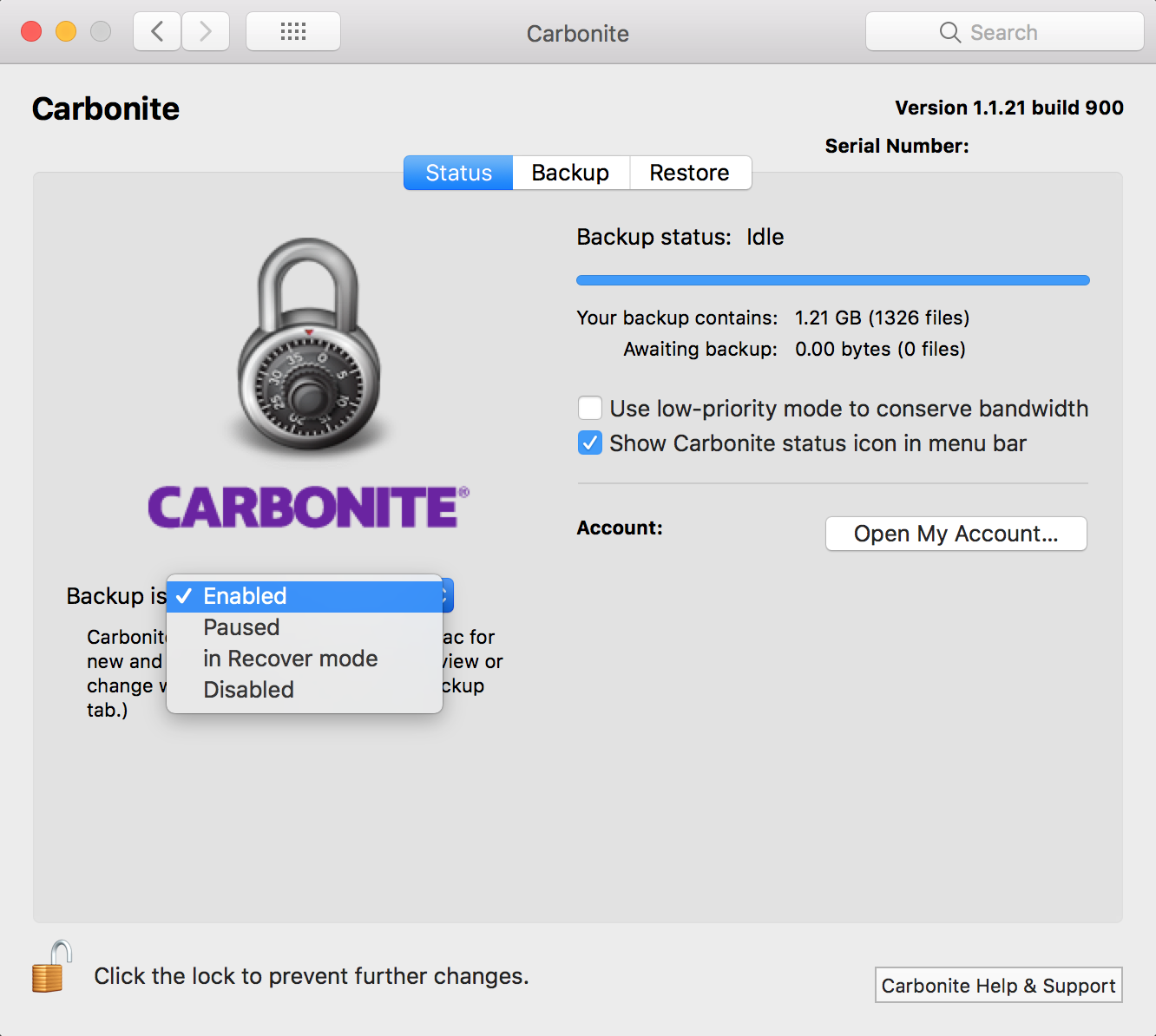
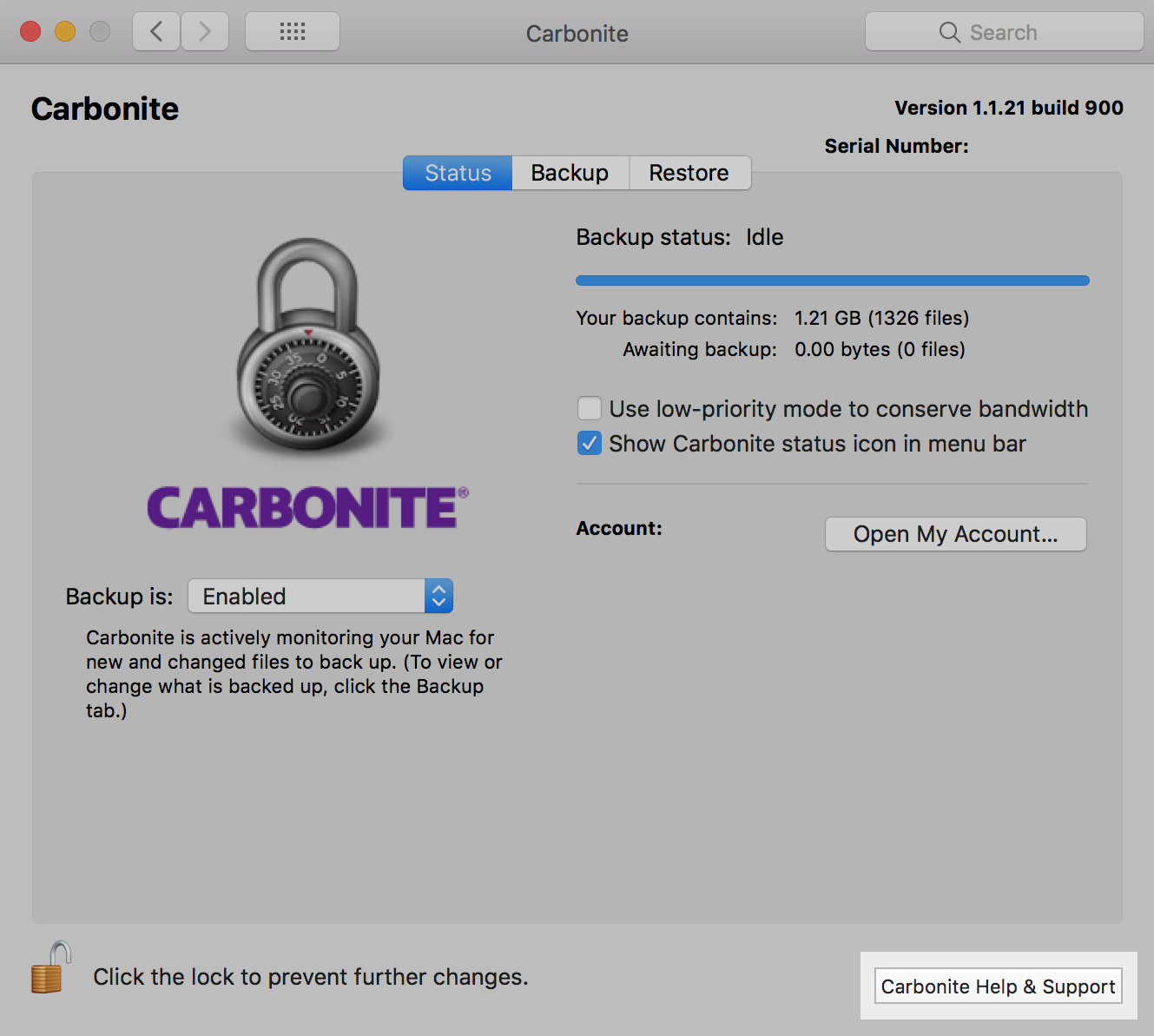
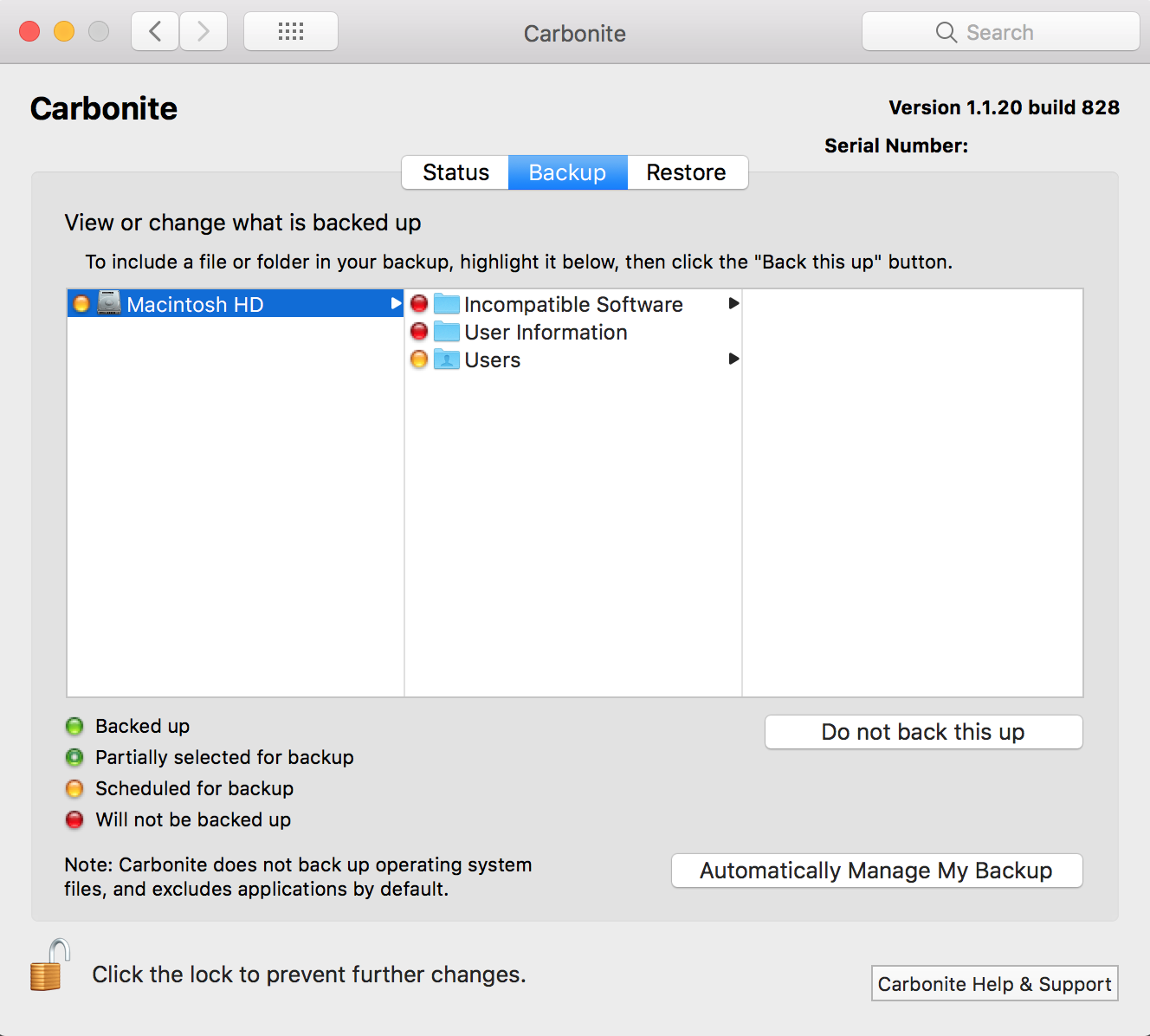
 Feedback
Feedback