Deploying the Carbonite Client to Your Network via MSI
- This article is for Windows only
Summary:
There are multiple ways to remotely deploy Carbonite to the computers on your network. These instructions are meant to assist you in that process. The option to remotely deploy Carbonite is only available to Administrators.
Solution:
Before You Begin
There are some things that you should be aware of before you begin
- You should first create any and all policies in the Dashboard that you will be using to deploy to your end users.
- Ensure you have access to your Carbonite Safe Pro account in order to get the COMPANYID, which is required for the installation to succeed and be associated with your account. You can find this on the same page where you download the CarboniteSetup.MSI file.
- After successfully deploying Carbonite to your end users all computers will be listed under the administrator's account.
In order to successfully deploy Carbonite, you first need to download the MSI installer from your Carbonite account. Open your web browser and sign into your Carbonite Safe Pro account at https://account.carbonite.com with your admin email address and password.
Once signed into your account, you will see any and all computers associated with your account. In order to get the MSI file, click the Deploy to many computers link.
On this screen you will see your COMPANYID. This is necessary in order to successfully install and connect Carbonite to your account. Please make a note of it for future reference. Click Download Installer to download the MSI to your system.
With the MSI downloaded, you can begin to deploy Carbonite to your network with the assistance of the following Knowledge Base articles or the sample script below.
- Deploying Carbonite via Active Directory
- Deploying Carbonite via Remote Management Software
- Deploying Carbonite via Microsoft Software Center
- Deploying Carbonite via Scripts
Sample Scripts for Running This Installer
If you are familiar with the Windows command-line and scripting, you can write your own script for running the installer. Sample scripts for installing or uninstalling Carbonite are available through your Safe Pro account dashboard to get you started.
To access the sample scripts, log into your account as an administrator at https://account.carbonite.com.
Once signed into your account, click the Deploy to many computers link.
At the bottom of the page, click the plus sign (+) next to See sample deployment scripts to expand the section.
Use the drop-down menu to view the desired sample script.
Note: If you are using a sample script to install Carbonite, please make sure you select the applicable backup policy from the drop-down menu before copying the script to your clipboard.




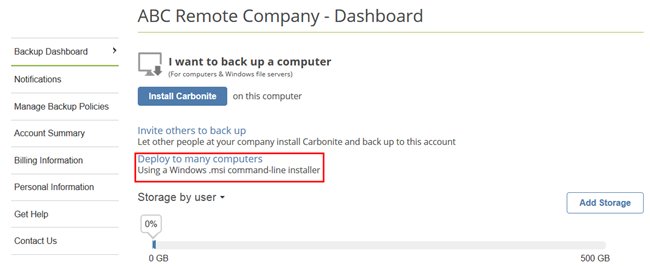
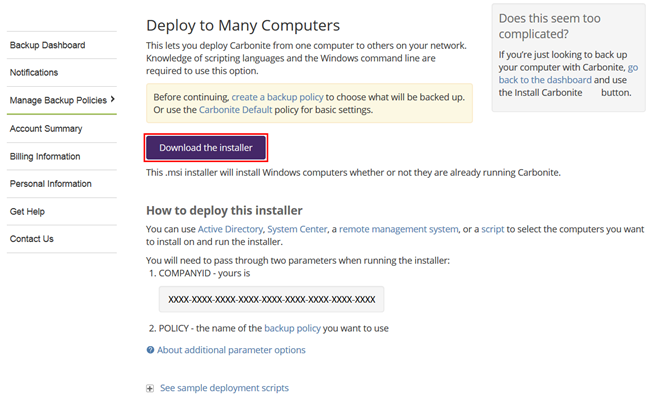
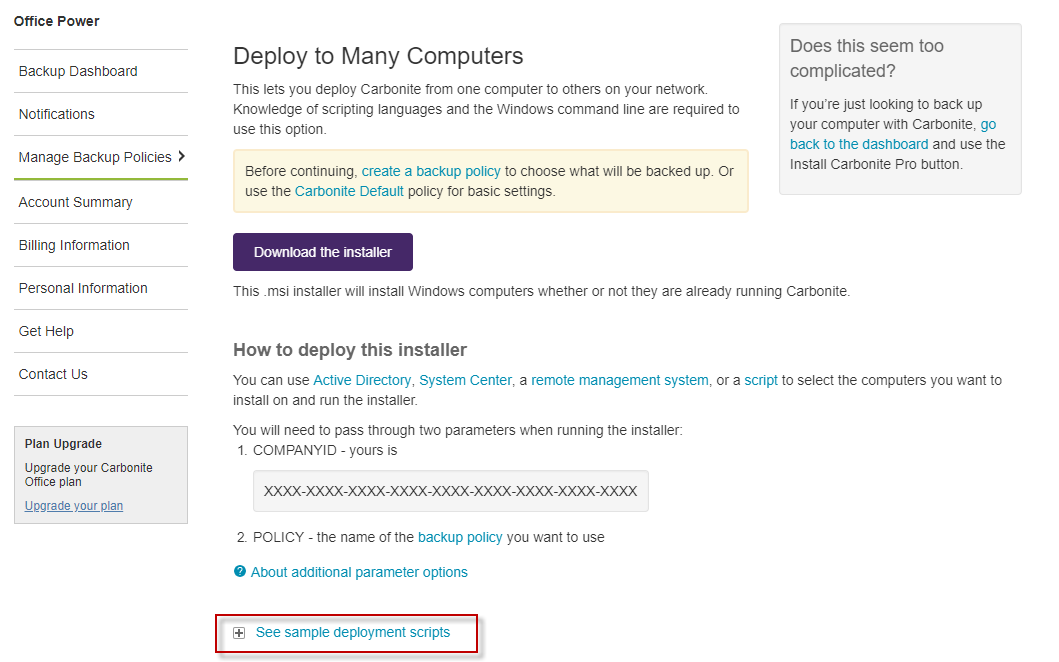
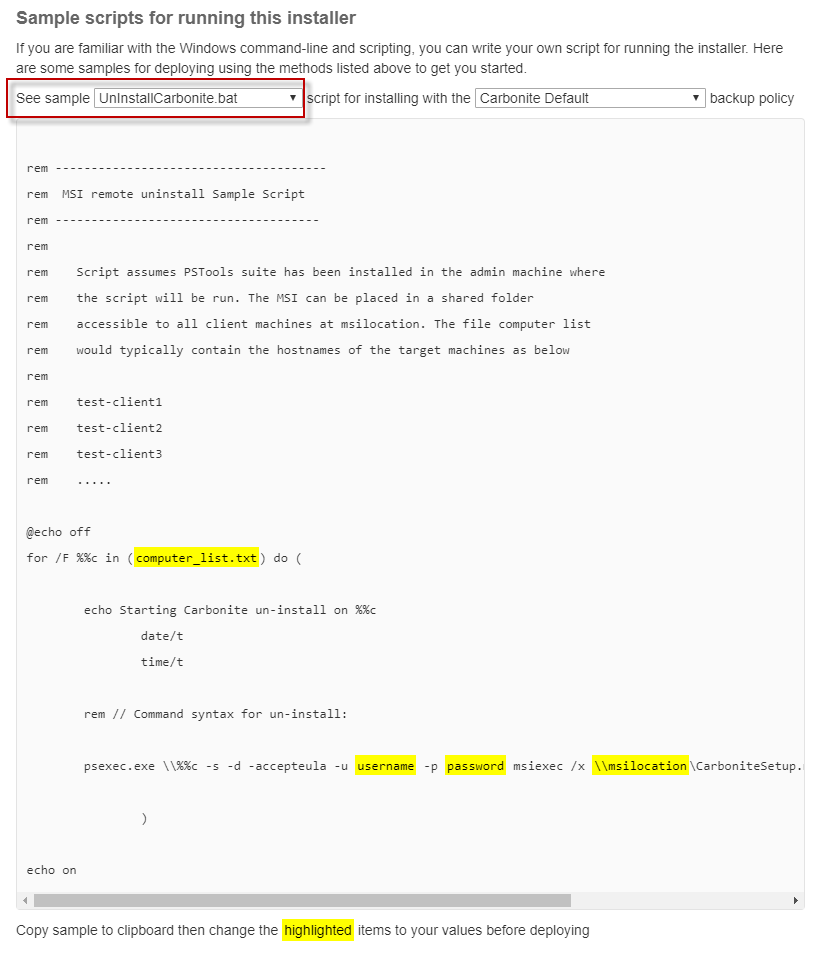
 Feedback
Feedback