Installing Carbonite Safe Backup Pro and Initial Backup Selections
Summary:
After the Carbonite Safe Backup Pro administrator completes their registration, they can sign into their account and install Carbonite on their computer.
This article applies to:
| Carbonite Plans | Products | Platforms |
| Core, Power, and Ultimate (Not sure?) | Safe Pro (Not sure?) | Windows |
Solution:
- Sign into your Carbonite account as an administrator at https://account.carbonite.com/ or with the button below.
- Under I want to back up a computer, click Install Carbonite.
- Select a user to associate the backup with and click Continue.
- Click Download Now and follow the instructions to download and install Carbonite on your computer.
- During the installation process, Carbonite will prompt you to select Automatic or Advanced settings.
- Automatic settings (Recommended) - This option backs up your C:\Users\ folder. This location holds your documents, pictures, music, and other important files that you may wish to back up.
- Advanced settings - Choosing this option lets you further manage your backup before you complete the installation.
- What gets backed up - Here you can choose to include Carbonite's recommended default backup selections or start with nothing selected for back up. Even if you choose to start with nothing in your backup, you can choose to add the recommended default selections at any time.
- Backup Schedule - With this slide bar you can choose to have Carbonite update your backup automatically (default) or create a backup schedule based off when you wish your back up to occur.
- Manage your private encryption key - Carbonite provides an option for Safe Pro administrators to manage your own encryption key, which gives you greater control of your backed up information. If you are unaccustomed to managing encryption keys, it is recommended that you allow Carbonite to retain your encryption key. There will be no way to retrieve your backed up data if you lose your encryption key.
After your settings are configured, Carbonite will start backing up files based on your preferences. However, you can right-click and select Carbonite; Back this up to add additional files to your backup outside of these settings.




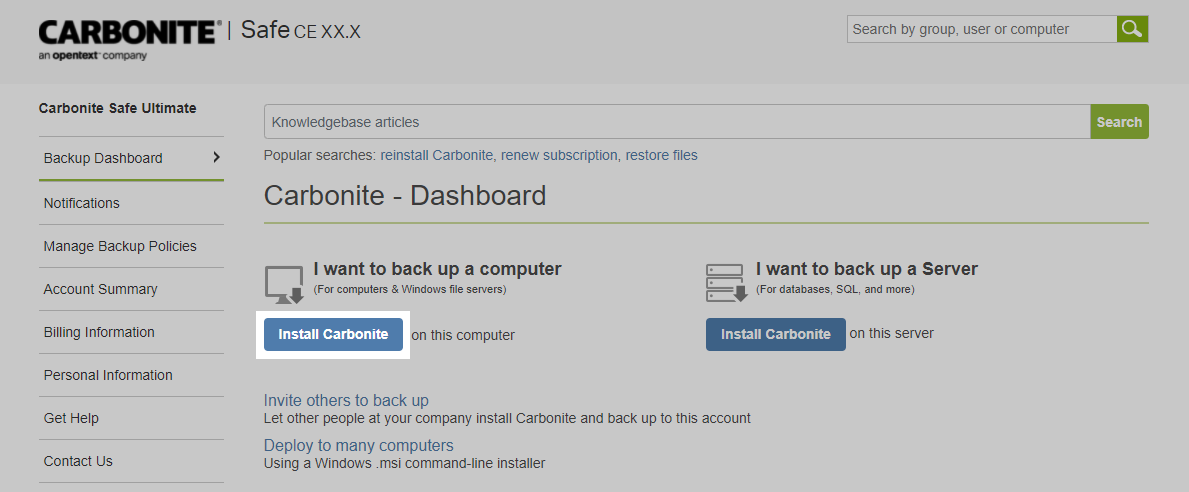
 Feedback
Feedback