Known Issue: Legacy FileVault Prevents Carbonite from Backing up Files
Summary:
Apple's original disk encryption software, now known as Legacy FileVault, prevents Carbonite from backing up files.
This article applies to:
| Carbonite Plans | Products | Platform | Version |
| Basic, Plus, Prime, Core, Power, and Ultimate (Not sure?) | Safe and Safe Pro (Not sure?) | Mac | 2.x and 1.x (Not sure?) |
Cause:
Due to Legacy FileVault's encryption method, Carbonite cannot recognize files that were previously backed up. As a result, Carbonite re-backs up existing files because they appear as new files whenever you log off, restart, or shut down your Mac.
Environment:
macOS 10.12.x and older
Note: macOS 10.13 High Sierra and newer only support FileVault 2 which was initially released in 10.7.4 Lion. If you are on 10.13 or newer and have FileVault active, it is actually FileVault 2 and this article does not apply to you.
Solution:
You cannot use both Legacy FileVault and Carbonite on the same computer. If you wish to use Carbonite instead of Legacy FileVault, follow the instructions below to disable Legacy FileVault.
- Click on the Apple icon at the top-left corner of the screen and select System Preferences.
- Within the System Preferences window, click on Security & Privacy.
If you don’t see this option, click
 to get back to the main System Preferences screen.
to get back to the main System Preferences screen. - Click the FileVault tab.
- Click Turn Off Legacy FileVault.
Note:
If you only see the Turn Off FileVault button as pictured below, then you have already moved to FileVault 2 and disabling should not be necessary.





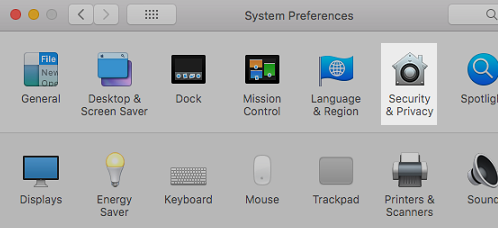

 Feedback
Feedback