Reinstalling Carbonite Safe Backup Pro for Your Clients
Summary:
If you have access to your client’s computer, you can use the Partner Portal to reinstall Carbonite Safe Backup Pro.
This article applies to:
| Carbonite Plans | Products | Platforms |
| Core, Power, and Ultimate plans* (Not sure?) - View the Carbonite Safe article (Sign in as the customer) | Safe Pro | Partner Portal and Windows |
*You must obtain Administrator access to the Carbonite Safe Backup Pro account to perform the steps below.
Solution:
- From the target computer, sign in to your partner account at https://portal.carbonite.com or with the button below.
- Once signed in, click Manage my accounts within the Quick Links section for Carbonite Safe.
- From the Account column, click the name of the account that has the Windows version of Carbonite that you would like to update to the latest version.
- Click Manage computers & users to view the customer’s Carbonite Safe Backup Pro Dashboard.
- After you are on the Backup Dashboard tab of the client’s account, click the user or administrator name that has the backup that you want to update.
- From the Computer Actions column of the user’s page, use Select an action to choose Reinstall on this computer.
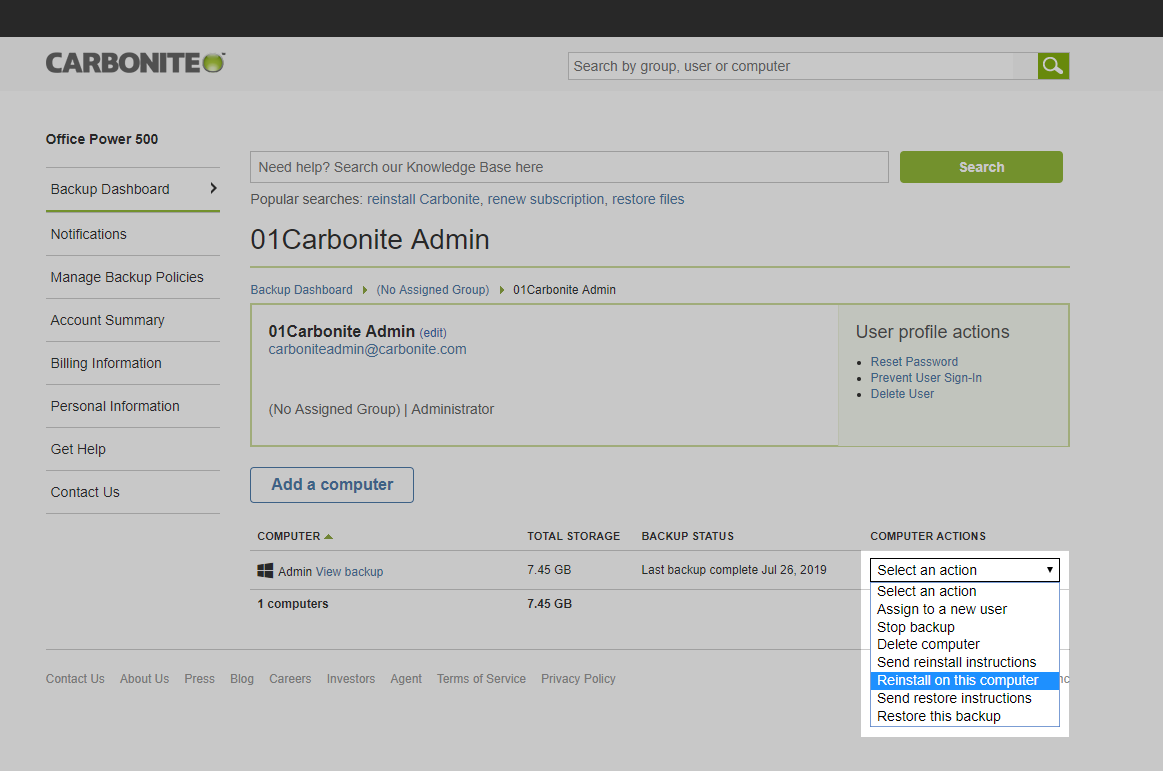
- On the next page, click Download Now.
- Depending on your web browser, use the instructions below to open the downloaded file.
- Within Google Chrome, the Carbonite icon will appear in the bottom left of your screen. Click the file to open it.
- Within Mozilla Firefox, a message will appear asking if you would like to save the file. Click Save File, click the arrow in the top right corner of your screen, and double-click the file to open it.
- Within Microsoft Edge or Internet Explorer, click Run at the bottom of the screen to open the Carbonite file.
- After following the steps for your web browser above, a User Account Control alert will appear. Click Yes to continue.
- The Carbonite Terms of Service will appear. Click I agree to start the installation/update process.
After the installation completes, a success window will appear. Carbonite is now installed on your client’s computer with the latest version and will start backing up any new files within the next few minutes.




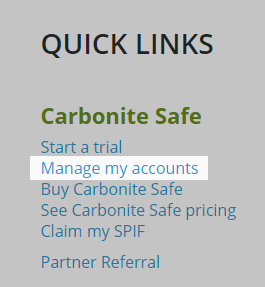
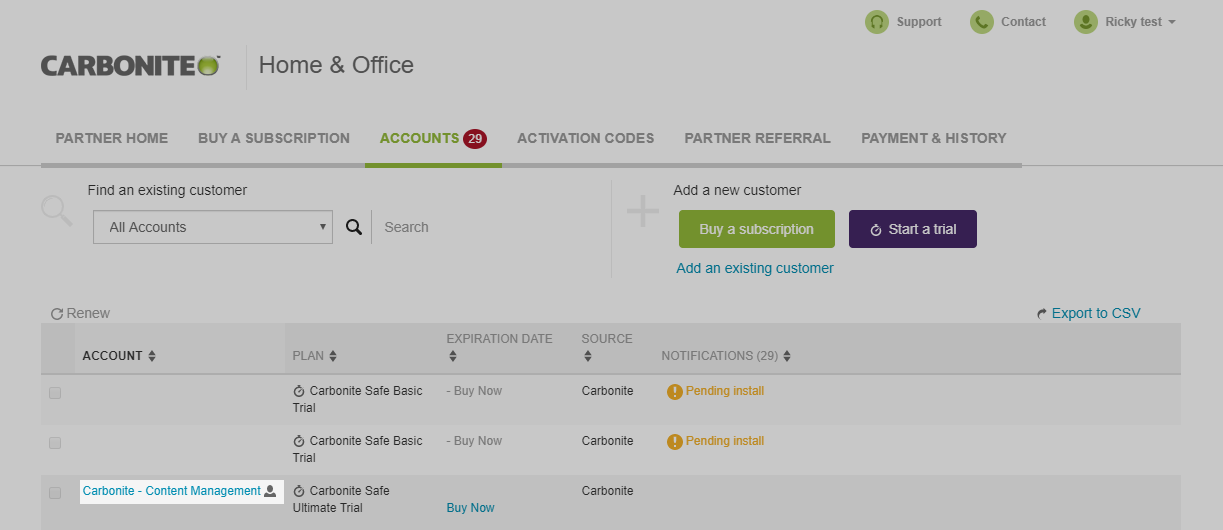


 Feedback
Feedback