Partner Portal
- This article is for Windows and Mac
Summary:
You can access the Partner Portal by signing into your account at https://portal.carbonite.com.
Solution:
Within the Portal, you can set up accounts, purchase, activate, renew, upgrade, monitor your customers subscriptions, and perform other actions under your account. The Dashboard is sorted into different tabs and sections to assist you with viewing information.
The sections below are collapsed. Please click the section title to open / close a particular section.
Accounts
After signing into your Portal, select the Account tab to access and manage your customer's accounts.
.png?sv=2023-01-03&si=external-18D37FD149B&sr=c&sig=mA3Aa0nEqEfEvROcqOeBQxdZisfLxBN5YwYRBEtQU8Y%3D)
For Carbonite Safe accounts, select Manage Carbonite Safe. You will be able to view the number of alerts associated with your customer's accounts. To view detailed information about these notifications, click the Accounts link.
You will also be able start a Carbonite trial for your customers, by clicking the Start a trial button.
The Accounts page will also display a list of all your customer's subscriptions and their expiration dates.
The following information will be displayed:
- Account - Displays the name of your customer's account. Clicking on a customer's account name will grant you access to their account page.
- Plan - Displays the name of the Carbonite plan associated with your customer's account.
- Expiration Date - Displays the expiration date associated with your customer's subscription.
- Source - Displays the source of the purchased Carbonite plan.
- Notifications - Displays any alerts associated with your customer's accounts.
You also have the option to filter accounts by status or by type from the All accounts drop down menu to easily monitor your customers' accounts.
.png?sv=2023-01-03&si=external-18D37FD149B&sr=c&sig=mA3Aa0nEqEfEvROcqOeBQxdZisfLxBN5YwYRBEtQU8Y%3D)
Buy a Subscription
Selecting the Buy a Subscription tab will allow you to purchase a new subscription.
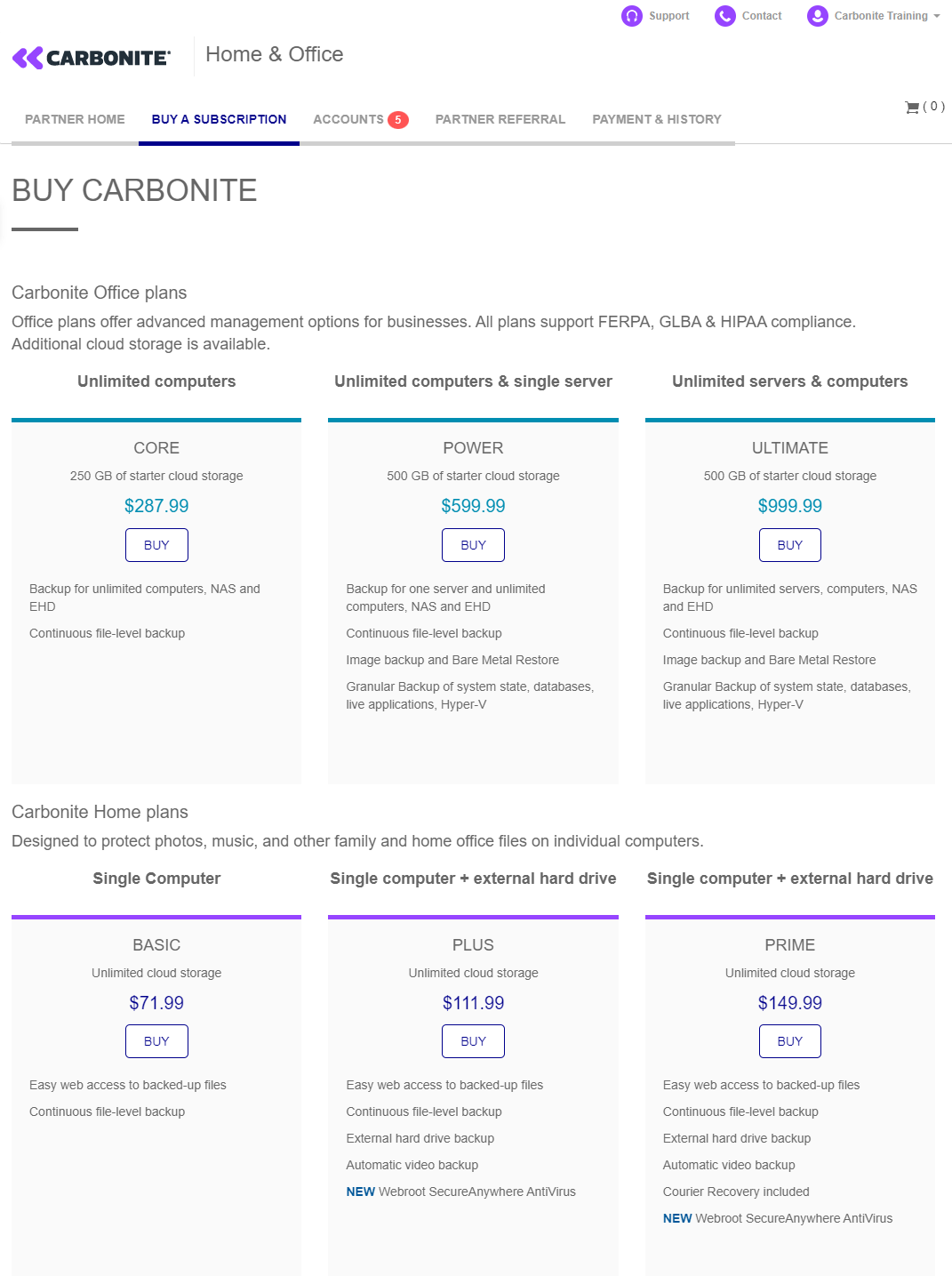
My Account
To access your account information page, click your account name at the top right corner and select the My account link.
.png?sv=2023-01-03&si=external-18D37FD149B&sr=c&sig=mA3Aa0nEqEfEvROcqOeBQxdZisfLxBN5YwYRBEtQU8Y%3D)
You will be able to edit your personal information, your password, your security questions and view the subscriptions associated with your computer(s). Click Edit within the section you want to update, and click Save to record those changes.
The Subscriptions section is where you can access any Personal or Not-For-Resale (NFR) subscriptions. Clicking on the computer nickname will allow you to access the portal for such computers. There you will be able to view or download copies of files in their backups remotely, as well as reinstalling or moving Personal or NFR Carbonite subscriptions.
Note: You must be under the 'Manage Safe' section to make these changes.
Payment & History
Within your Portal account, click Payment & History to view your current Credit Card information as well as existing invoices.
On this screen, you will be able to update your credit card information by clicking Replace selected card. You will also be able to remove a credit card on file by clicking the delete card link.
The Payment History section will display information about all your orders, including the invoice number, the date of the transaction, a description of the purchase, the type of card used, the last 4 digits of the credit card used, the purchase amount and whether a refund was issued.
Clicking on the invoice number will display a receipt of your purchase.
Partner Support
To access the support page, click your account name at the top right corner and select the Partner Support link.
.png?sv=2023-01-03&si=external-18D37FD149B&sr=c&sig=mA3Aa0nEqEfEvROcqOeBQxdZisfLxBN5YwYRBEtQU8Y%3D)
The Partner Support section will display information to a wide range of technical resources to help you assist your customers. You will have access to the Partner Knowledge Base where you can view self help articles and video tutorials. You will also have access to different methods of contacting technical support, and download user guides for our various products.
Sign Out
You can sign out of your account by clicking your account name at the top right corner and selecting the Sign Out link.
.png?sv=2023-01-03&si=external-18D37FD149B&sr=c&sig=mA3Aa0nEqEfEvROcqOeBQxdZisfLxBN5YwYRBEtQU8Y%3D)
Troubleshooting
If you notice a Carbonite Safe Server Backup client whose overall storage usage is displaying incorrectly, please ensure they have updated Carbonite Safe Server Backup to the latest version, and that they are running Amazon Coretto 8. Please note that the Partner Portal can take up to an hour to update.






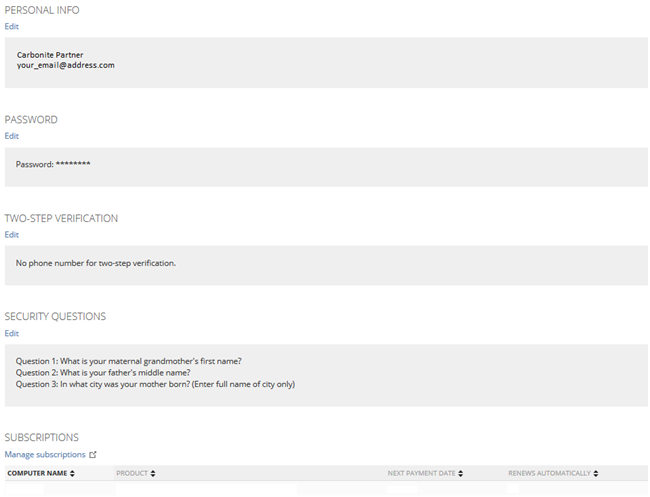

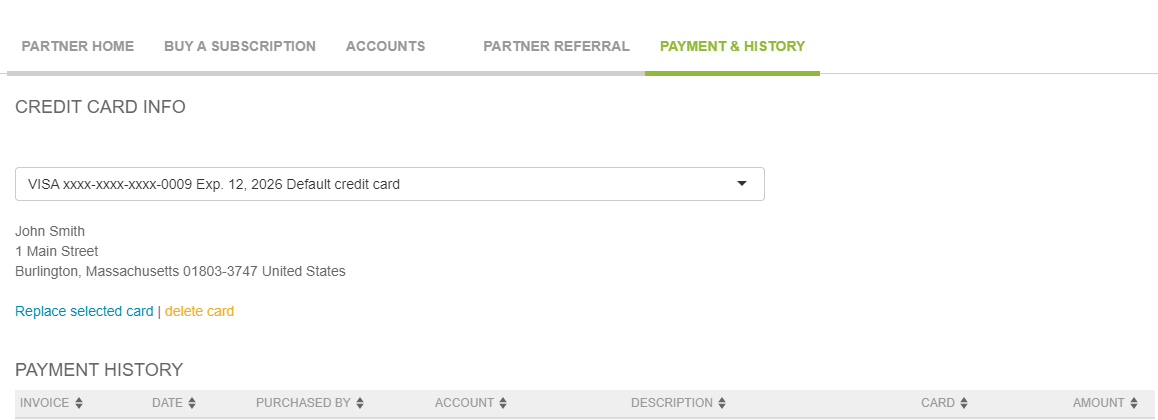
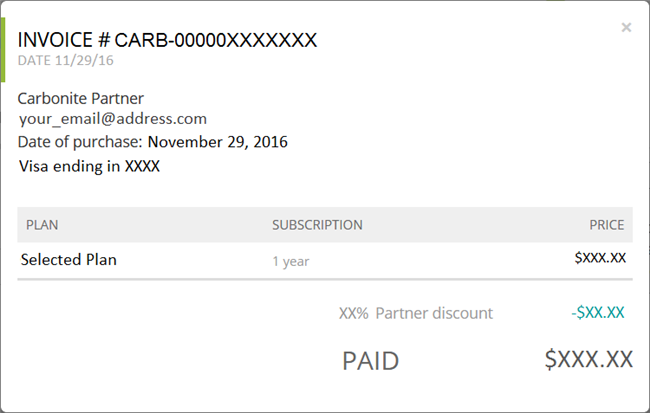
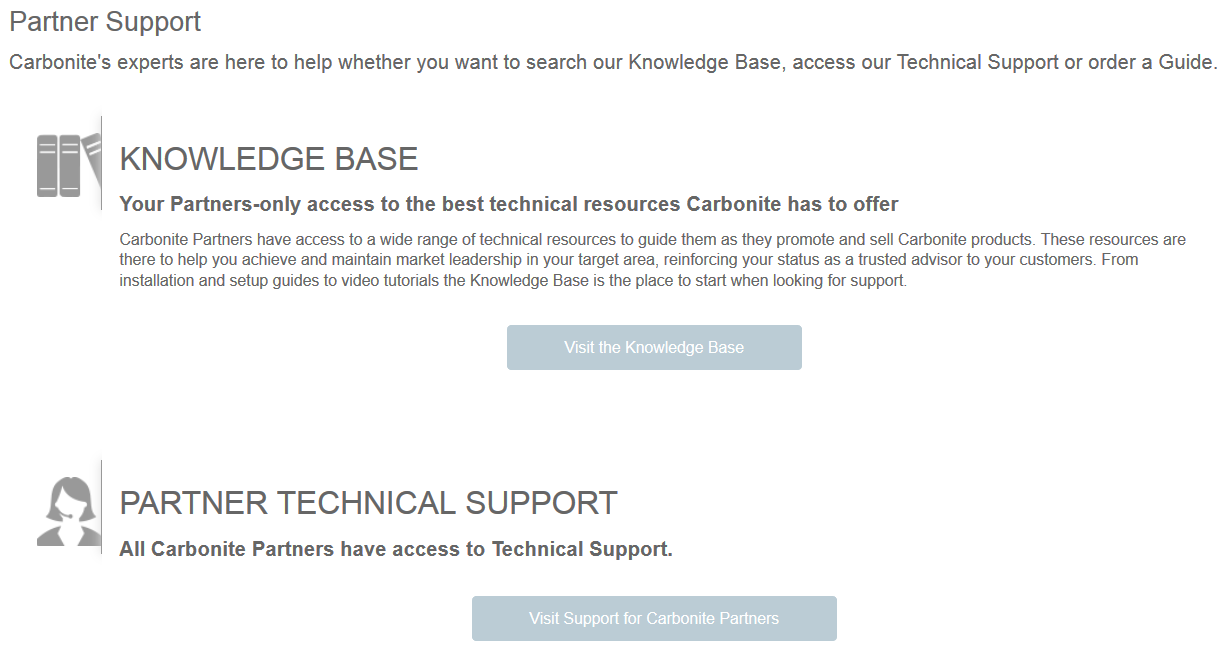
 Feedback
Feedback