Monitoring Your Customers
- This article is for Windows and Mac
Summary:
As a Carbonite Partner, you will be able to monitor your customers' accounts through the Partner Portal. Before you can view your customers accounts, you will need to sign into your partner account at https://portal.carbonite.com.
Solution:
Once signed in, click Manage my accounts within the Quick Links section for Carbonite Safe.
To monitor your customers' accounts, click the Accounts tab to see a list of all your customers' subscriptions, expiration dates, and notifications.
The following notifications will display information about a customer's account status:
- Backup Overdue - Indicates that a customer's backup has not connected to the Carbonite servers in at least seven days. It also shows the last backed up date (If a customer's last backup took place more than 7 days ago, you could notify them and recommend that they reinstall Carbonite to resume backup operations).
- Server Backup Overdue - Indicates that a customer's server has not connected to the Carbonite servers in at least seven days. It also shows the last backed up date (If a customer's last backup took place more than 7 days ago, you could notify them and recommend that they reinstall Carbonite to resume backup operations).
- No Server Backup - Indicates that no backup has occurred on a customer's server.
- Expires Soon - Indicates the number of days left on a customer's subscription when the account is within 60 days of expiration (You could recommend to the customer renewing their subscription early. It will extend their current subscription by the length of the plan been purchased).
- Expired - Indicates that a customer's subscription has expired.
- Disabled Computer - Indicates that a customer's computer has been disabled, preventing any backup or restore operations.
- Recover Mode - Indicates that a customer's backup has been frozen, preventing Carbonite from removing any deleted files.
- Uninstalled Computer - Indicates that a customer has uninstalled Carbonite from their computer.
- Pending Install - Indicates that a customer has not yet installed Carbonite on their computer.
- Failed Install - Indicates that the installation of Carbonite has failed on a customer's computer.
- Unaccepted Invite - Indicates that a customer has not yet accepted an account invite.
- Approaching Storage Limit (Pro) - Indicates when a Pro customer's storage space reaches 80% capacity (You could recommend that the customer purchase additional storage).
- Over Storage Cap (Pro) - Indicates when a Pro customer's storage space is over their allotted space. They would be required to purchase additional storage for their backup to proceed.
You also have the option to filter accounts by status or by type from the All accounts drop down menu.
Clicking on a customer's account name will display the following information:
The sections below are collapsed. Please click the section title to open / close a particular section.
- Email Address: Displays the customer's email address
- Devices: Displays the number of devices under the account
- Total Storage: Displays the storage space being used for this account
- Computer Name: Displays the name of the computer being backed up
- Last backed up: Displays the last backed up date
- Files: Displays the backup file size and backup size (in GB)
- Subscription Types: Safe Basic, Safe Plus, or Safe Prime
- Subscription Length: 1 year, 2 years, or 3 years
- Subscription Expiration Date
- Options to Upgrade, Renew, or Enable auto-renew
- Subscription Number: Displays the activation code associated with this account.
- Webroot Keycode: Used to install Webroot SecureAnywhere (for Safe Plus and Prime plans)
- Release Account: Removes the customer from your Partner account (Customers that are released will still have an active subscription and be able to perform all normal Carbonite actions, but they will not go through you to renew their subscription.)
- Download Carbonite: Downloads Carbonite installer
- Download Webroot: Downloads Webroot Secure Anywhere which will be available after Carbonite is installed and you select Get a keycode.
- Notifications: Displays any notification pertaining to the account.
- Settings: Option to release the customer from your account or request administrator rights to their account (Customers that are released will still have an active subscription and be able to perform all normal Carbonite actions, but they would not go through you to renew their subscription. If you are the administrator for an account, you will first need to assign another administrator before you release the account.)
- Subscription Types: Safe Core, Safe Power or Safe Ultimate
- Subscription Length: 1 year, 2 years, or 3 years
- Storage Size: 250 GB or 500 GB
- Subscription Expiration Date
- Options to Upgrade a subscription, Renew a subscription, and Add Storage
- Total Storage Used
- View Computer Details: Displays detailed information about all computers under the account.
- Number of Users and Computers
- Backup Status
- Subscription Number: Displays all activation codes associated with this account.
- Notifications: Displays any notification pertaining to the account.
- Manage Computers and Users: If you are an Admin for that account, you will be directed to the account Dashboard page.
- Install Carbonite Safe Server Backup: If your plan includes Carbonite Safe Server Backup, you will see an option to install it.
- Settings: Option to release the customer from your account or request administrator rights to their account (Customers that are released will still have an active subscription and be able to perform all normal Carbonite actions, but they would not go through you to renew their subscription. If you are the administrator for an account, you will first need to assign another administrator before you release the account.)
- Subscription Types: Certain Safe Pro and Carbonite Safe Server Backup subscriptions
- Subscription Length: 1 year, 2 years, or 3 years
- Storage Size: 500 GB
- Subscription Expiration Date
- Options to Upgrade a subscription, Renew a subscription, and Add Storage
- Total Storage Used
- View Server Details: Displays detailed information about all servers under the account.
- Number of Users, and Computers/Servers
- Backup Status
- Subscription Number: Displays all activation codes associated with this account
- Notifications: Displays any notification pertaining to the account.
- Install Carbonite Safe Server Backup: Option to install Carbonite Safe Server Backup.





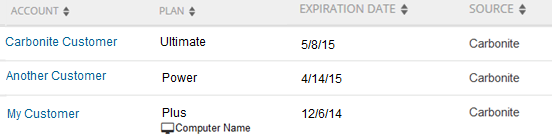
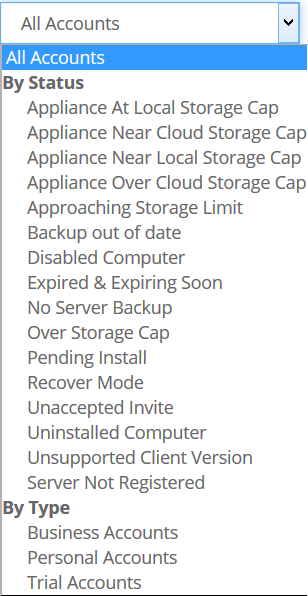
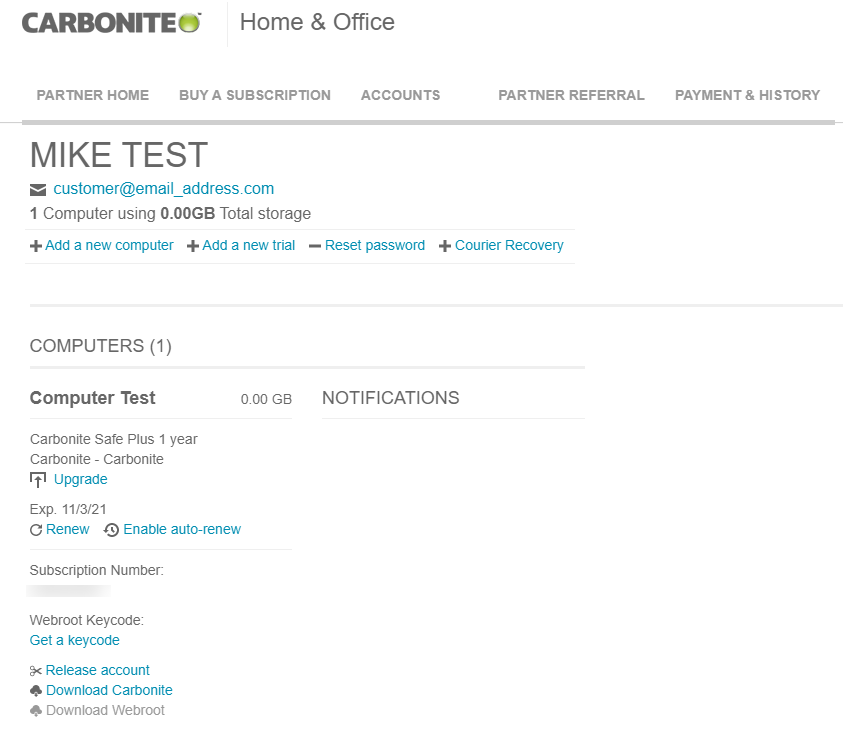

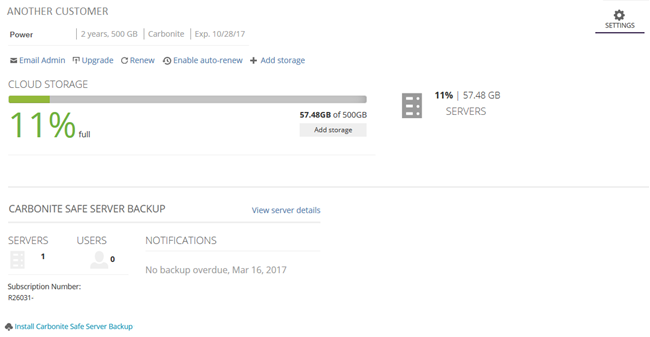
 Feedback
Feedback