Collecting CSSB 6.x Log Files for Troubleshooting
Summary:
If you experience an issue with our product, you can send us your log files from within the Carbonite Safe Server Backup user interface. Sending in your logs will help our customer care team troubleshoot your issue and provide a resolution to your problem.
This article applies to:
| Carbonite Plans | Products | Platforms |
| Power and Ultimate (Not sure?) | Carbonite Safe Server Backup (Not sure?) | Windows |
Solution:
- Within the CSSB Enhanced Interface, click the Advanced link in the upper right hand corner.
- Within the Help section, click the link for Change Log Level.
- A window will appear. Set the default log level to Debug and click Yes.
- A Restart Background Service window will appear, prompting you to click Yes or No to proceed. Click Yes to restart the background service.
- You will be notified once the background service has been restarted.
- Perform whatever action was failing (e.g. If a backup was failing, perform steps 1-4, then perform the backup and finally proceed to step 7.)
- To collect your log files, click Send Logs within the Help section.
- A Send Logs Options window will appear, prompting you to enter your case ID or registered email address. After entering the required information, ensure there is a checkmark next to Upload logs automatically. You will have the ability to select the option to Open logs folder location in Windows Explorer. Click Continue to proceed.
- Carbonite Safe Server Backup will automatically start collecting your log files. This may take a few minutes.
- Once the log collection process is complete and your logs have been successfully uploaded to Carbonite, you will be prompted to press any key on your keyboard to proceed. The log collection tool window will then close.
- Make sure to return the Log Level back to the default of Error after the issue is resolved.




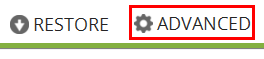
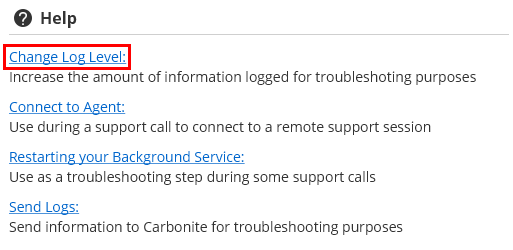
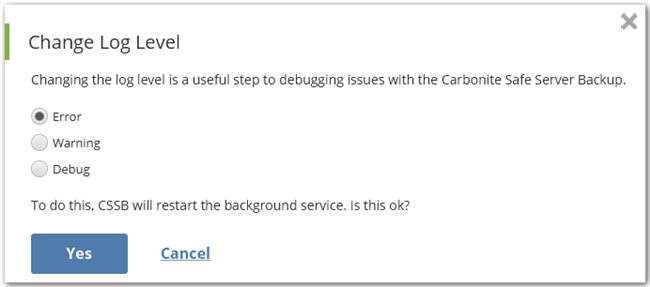
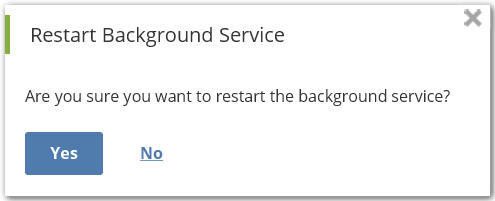

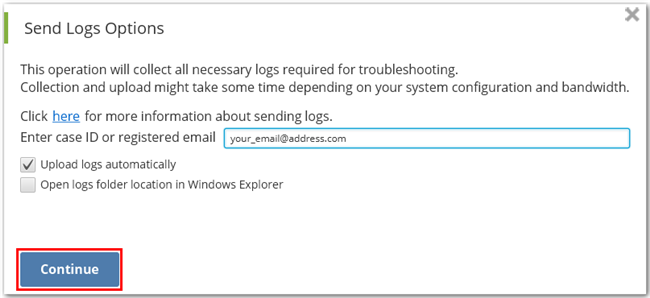
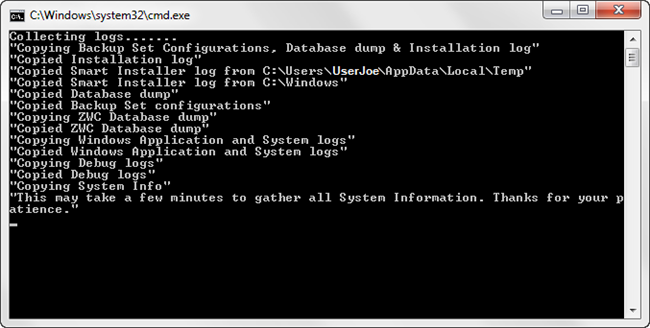
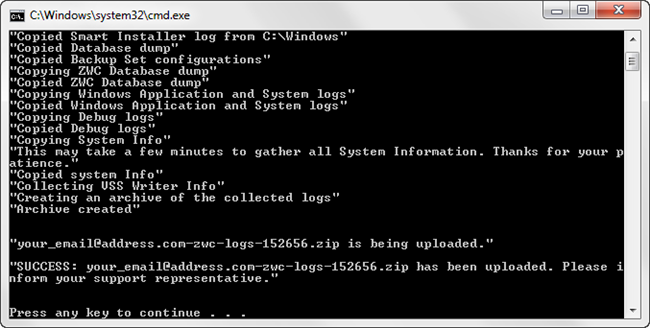
 Feedback
Feedback