Opening Downloaded ZIP Files
Summary:
After downloading files from your account, you can extract the compressed ZIP file to open your files as they appeared in Anytime Anywhere Access.
This article applies to:
| Carbonite Plans | Products | Platforms |
| Basic, Plus, Prime, Core, Power, and Ultimate (Not sure?) | Safe and Safe Pro (Not sure?) | Windows |
Solution:
- Navigate to the ZIP file in Windows Explorer.
- The restored file(s) by default should be in your Downloads folder.
- Right-click the ZIP file and select Extract All.
- Check Show extracted files when complete and click Extract.
- You can click Browse… if you want to manually extract the files to a different location on your computer.
- You can click Browse… if you want to manually extract the files to a different location on your computer.
After the extraction completes, the downloaded folders will appear as they did in Anytime Anywhere Access.




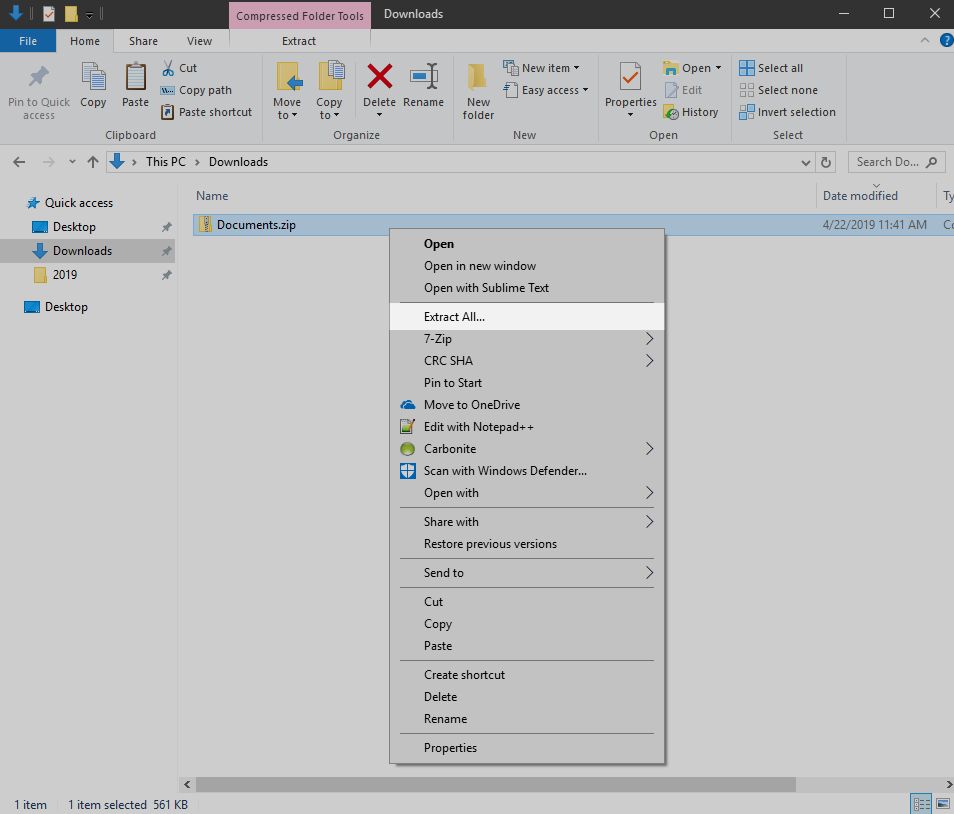
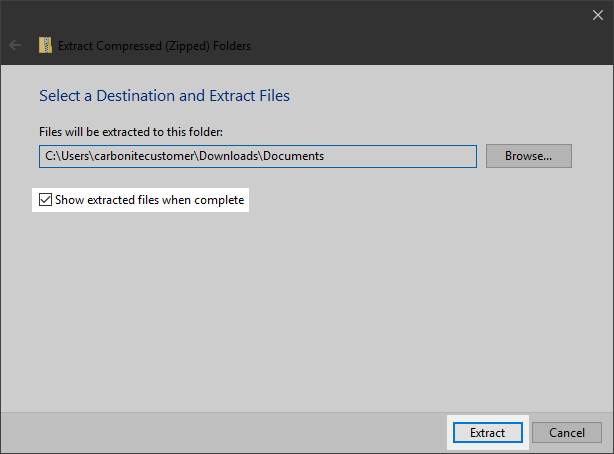
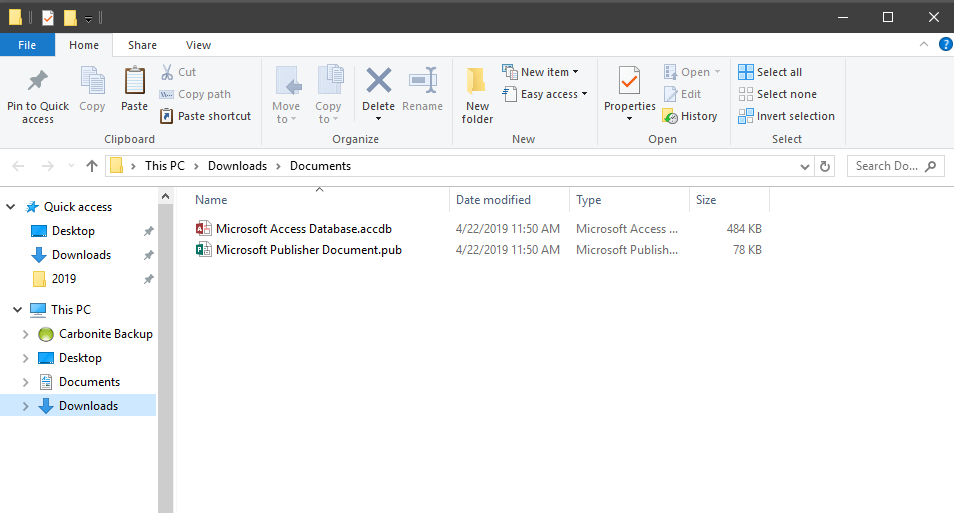
 Feedback
Feedback