Pausing and Resuming Carbonite (Mac 1x)
- This article is for Mac 1x - View the Mac 2x article (Not sure?) | View the Windows article
Summary:
Carbonite continuously backs up your files as long as you have an internet connection. Although there is no support for scheduling backups, you can manually pause Carbonite from the Carbonite System Preference pane to temporarily stop Carbonite from backing up your Mac for 24 hours (or until you resume it manually).
Solution:
Pausing Carbonite from the Carbonite Lock Icon
From the Apple menu, click the Carbonite lock icon and select Pause for 24 hours.
Pausing Carbonite Through the Carbonite Preference Pane
If you open the Carbonite Preference pane, you can pause Carbonite. Selecting Pause will cease Carbonite back up operations for 24 hours or until it is re-enabled.
Click the Apple symbol in the menu bar and select System Preferences to open the System Preferences window.
Note: To open the Carbonite Preference pane, you can also click the Carbonite lock icon in the menu bar and select Open Carbonite Preferences....
Within the System Preferences window, click on the Carbonite icon.
The Carbonite Preference pane will be displayed.
Within the Backup Is: drop-down menu, select Paused.
When you pause Carbonite, it will remain paused for 24 hours or until you re-enable it. To re-enable Carbonite, open the Backup Is: drop-down menu and select Enabled.




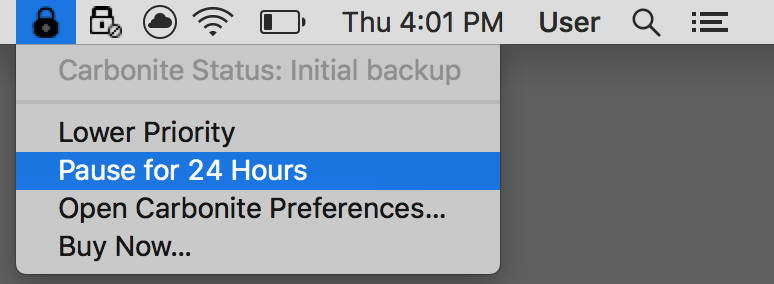

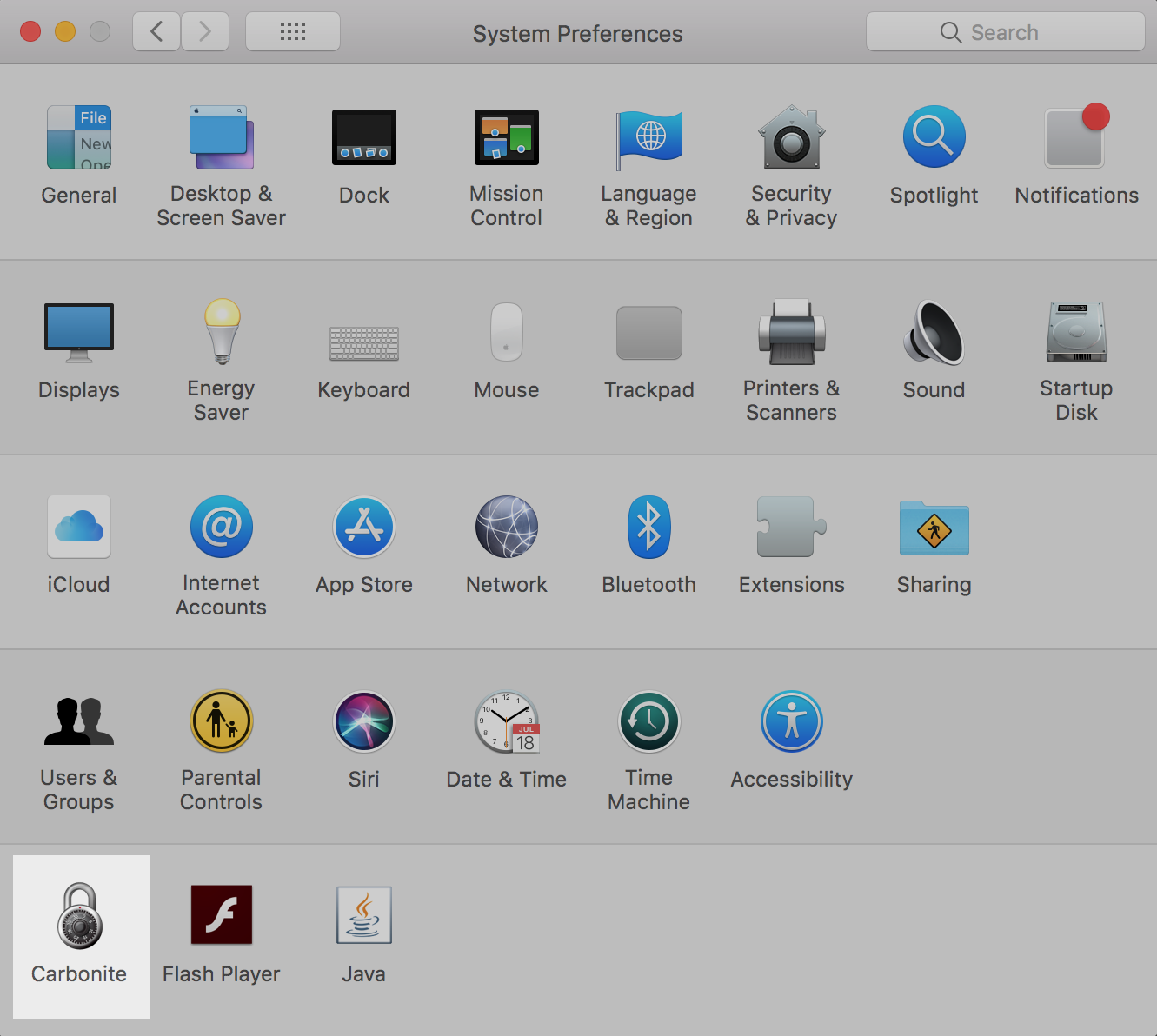
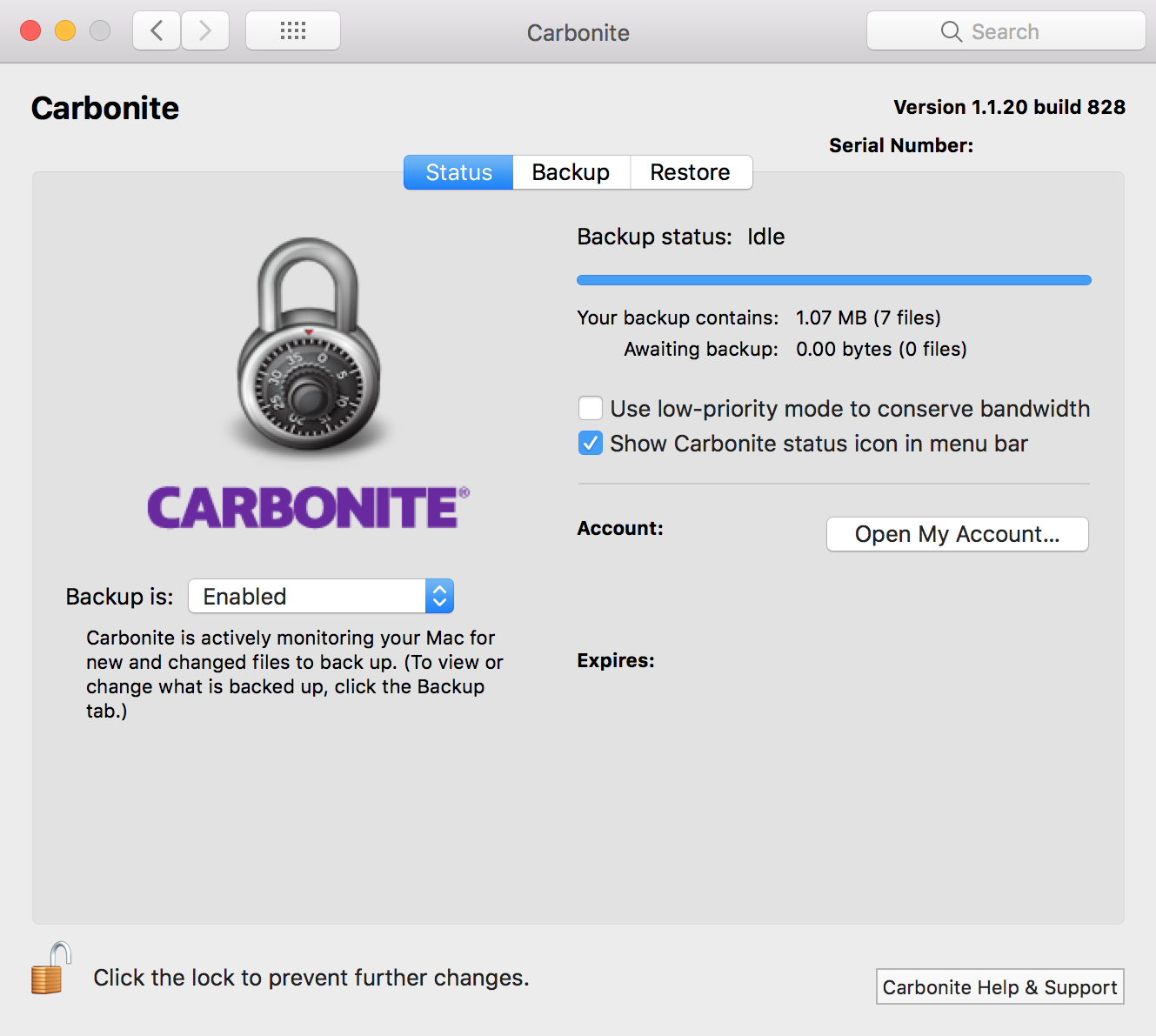
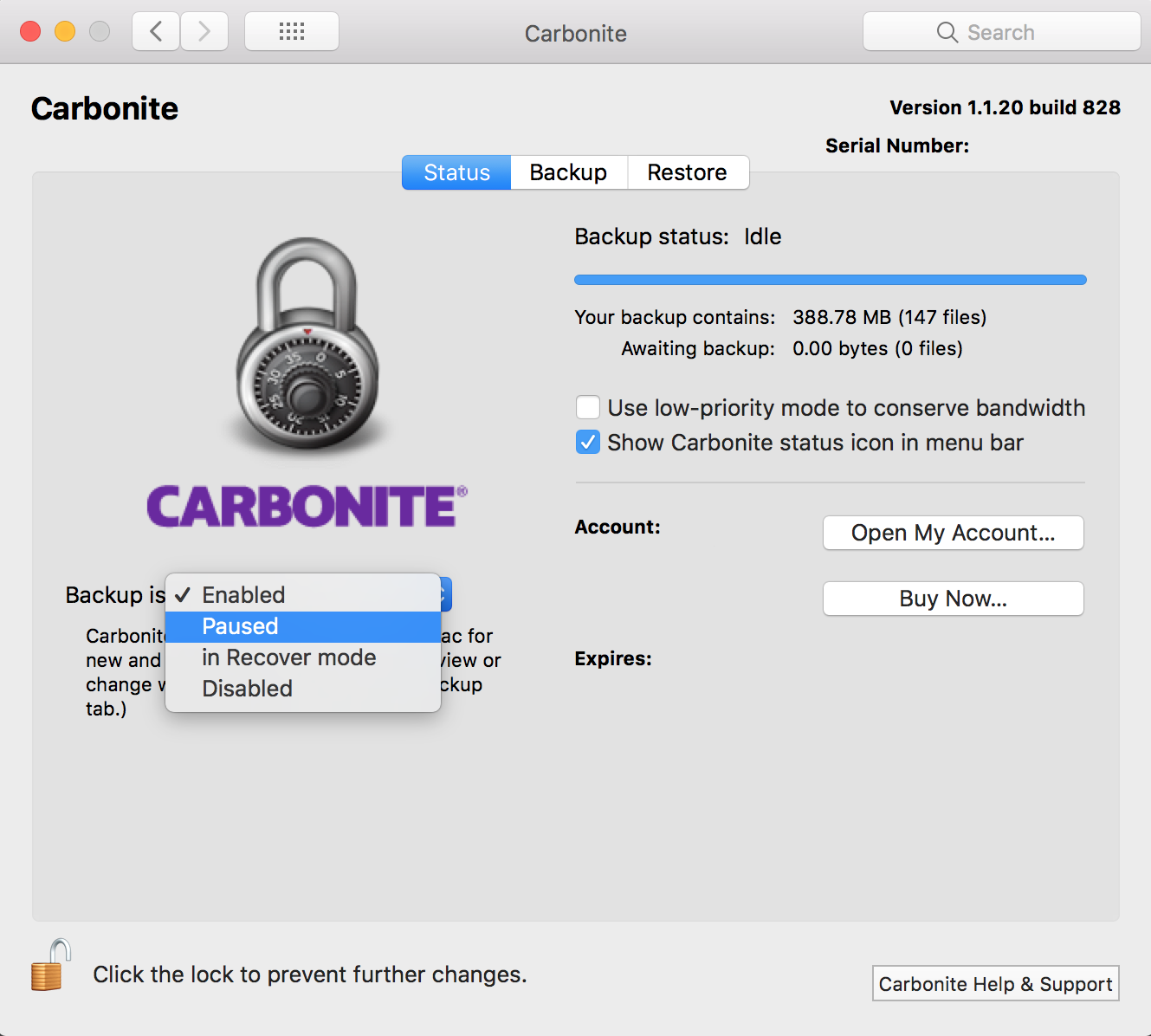
 Feedback
Feedback