How to Determine if Carbonite is Installed (Mac 1x)
- This article is for Mac 1x - View the Mac 2x article (Not sure?) | View the Windows article
Summary:
You can determine if Carbonite is installed on your computer through either the Carbonite lock located in your menu bar or through System Preferences.
- If you do not see Carbonite lock icon in the Apple menu, it may be hidden from view.
- If you do not see the Carbonite lock icon in the Apple menu or System Preferences, you may need to reinstall Carbonite.
Solution:
Determining if Carbonite is Installed Through the Apple Menu Bar
When Carbonite is installed on your computer, a black lock icon will be placed in the menu bar near your system clock. It indicates that Carbonite is installed and running on your machine. Clicking this icon will give you the option to pause Carbonite and access the Carbonite Preference pane.
Determining if Carbonite is Installed Through Apple's System Preferences
Alternatively, you can also open System Preferences to determine if Carbonite is installed on your computer.
Click the Apple symbol in the menu bar and select System Preferences to open the System Preferences window.
Within the System Preferences window, click on the Carbonite icon.
If Carbonite does not appear on your computer, you can reinstall Carbonite to continue backing up files.






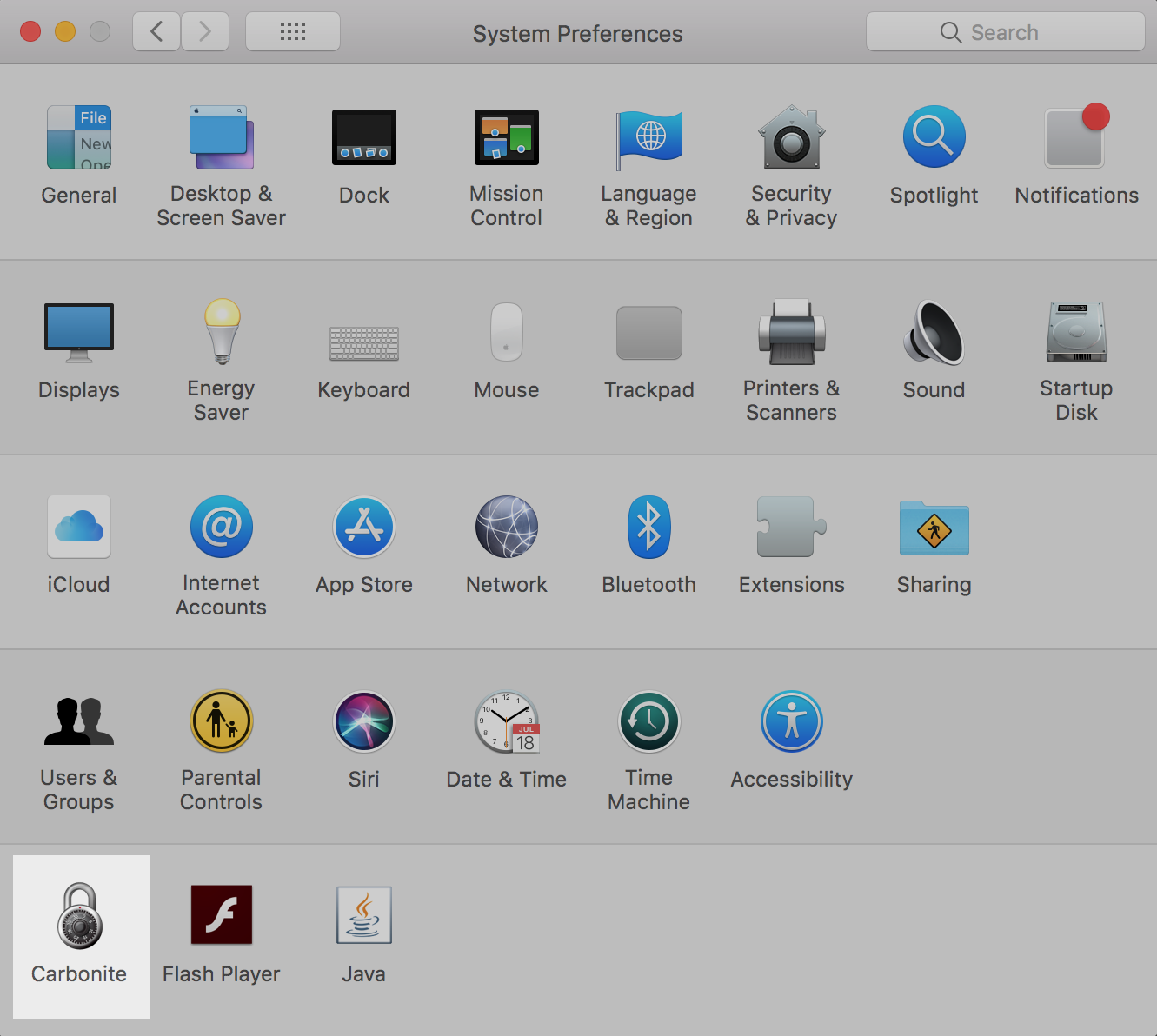
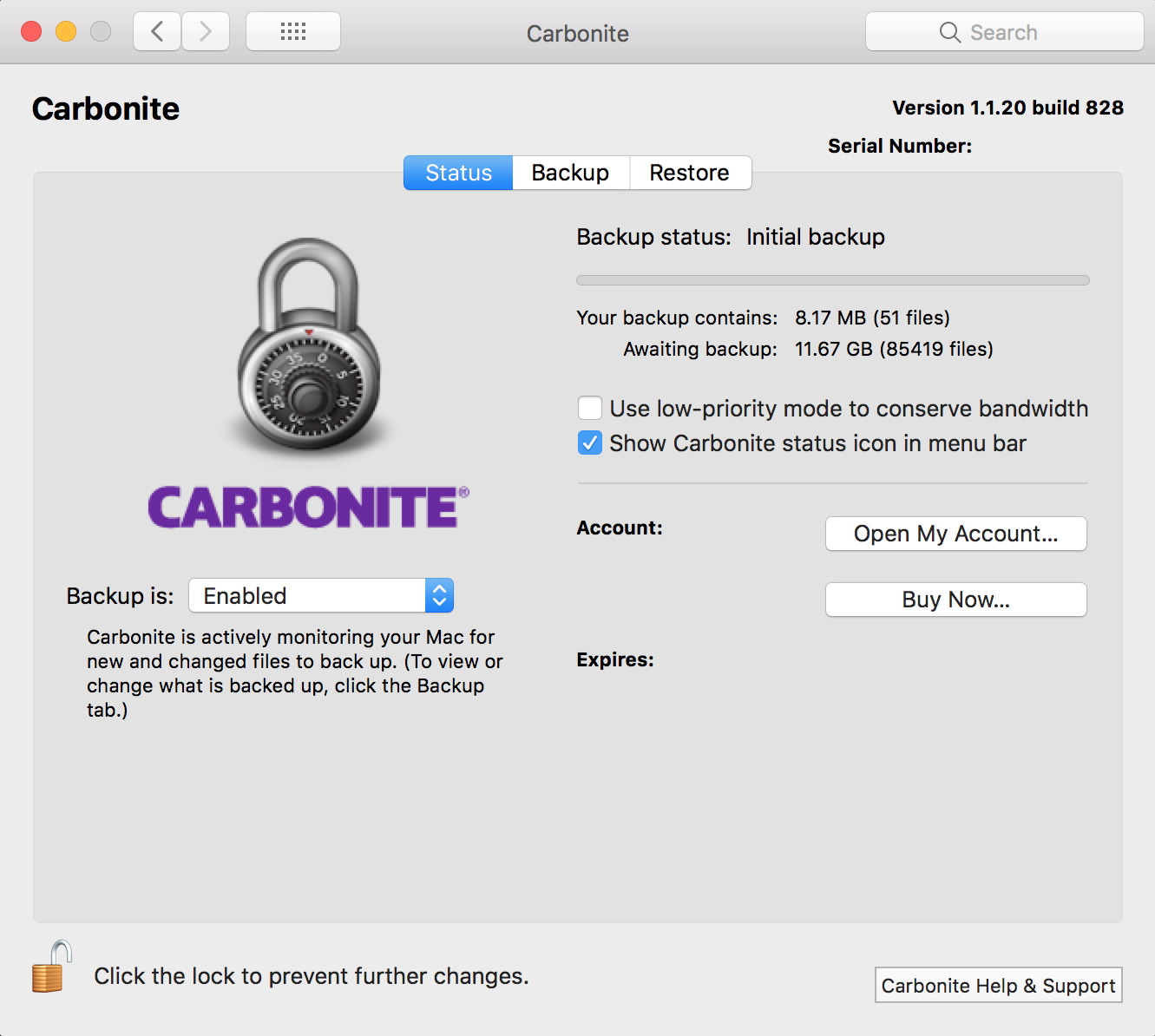
 Feedback
Feedback