Uninstalling Carbonite Safe Backup Pro
- This article is for Windows - View the Mac article
Summary:
How to Uninstall Carbonite
Carbonite can be uninstalled through Programs and Features or Add/Remove Programs:
- Press Windows Key + R (to open the Run box) on your keyboard.
- Type appwiz.cpl.
- Click OK.
There are also two other ways to uninstall the Windows version of Carbonite.
Solution:
The sections below are collapsed. Please click a section title to open / close the appropriate section.
The method for uninstalling Carbonite through the Start menu is generally the same for each operating system. However, the Start menu is laid out differently for each operating system. Please choose your operating system from the list below:
Windows 7
Click the Windows Start menu and select All Programs.
When the Start menu changes to show the list of programs, click Carbonite; Uninstall Carbonite to be guided through the uninstall process.
- If Carbonite doesn't appear in your All Programs menu, it isn't installed on your computer.
Once uninstalled, you will be shown an uninstall survey. Please take a moment to fill out our survey so that we may better assist you in the future.
If you plan to continue using Carbonite, you should sign into your account and reinstall Carbonite Safe Pro.
Windows 8
First, ensure that you are in the Windows Start Menu by pressing the Windows key on your keyboard.
- In the Start Menu, right-click Carbonite and click Uninstall from the right-click menu.
This opens a Programs and Features window to Uninstall or change a program. Select Carbonite in the list of programs and click Uninstall.
Follow the steps on the screen to complete the uninstallation of Carbonite.
If you plan to continue using Carbonite, you should sign into your account and reinstall Carbonite Safe Pro.
Windows 10
Click the Windows Start button, then click the search field that appears next to the Start button.
Type "carbonite", right-click the Carbonite entry in the search results, and click Uninstall from the right-click menu.
This will open the Programs and Features window, where you can uninstall programs from your computer.
In the Programs and Features window that appears, select Carbonite in the list of programs and click Uninstall.
Follow the steps on the screen to complete the uninstallation of Carbonite.
If you plan to continue using Carbonite, you should sign into your account and reinstall Carbonite Safe Pro.
Uninstalling Carbonite through the Control Panel is best when you cannot find the Carbonite menu within the Start Menu. Please choose your operating system from the list below:
Windows 7
Within Windows 7, click the Windows Start menu and select Control Panel.
Once in the Control Panel, click Uninstall a Program to display a list of programs installed on your computer.
To proceed, select Carbonite from the list and click the Uninstall button.
- If Carbonite doesn't appear in this list, it isn't installed on your computer.
Once uninstalled, you will be shown an uninstall survey. Please take a moment to fill out our survey so that we may better assist you in the future.
If you plan to continue using Carbonite, you should sign into your account and reinstall Carbonite Safe Pro.
Windows 8
Within Windows 8, you can uninstall Carbonite through the Programs and Features tool in the Control Panel, which can be opened through the Search charm.
- To open the Search charm, hover your mouse over the bottom right or top right of your computer screen and click Search.
If you are not already in the Settings search, click Settings. Within the Search field, type Uninstall and click Uninstall a program in the Search results on the left.
This will open the Programs and Features window where you can uninstall programs from your computer.
- Select Carbonite within the list of programs and click Uninstall to begin uninstalling Carbonite from your computer.
Follow the steps on the screen to complete the uninstallation of Carbonite.
If you plan to continue using Carbonite, you should sign into your account and reinstall Carbonite Safe Pro.
Windows 10
In Windows 10, you can uninstall Carbonite through the Programs and Features tool in the Control Panel, which can be opened by searching the Start menu.
Click the Start button, then click the search box that appears next to the Start button. Type "uninstall", then click the Change or remove a program entry in the search results.
This will open the Programs and Features window, where you can uninstall programs from your computer.
In the Programs and Features window that appears, select Carbonite in the list of programs and click Uninstall.
Follow the steps on the screen to complete the uninstallation of Carbonite.
If you plan to continue using Carbonite, you should sign into your account and reinstall Carbonite Safe Pro.




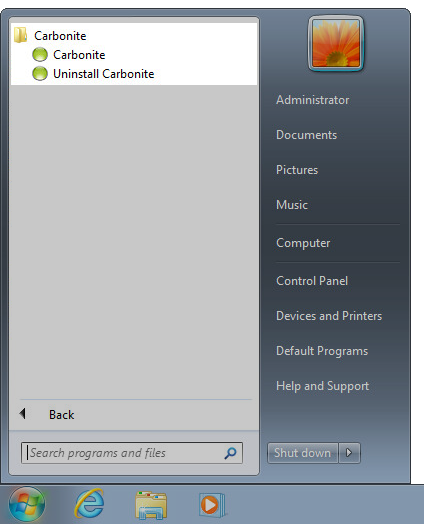
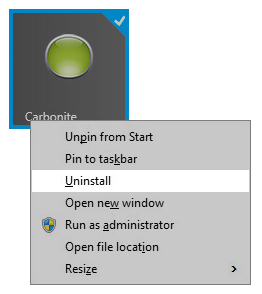
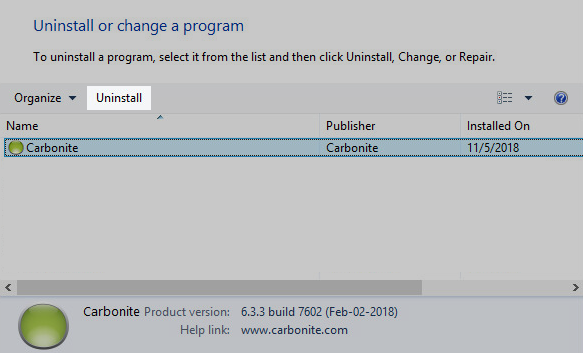
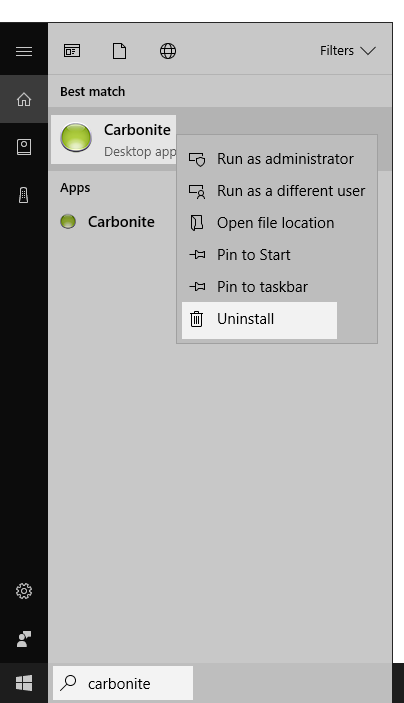
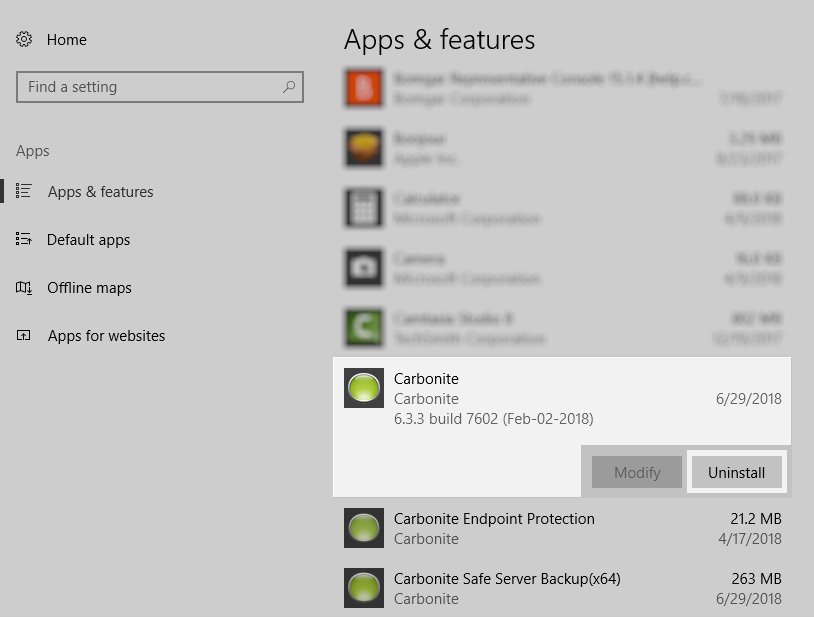
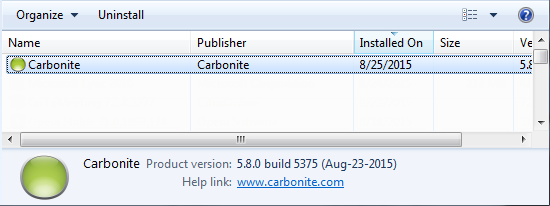


 Feedback
Feedback