Enabling and Disabling Backups in the Carbonite Safe Backup Pro Dashboard
Summary:
As an administrator, you can stop or resume backups from taking place.
- When a user’s backup is stopped, they will see a pop-up from Carbonite that their account has been disabled.
- While disabled, no changes are made to the backup; no files are added or removed. The user will not be able to view their backed up files in Anytime Anywhere Access, and files cannot be restored from the backup.
- The backup can be enabled again the same way that the backup was stopped to restore normal functionality.
This article applies to:
| Carbonite Plans | Products | Platforms |
| Core, Power, and Ultimate (Not sure?) | Safe Pro (Not sure?) | Windows and Portal |
Solution:
Stopping a User’s Backup
- Sign into your Carbonite account as an administrator at https://account.carbonite.com or with the button below.
- From the Computer Actions dropdown select Stop backup on the computer you want to disable.
You will see a confirmation message stating that the backup was disabled for this computer and a notification will be added to the Notifications tab.
Resuming a User’s Backup
- Sign into your Carbonite account as an administrator at https://account.carbonite.com or with the button below.
- From the Computer Actions dropdown select Resume backup on the backup you want to enable.
You will see a confirmation messaging stating that the backup was enabled for this computer and the notification will be removed from the Notifications tab.




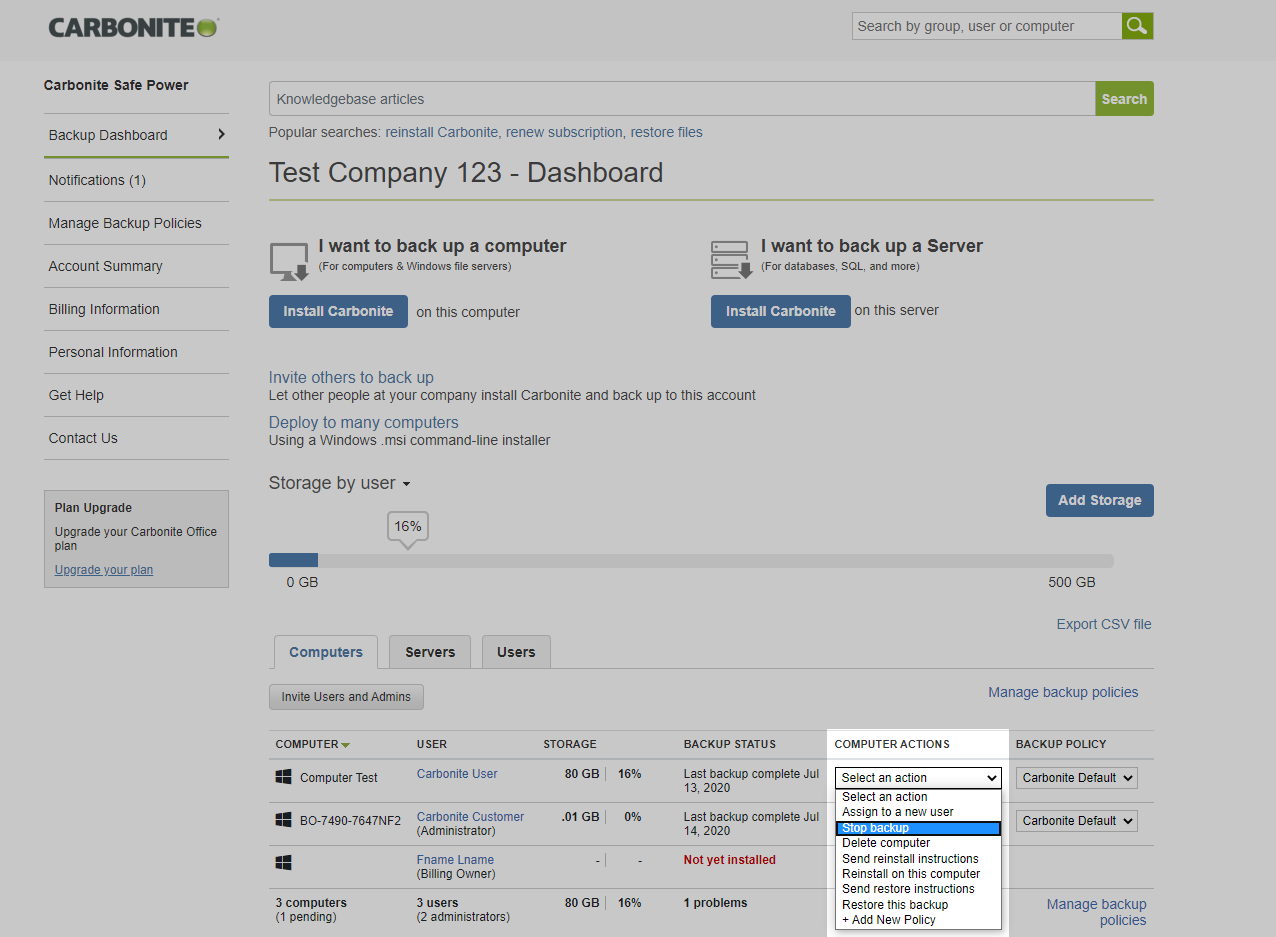
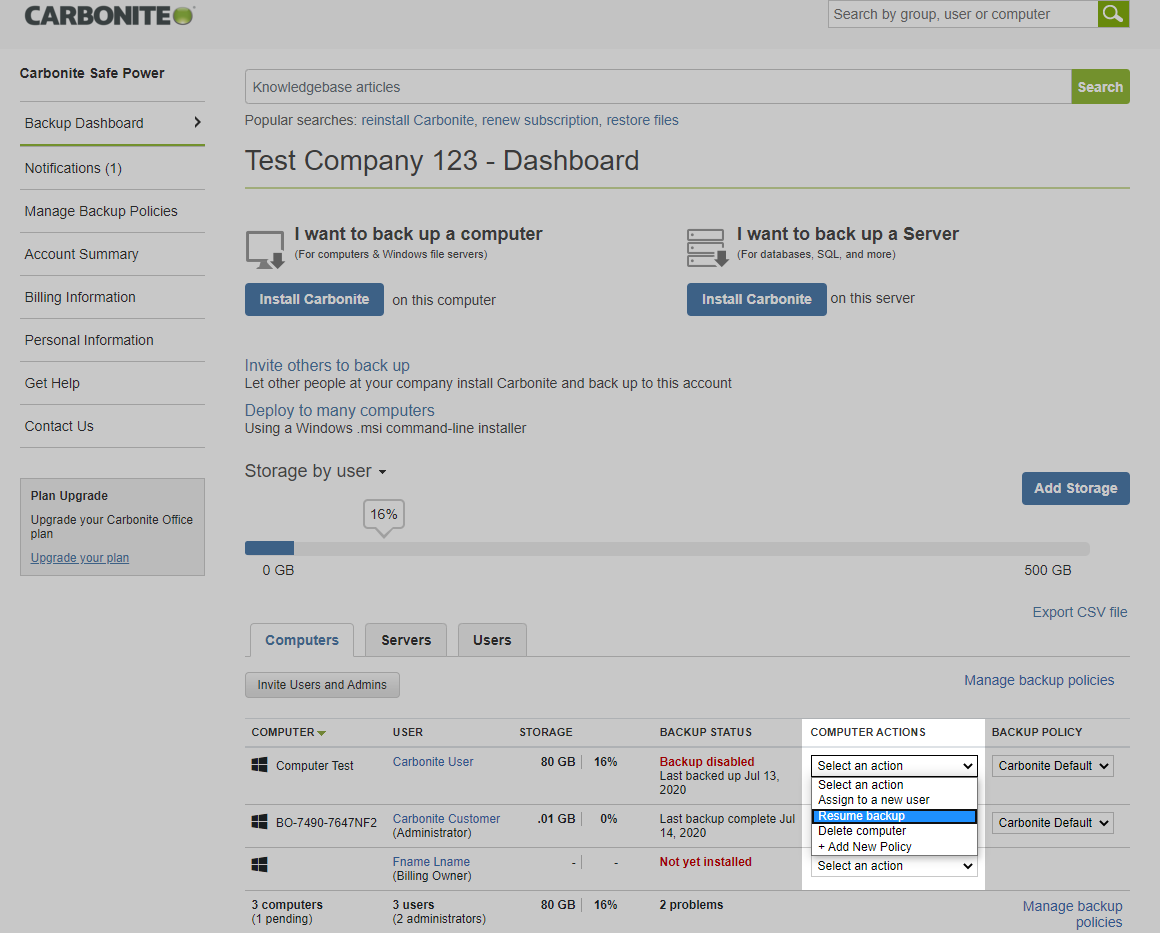
 Feedback
Feedback