Installing Carbonite Safe Backup Pro and Initial Backup Selections (Mac 1x)
Summary:
After the Carbonite Safe Backup Pro administrator completes their registration, they can sign into their account and install Carbonite on their computer.
This article applies to:
| Carbonite Plans | Products | Platforms |
| Core, Power, and Ultimate (Not sure?) | Safe Pro (Not sure?) | Mac |
Solution:
- Sign into your Carbonite account as an administrator at https:://account.carbonite.com or with the button below.
- From the Computer Actions dropdown, select Install on this computer.
- Click Download Now and follow the instructions to download and install Carbonite on your computer.
- During the installation process, Carbonite will prompt you to select Automatically back up my "Users" folder and Desktop or I'll manually select what to back up later.
- Automatically back up my "Users" folder and Desktop - This option backs up your /Macintosh HD/Users folder, which holds your documents, pictures, music, and other important files that you may wish to back up
- I'll manually select what to back up later - Nothing is automatically selected for back up when you choose this option. You will have to manually select the data you want to backup.
After your settings are configured, Carbonite will start backing up files based on your preferences. However, you can use the Carbonite Preference pane to add additional files to your backup outside of these settings.




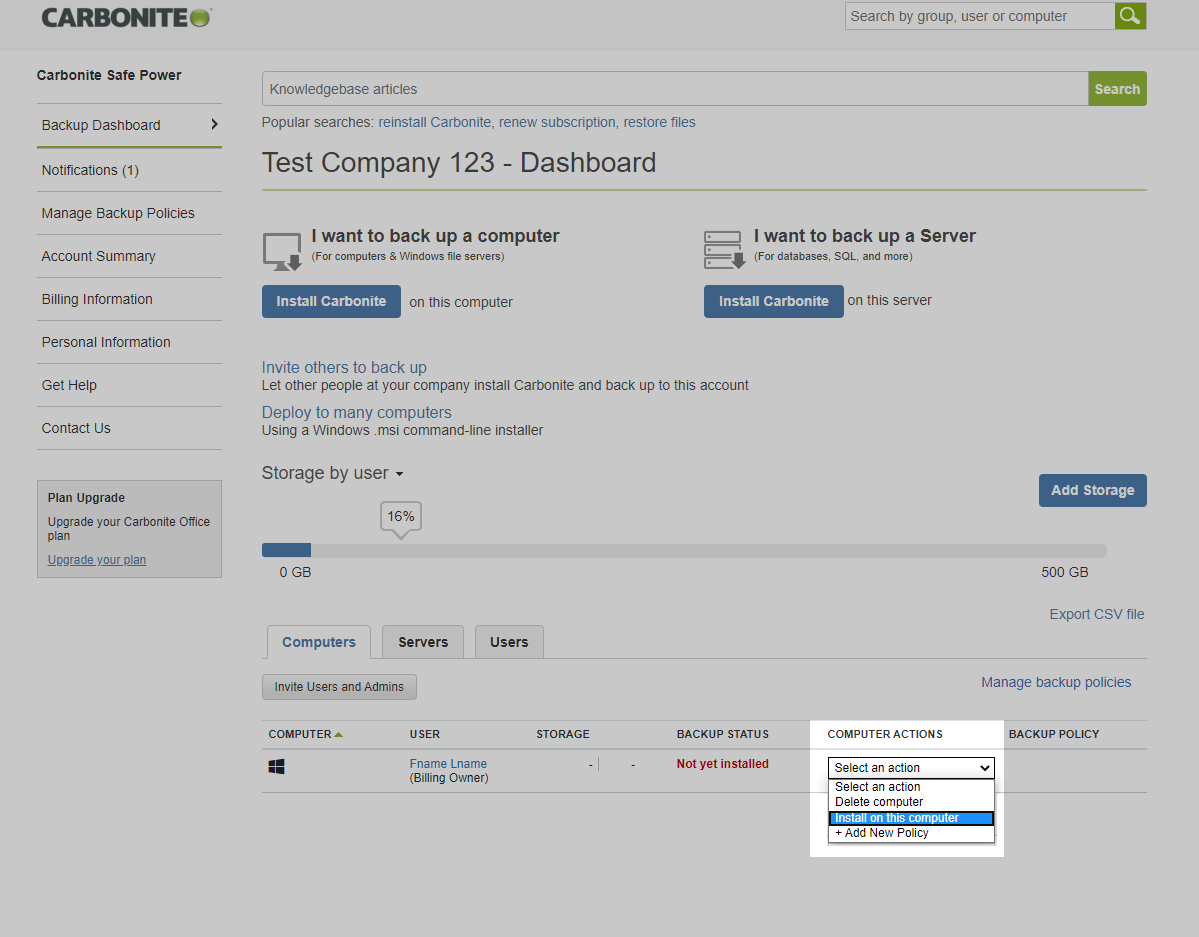
 Feedback
Feedback