Backup Overdue for Carbonite Safe Backup Pro (Mac 1x)
Summary:
If your backup is not progressing normally, reboot your computer. Rebooting often resolves minor issues and allows Carbonite to connect to our servers. When the computer powers back on, allow all startup processes to complete before attempting to open and check Carbonite. If your backup doesn't resume after rebooting the computer, you can uninstall and reinstall Carbonite to refresh its connection to our servers.
If your backup is overdue and not progressing, we suggest that you uninstall and reinstall the Carbonite program on your computer.
You can uninstall the Carbonite program from within the Carbonite Preference pane. Once the Carbonite Preference pane is open, you can disable Carbonite and gain access to the uninstall button.
This article applies to:
- This article is for Mac 1x - View the Mac 2x article (Not sure?) | View the Windows article
Solution:
Click the Apple symbol in the menu bar and select System Preferences to open the System Preferences window.
Within the System Preferences window, click on the Carbonite icon.
You will see the Carbonite Preference pane displayed.
Within the Backup Is: drop-down menu select Disabled.
When you disable Carbonite you will see a Security Login Box displayed. Type your login information in the spaces provided and click OK.
The login information is what you use to log into your computer, not Carbonite. Carbonite will now be disabled and the Uninstall... button will now be displayed.
Click Uninstall, and you will once again be asked to type your login information. Once you click OK, Carbonite will then be uninstalled.
Reinstalling Carbonite will download and register the program on your computer.
- From the computer you wish to reinstall, sign into your account at https:/account.carbonite.com or with the button below.
- After you log in, select Reinstall on this computer from the Computer Actions dropdown menu of the desired computer.
- On the next page, click Download Now and follow the instructions to complete the installation.
After the installation completes, Carbonite should reconnect to our servers and your backup should continue.





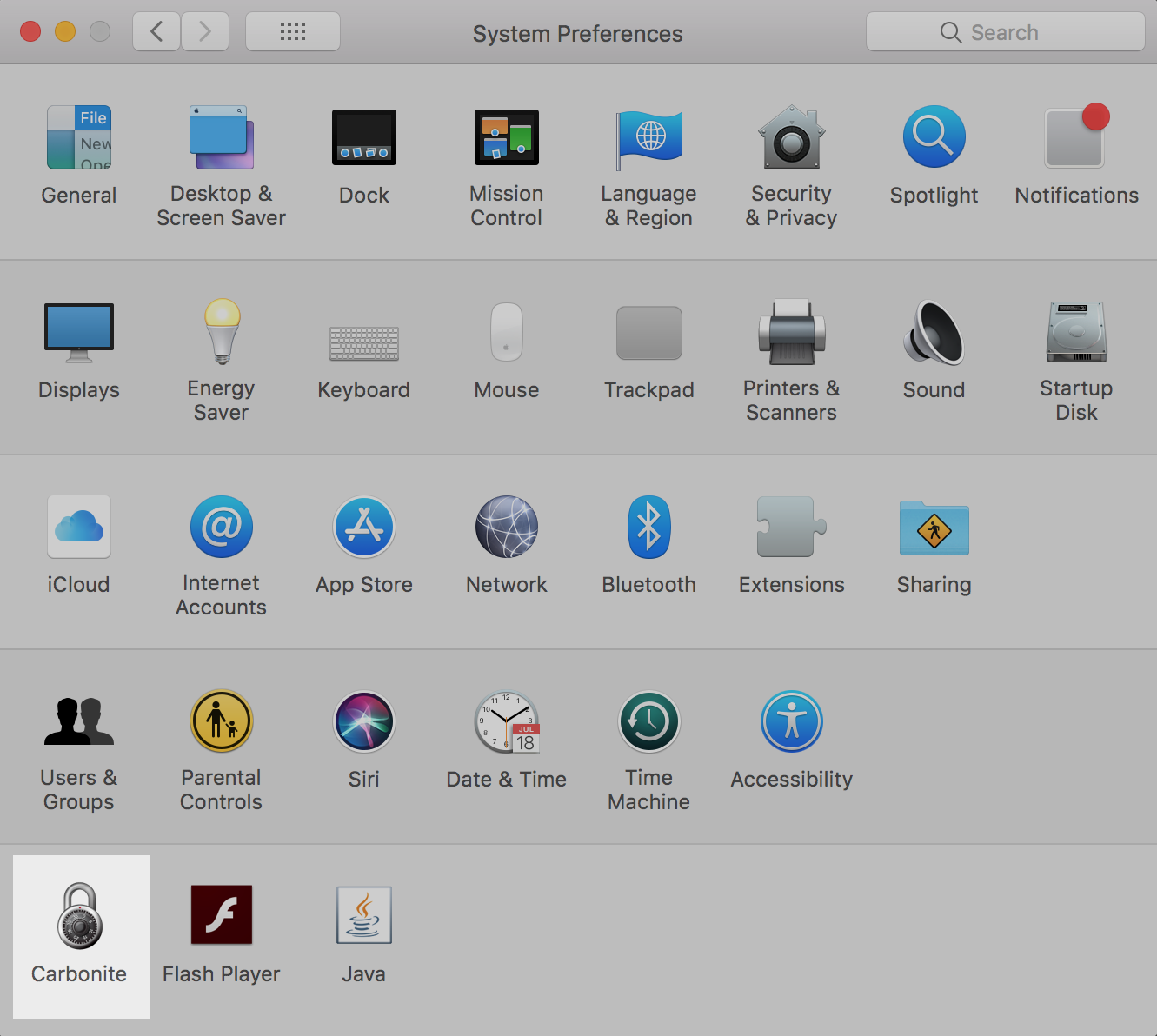
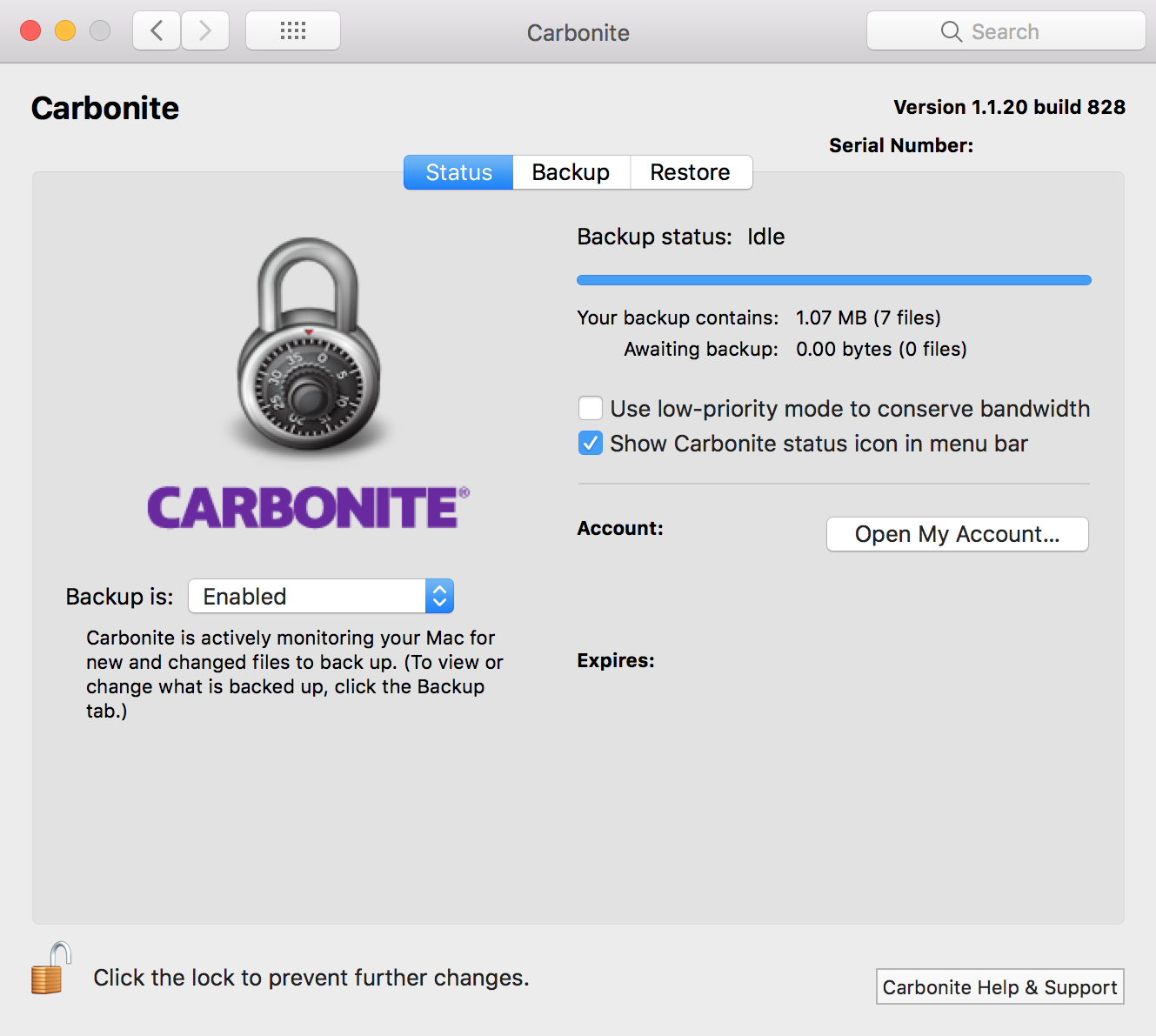
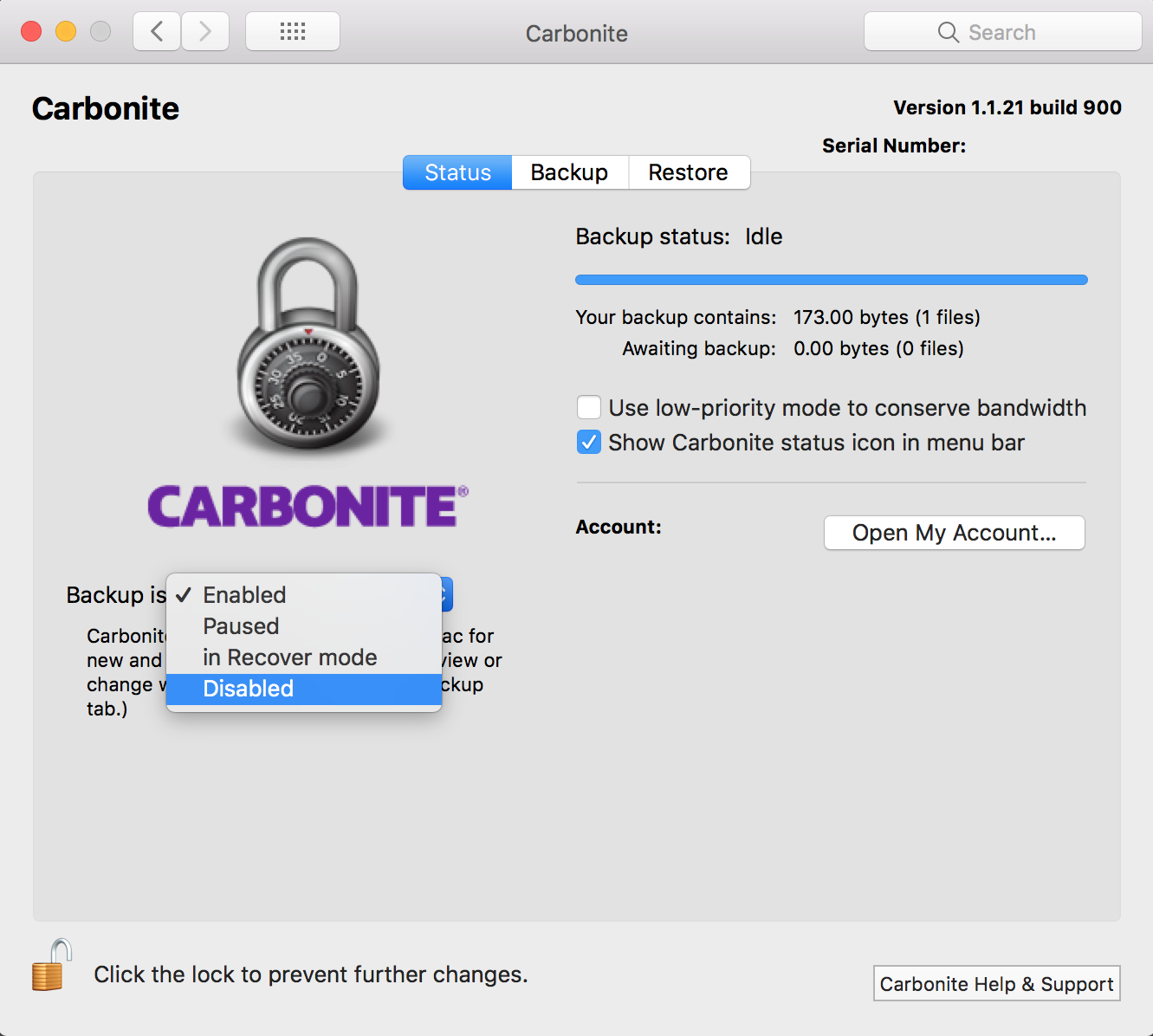

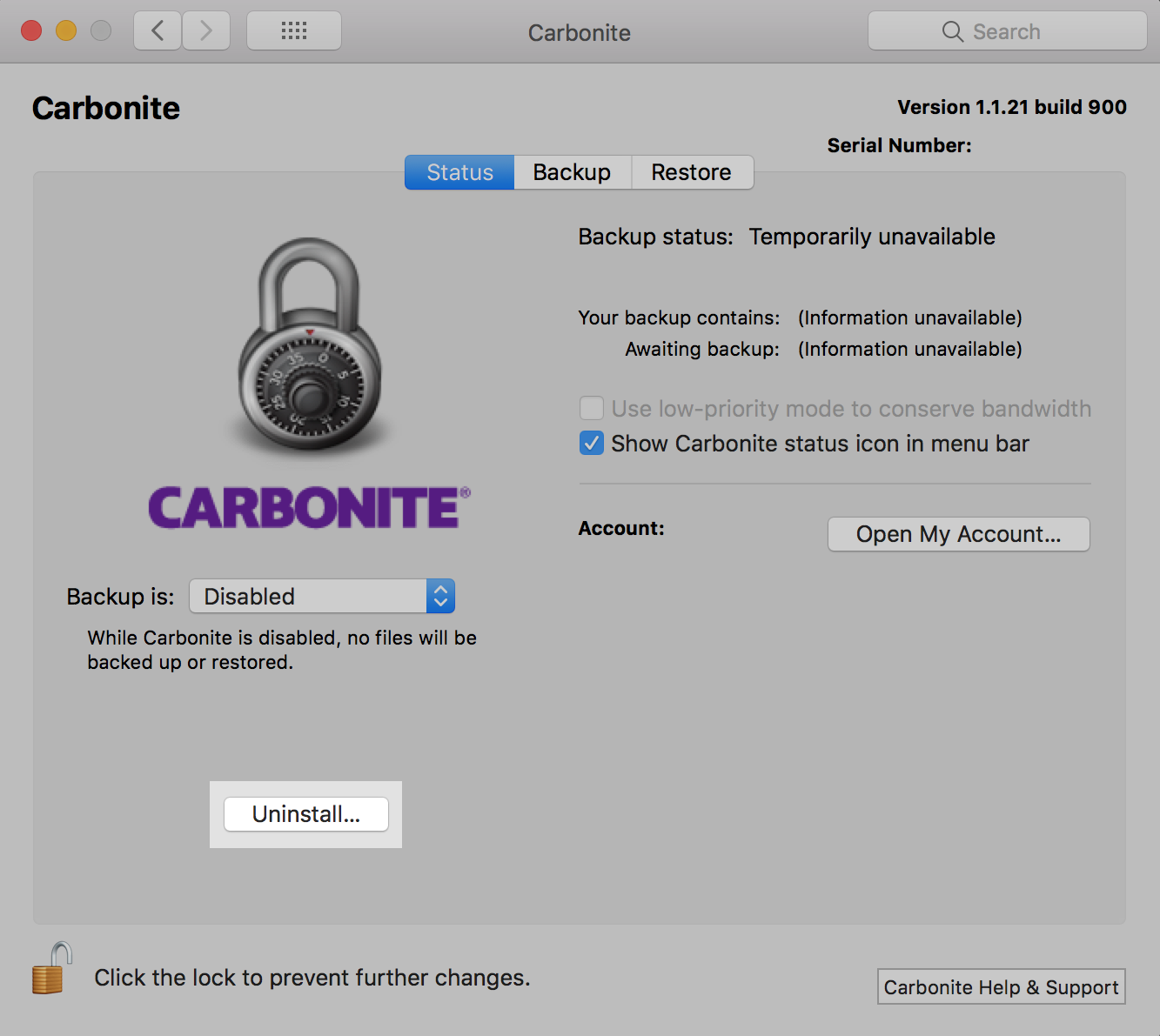
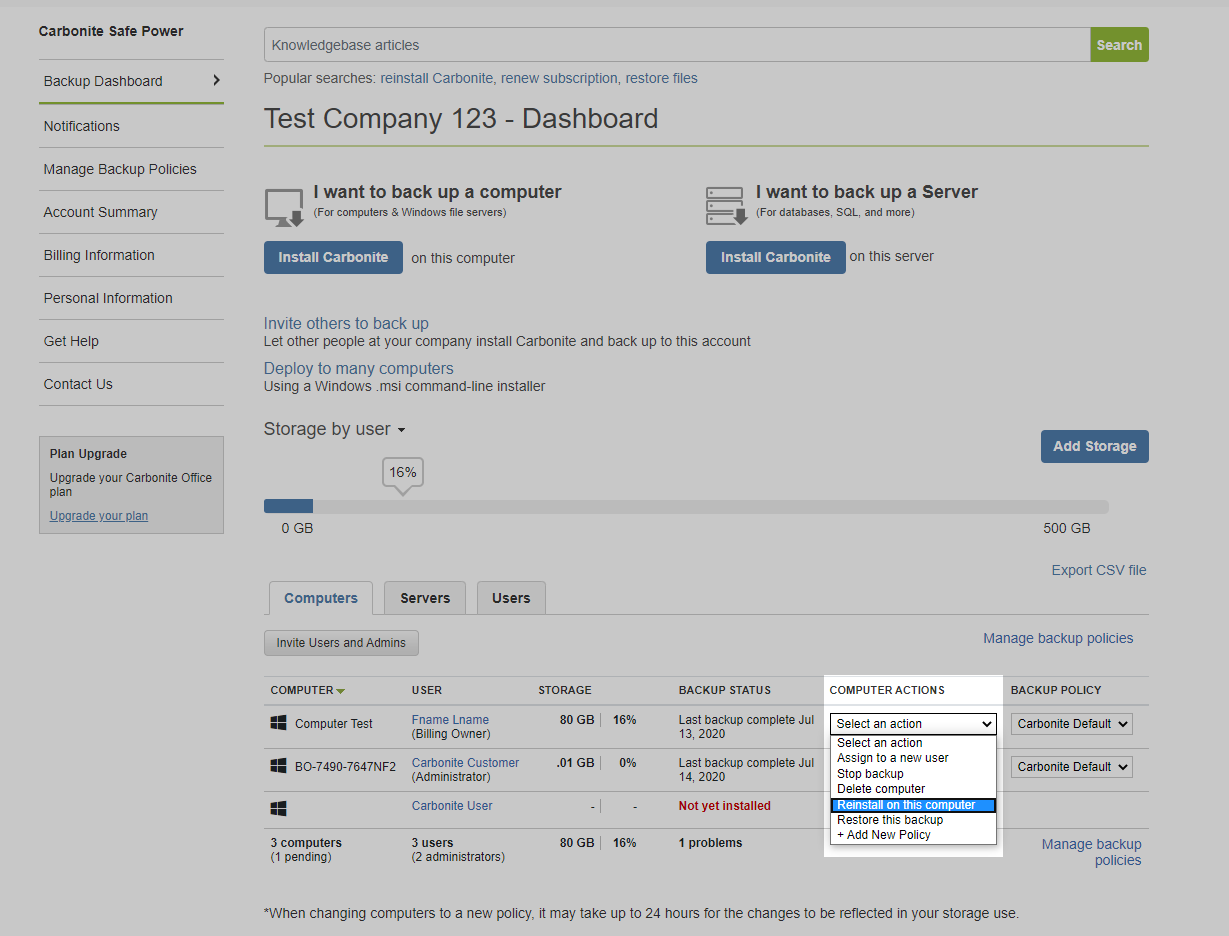
 Feedback
Feedback