Missing Notification Area Icon
- This article is for Windows - View the Mac article
Summary:
There are two reasons why the Carbonite icon wouldn't appear in your notification area.
Solution:
The sections below are collapsed. Please click a section title to open / close the appropriate section.
The operating system often hides inactive or infrequently used icons in your notification area, including the Carbonite icon. You can view hidden icons by expanding the notification area.
The visibility settings for the Carbonite icon can be toggled from within the notification area properties. This process varies between operating systems:
Windows XP
In Windows XP, the Carbonite icon is usually visible in the notification area. If this isn't the case on your computer, visibility of the icon can be toggled from the Taskbar and Start Menu Properties window.
Right-click the Taskbar and select Properties to open the Taskbar and Start Menu Properties window.
In the Taskbar and Start Menu Properties window, click Customize in the Notification area panel to view a list of notification icons.
Search for Carbonite within the list of notifications and select Always show, then click OK.
The Carbonite icon will now be displayed in your notification area.
Windows Vista
In Windows Vista, the Carbonite icon is usually visible in the notification area. If this isn't the case on your computer, visibility of the icon can be toggled from the Taskbar and Start Menu Properties window.
Right-click the Taskbar and select Properties to open the Taskbar and Start Menu Properties window.
In the Taskbar and Start Menu Properties window, click the Notification Area tab.
In the Notification Area tab, click Customize to view a list of notification icons.
Search for Carbonite in the list of notifications and select Show, then click OK.
The Carbonite icon will now be displayed in your notification area.
Windows 7
In Windows 7, the Carbonite icon is hidden by default. Visibility of the icon can be toggled from the Taskbar and Start Menu Properties window.
Right-click the Taskbar and select Properties to open the Taskbar and Start Menu Properties window.
In the Taskbar and Start Menu Properties window, click Customize in the Notification area panel to view a list of notification icons.
Search for Carbonite in the list of notifications and select Show icon and notifications, then click OK.
The Carbonite icon will now be displayed within your notification area.
Windows 8
In Windows 8, the Carbonite icon is hidden by default. Visibility of the icon can be toggled from the Taskbar Properties window.
If the desktop isn't already displayed, press the Windows Key + D on your keyboard or click Desktop within the Start menu. Once displayed, right-click the Taskbar and select Properties to open the Taskbar and Start Menu Properties window.
In the Taskbar Properties window, click Customize in the Notification area panel to view a list of notification icons.
Search for Carbonite within the list of notifications and select Show icon and notifications, then click OK.
The Carbonite icon will display in your notification area.
Windows 10
In Windows 10, the Carbonite icon is hidden by default. Visibility of the icon can be toggled from the Taskbar Properties window.
Right-click the Taskbar and select Taskbar settings.
The Taskbar settings menu will be displayed. Click Select which icons appear on the taskbar.
On the next screen, scroll down to Carbonite User Interface. Click and drag the corresponding switch to the On position.
The Carbonite icon will now be displayed in the notification area and the settings window can be closed.
If you cannot find the Carbonite icon in the Windows notification area, you can start Carbonite from the Windows Start menu. This will restart the Carbonite user interface and the notification area icon.
Windows XP
To start the Carbonite InfoCenter, click on the Windows Start menu and select All Programs; Carbonite; Carbonite InfoCenter The main control center for your Carbonite software. to launch Carbonite.
Windows Vista/7
To start the Carbonite InfoCenter, click on the Windows Start menu and select All Programs; Carbonite; Carbonite InfoCenterThe main control center for your Carbonite software. / Carbonite.
Windows 8
To start the Carbonite application, open the Search charm by hovering your mouse over the bottom-right or top-right corner of your screen and clicking Search or pressing the Windows Key + Q keys on your keyboard. In the Search field, type "carbonite". Then click Carbonite in the search results list.
Windows 10
To start the Carbonite application, click the search bar next to the Start button and type "carbonite". Click the Carbonite Desktop app near the top of the search results.




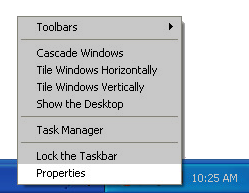
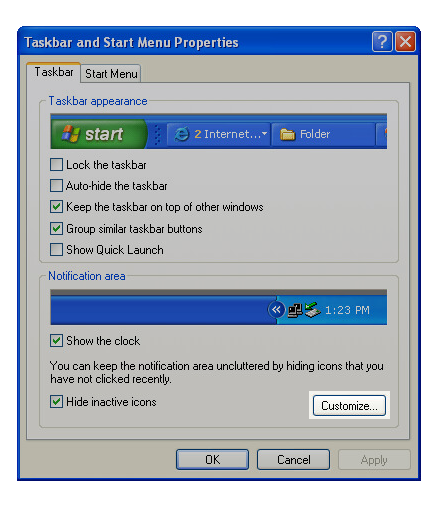
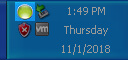

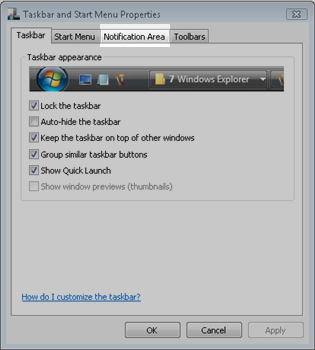
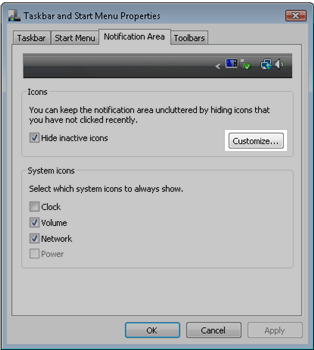
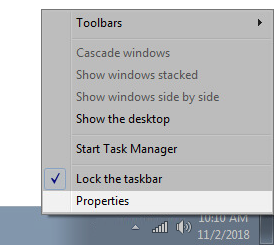
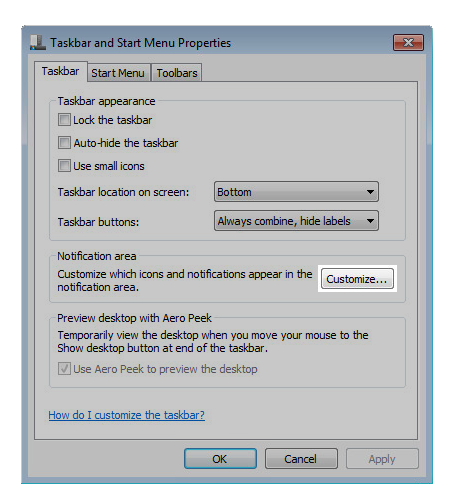
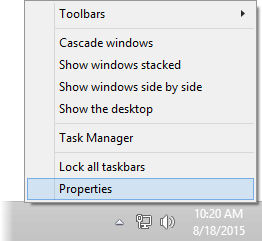
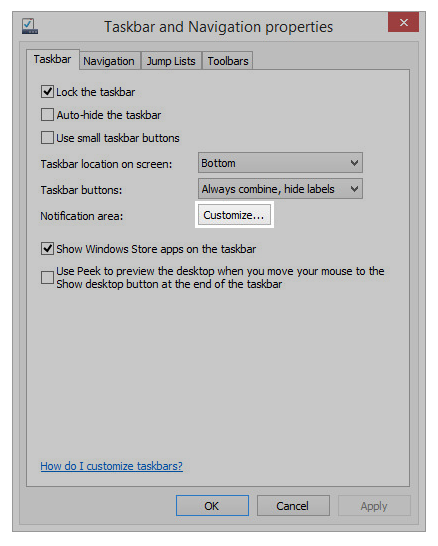
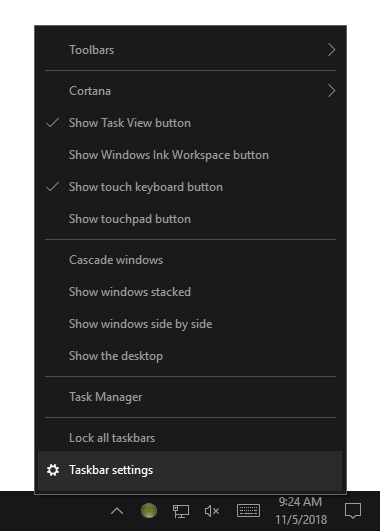
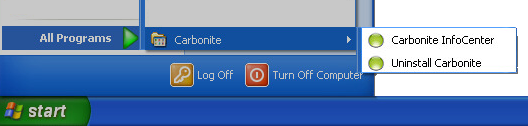
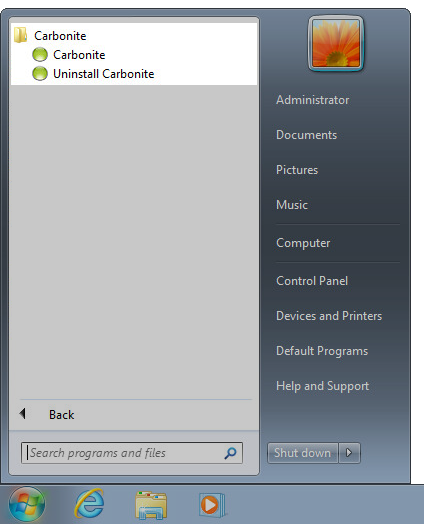
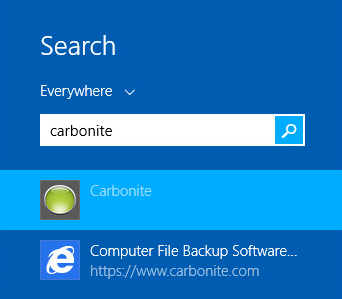
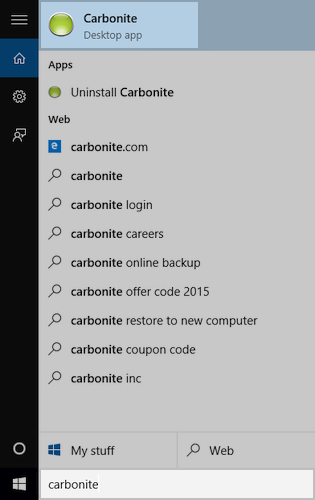
 Feedback
Feedback