Setting Up Two Factor Authentication for Your Carbonite Safe Account
Summary:
You can secure your Carbonite Safe account with two factor authentication. When enabled, it requires you to verify a security code sent to your phone when attempting to sign into your account.
There are several benefits to activating this feature:
- One extra layer of security
- Protect yourself from hackers
- Your password alone will not be enough to get access to your backup.
- Be in the know
- The text/call to your phone will notify you immediately of any sign in attempts from unknown devices.
- No need to remember security questions
- When you need to reset your password, you will be asked to verify the code sent to your phone rather than providing the answers to your security questions. This makes the password reset process much easier and faster.
This article applies to:
| Carbonite Safe Plans | Products | Platforms |
| Safe Basic, Safe Plus, and Safe Prime | Safe and Webroot SecureAnywhere | Portal |
Instructions for the Core, Power, and Ultimate Plans (Not sure?) - Safe Pro article
Solution:
- Sign into your account at https://account.carbonite.com.
- Click Personal Information.
- Within the 2-Factor Authentication section, click Turn on 2-Factor Authentication.
- Select the method to verify your account:
- Text message: You will be texted with a verification code.
- Phone call: You will be called with a verification code.
- Enter your country code, phone number, and click Next.
- Enter the code sent to your phone via a text message or phone call and click Submit Code.
You will receive an alert that you successfully updated 2-factor authentication.




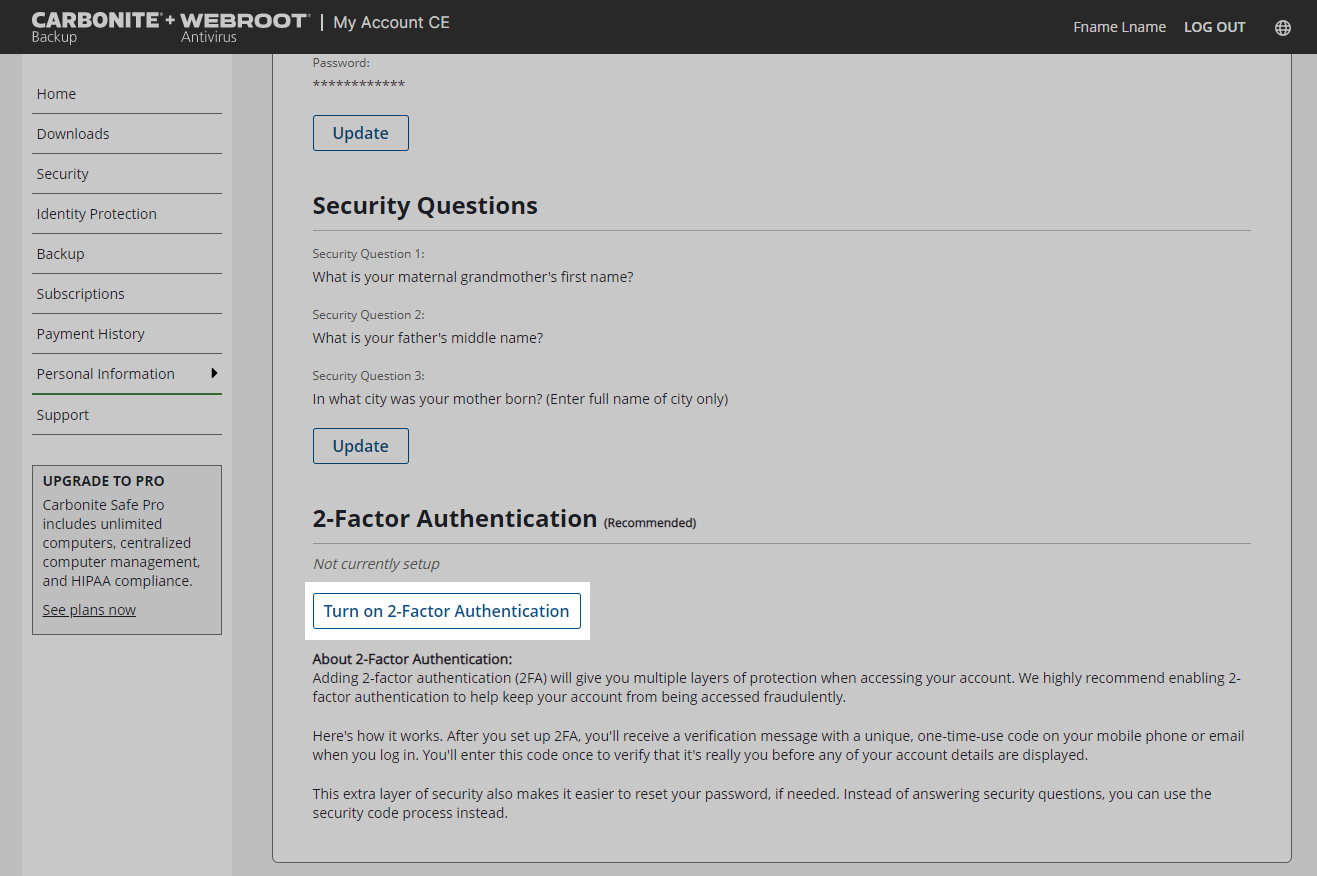
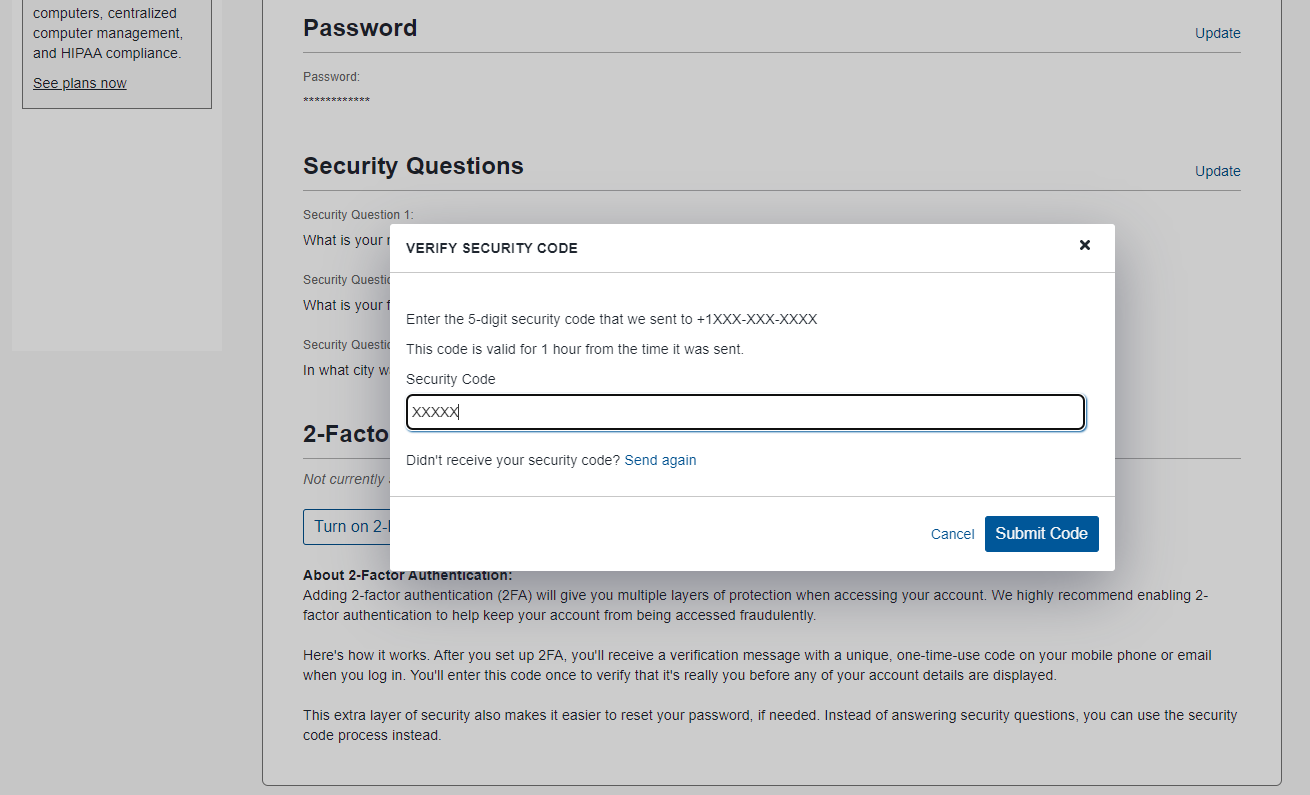
 Feedback
Feedback