Manually Uninstalling (Mac 2x)
- This article is for Mac 2x - View the Mac 1x article (Not sure?) | View the Windows article
Summary:
If you have trouble uninstalling Carbonite from within the Carbonite User Interface, you can delete Carbonite's files from your computer to uninstall it manually.
Solution:
Before uninstalling Carbonite, restart your computer using the Apple icon in your menu bar.
After your computer restarts, control-click on Finder (within the dock) and select Go to Folder.
Within the Finder window, type /Library/Application Support/ and click Go.
Within the Application Support folder, move the Carbonite folder to the Trash.
Go back to the Library folder and open the LaunchDaemons folder. Within the LaunchDaemons folder, move com.carbonite.installhelper.plist, com.carbonite.launchd.daemon.plist, com.carbonite.launchd.monitor.plist and com.carbonite.launchd.watcher.plist to the Trash.
Go back to the Library folder and open the Preferences folder. Within the Preferences folder, move com.carbonite.carbonite.plist to the Trash.
Go back to the Library folder and open the PrivilegedHelperTools folder. Within the PrivilegedHelperTools folder, move com.carbonite.installhelper to the Trash.
Within the Finder window, type ~/Library and click Go.
Within the Caches folder, move the files starting with com.Carbonite to the Trash.
Back in the ~/Library folder find and enter the Preferences folder. Move the files starting with com.Carbonite to the Trash.
Back in the ~/Library folder find and enter the Saved Application State folder. Move the files starting with com.Carbonite to the Trash.
Navigate to the Applications folder and move Carbonite to the Trash.
Restart your computer one more time using the Apple icon in your menu bar. After your computer restarts, you can install Carbonite again.





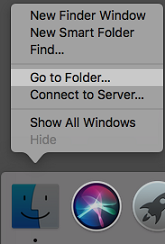
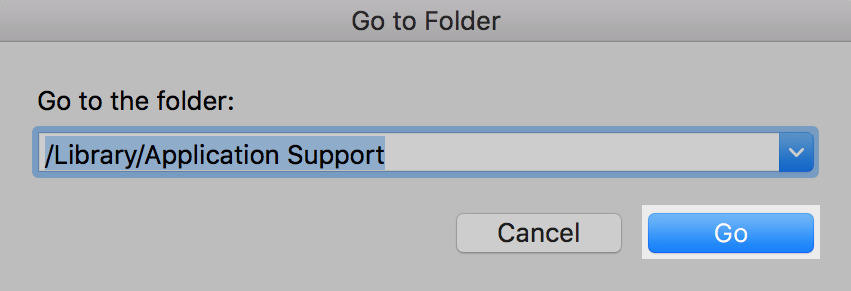
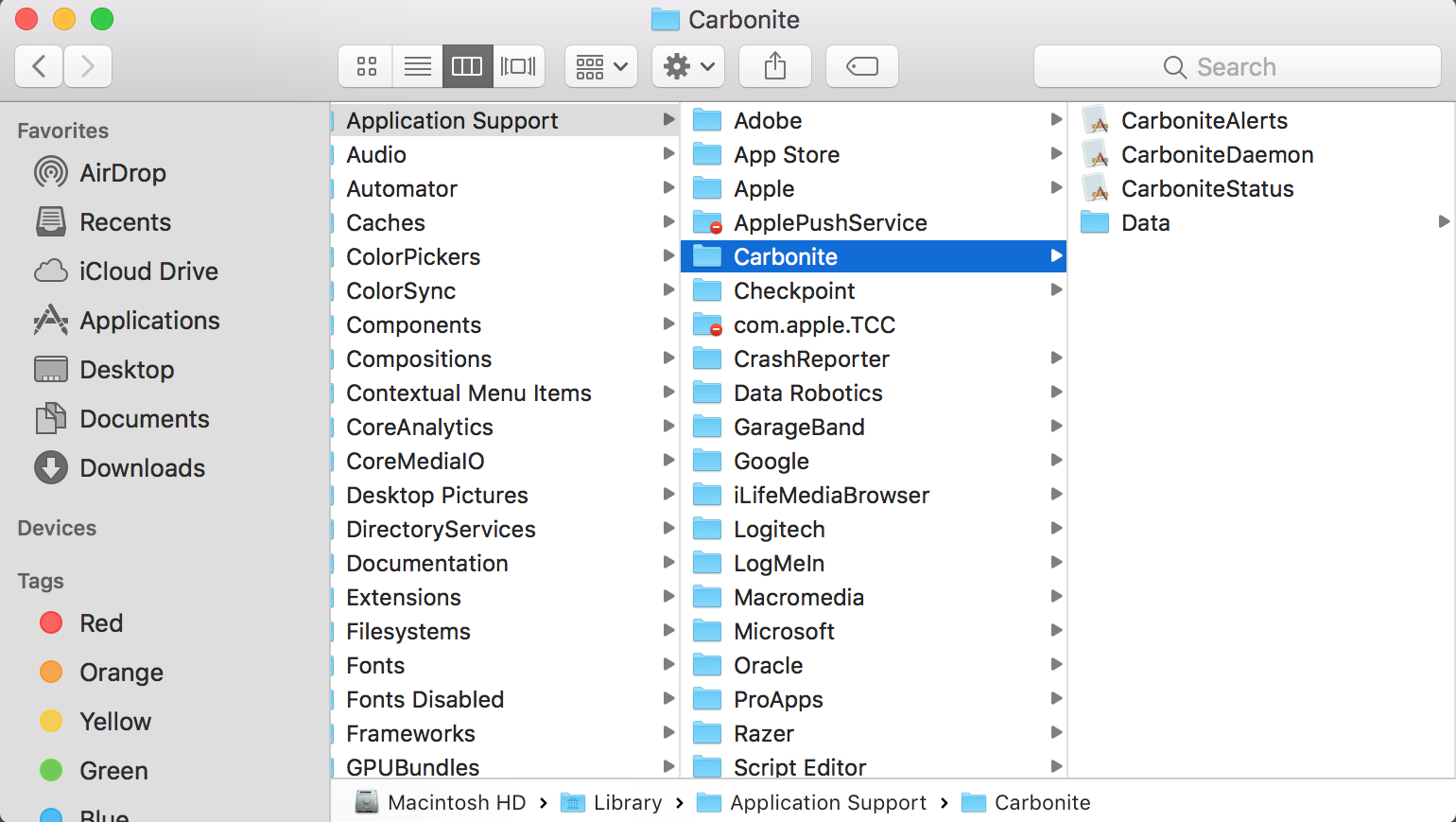



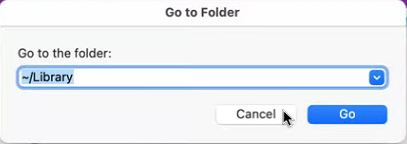
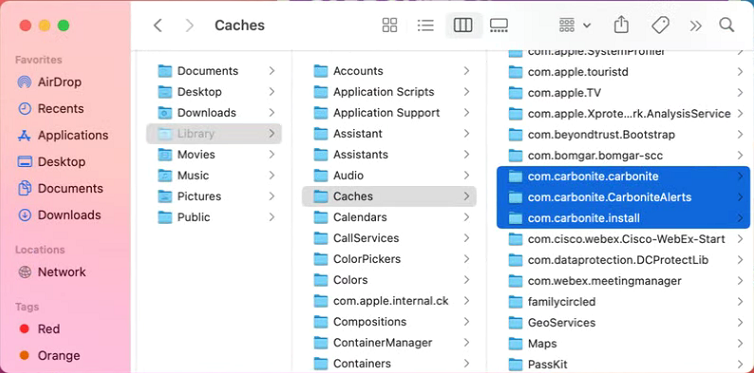
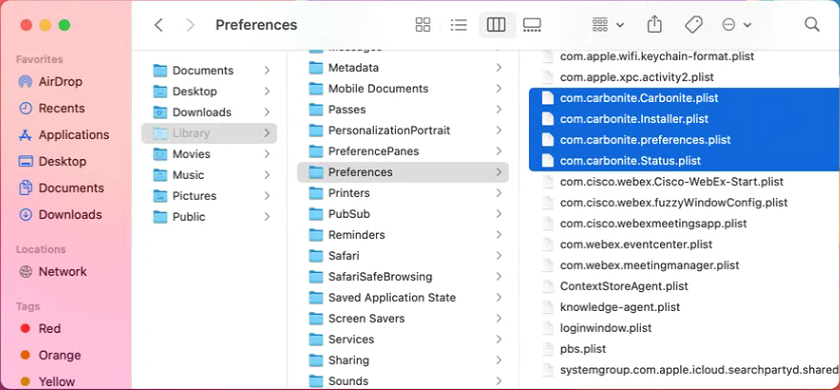
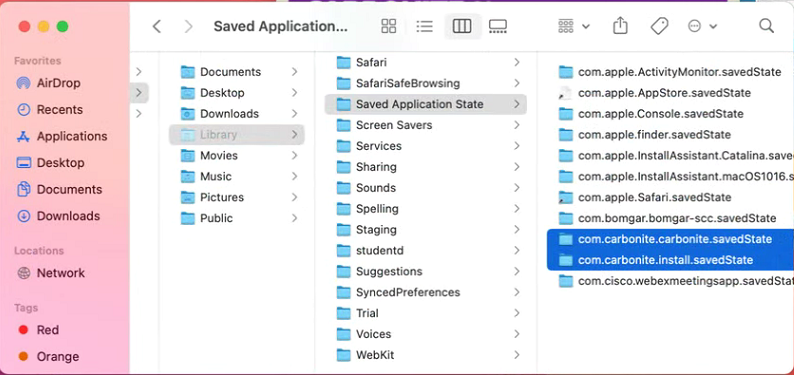

 Feedback
Feedback