Accessing Your Files with Carbonite Mobile (iOS)
Summary:
You can use the Carbonite Mobile app to browse and download your Carbonite backed-up files.
Note: Carbonite Mobile previews common types of files within the app. However, you will need to save files that cannot be previewed to your device and open them with a supported app to view them.
This article applies to:
| Carbonite Plans | Products | Platforms |
| Basic, Plus, Prime, Core, Power, and Ultimate (Not sure?) | Carbonite Mobile | iOS - View the Android article |
Solution:
- Open the Carbonite Mobile app from your iOS device.
- If you do not have Carbonite Mobile on your device, see Installing Carbonite Mobile.
- Tap the desired device name.
- Navigate through the folders to the location of the file you wish to view.
- Tap on the file to open it.
- Tap the Share icon and select Share file.
- Within the pop-up menu, tap Save to Files.
After Carbonite Mobile saves the file to your device, you can use your file manager app to view and open the file.
- By default, Carbonite Mobile saves the file in the Files app.
Alternatively, you can mark a file as a favorite to access it later through the Favorites tab.
Please Note: To better protect sensitive files, Carbonite Mobile prevents the download of files that are encrypted or may contain personal credentials (such as passwords). These files will be marked with a red x, meaning they cannot be downloaded using AAA.




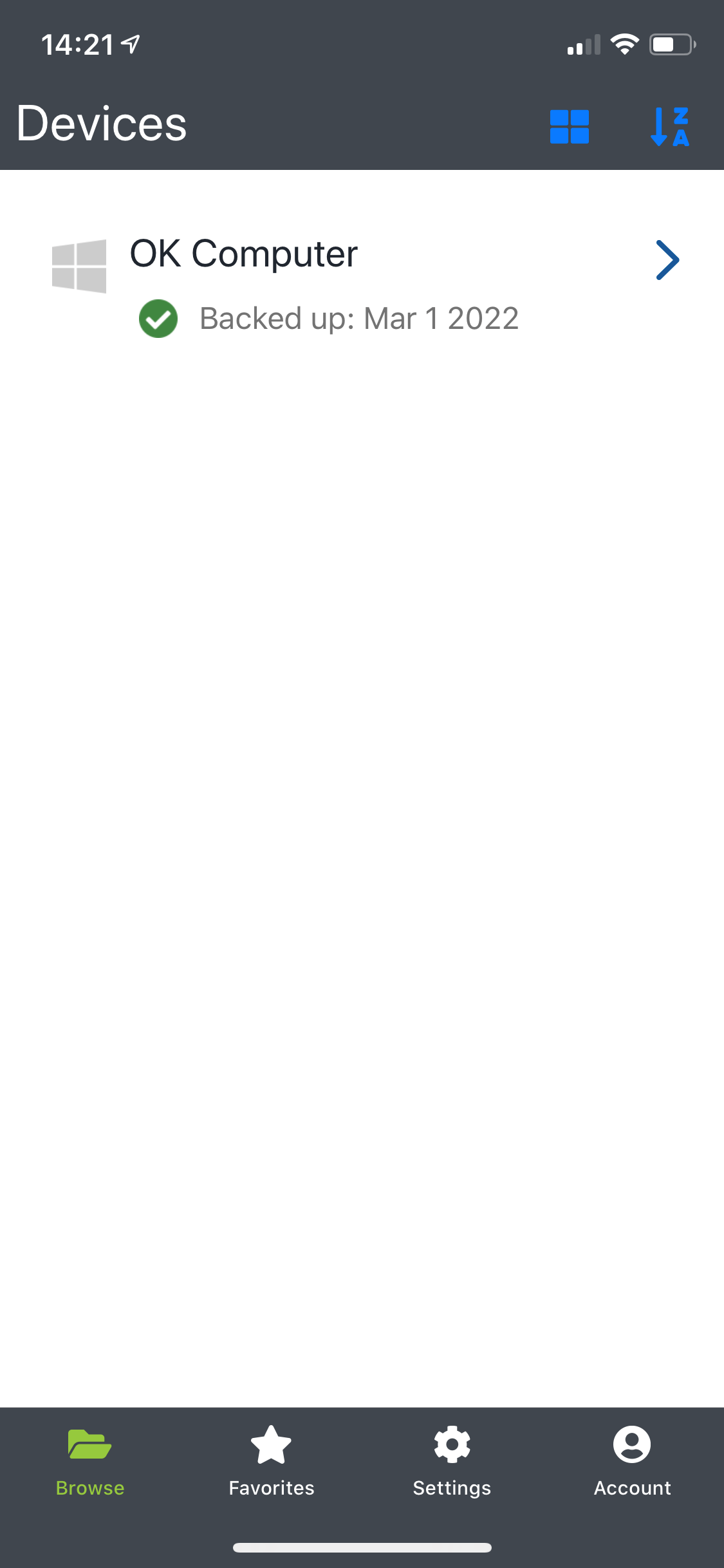
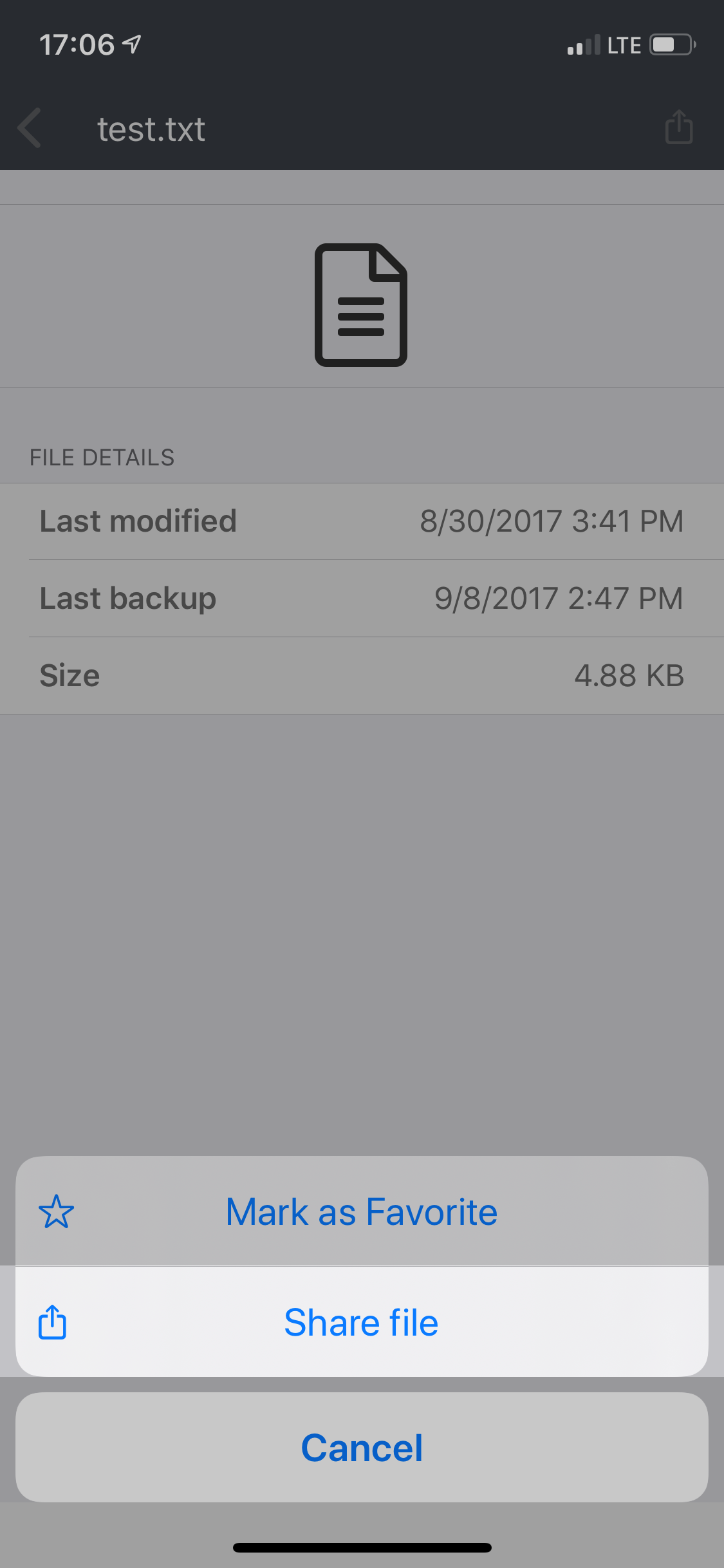
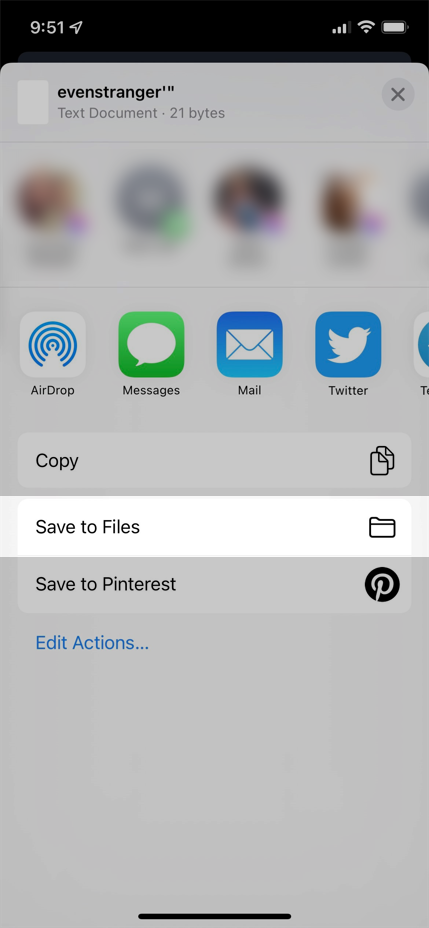
 Feedback
Feedback