Importing Existing Backup Sets
- This article is for Windows only
Summary:
When Carbonite Safe Server Backup (CSSB) backs up data, it stores some key meta-information in a file known as the Backup Catalog. This catalog is used by CSSB at restoration time to let the user select the desired specific data for restoration and to restore the backup data correctly. This catalog is created for every successful backup.
Restoration of data to a computer other than the one that performed the backup requires that backup sets be imported first. Once this operation is complete, you may browse backup sets, backup reports, and perform data recovery.
Note: You must close Carbonite Safe Server Backup and restart it after the Import Existing Backup Sets process completes.
Solution:
The sections below are collapsed. Please click the section title to open / close a particular section.
To import existing backup sets, follow the steps below:
- Install CSSB on the new computer and import the cloud certificate as described in Importing the Cloud Certificate.
- Select Tools from the menu option and click Import Existing Backup Sets.
- An Import Existing Backup Sets window will appear. You will have the option to select Import Backup Sets from Cloud or Import Backup Sets from Local Directory.
- Enter information about the backups you wish to recover and click OK.
- CSSB will scan for valid backups using the information you have provided. This process can take a long time to complete.
- When prompted, close and restart CSSB to complete the Import Existing Backup Sets process.
- All functions, including reports and data restores, will be available for the backups and backup sets.
When importing backup sets from the cloud, CSSB must search your cloud backups and download the information. The actual backups themselves are not downloaded.
To import backup sets from the cloud, select the radio button for Import Backup Sets from Cloud.
Within this screen, specify information for the following fields:
- Cloud Location - CSSB can back up your data to data centers across the globe. The default selection is All Cloud Locations.
- Host Name - This refers to the host name of the original computer, without the domain name (if any). For instance, if your original computer's host name was myexchangeserver.xyz.com, please provide the host name as myexchangeserver.
- Enter a valid hostname to import backup sets only for the host provided.
- Enter an * (asterisk) to import backup sets for all of the computers which were backed up using CSSB.
- Leave this field blank to use the hostname of the computer on which CSSB is installed.
- Backup Set Name - This refers to the name of the backup set on the original computer when the backup was performed.
- Leave this field blank to import all backup sets.
- Use an * (asterisk) as a wildcard.
- Enter just an * to import all backup sets.
- Enter exchange* to import all backup set names that begin with exchange, such as exchangebackup, exchangeone, etc.
- The backup set name field is case sensitive.
- Restore Location - Information about the backup sets must be downloaded to the local computer temporarily as part of the Import Existing Backup Sets process. This field allows you to specify a temporary location on the local computer where the information is kept.
You can import backup sets for backups kept on a local disk. If you have many backups on the local disk, filter them using the Host Name and the Backup Set Name fields to speed up the Import Existing Backup Sets process.
To import backup sets from the local directory, select the radio button for Import Backup Sets from Local Directory.
Within this screen, specify information for the following fields:
- Host Name - This refers to the host name of the original computer, without the domain name (if any). For instance, if your original computer's host name was myexchangeserver.xyz.com, please provide the host name as myexchangeserver.
- Enter a valid hostname to import backup sets only for the host provided.
- Enter an * (asterisk) to import backup sets for all of the computers which were backed up using CSSB.
- Leave this field blank to use the hostname of the computer on which CSSB is installed.
- Backup Set Name - This refers to the name of the backup set on the original computer when the backup was performed.
- Leave this field blank to import all backup sets.
- Use an * (asterisk) as a wildcard.
- Enter just an * to import all backup sets.
- Enter exchange* to import all backup set names that begin with exchange, such as exchangebackup, exchangeone, etc.
- The backup set name field is case sensitive.
- Backup Data Location - This field refers to the directory in which the local backups are stored.




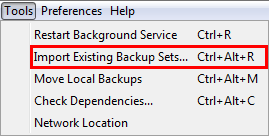
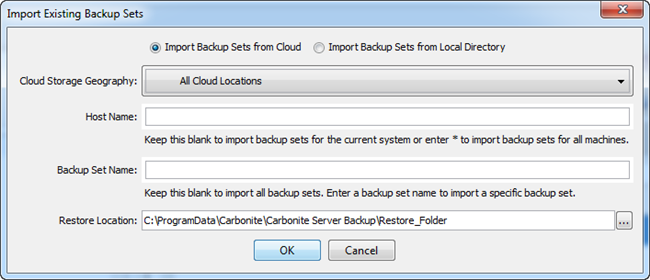
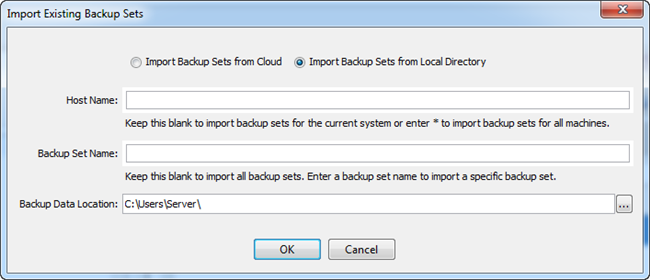
 Feedback
Feedback